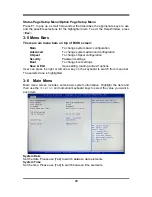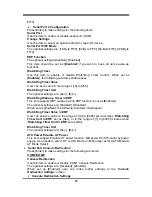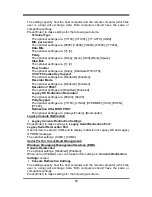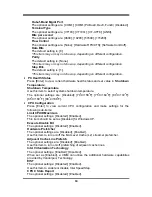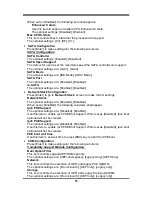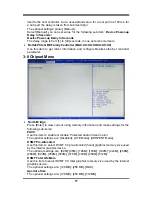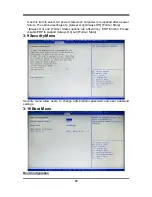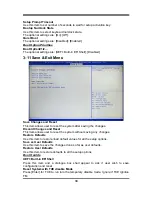34
Electronic Emissions Notices
European Union Compliance Statement Class B Compliance
European Union – Compliance to the Electromagnetic Compatibility Directive
This product is in conformity with the protection requirements of EU Council Directive 2004/108/EC on
the approximation of the laws of the Member States relating to electromagnetic compatibility. We
cannot accept responsibility for any failure to satisfy the protection requirements resulting from a
non-recommended modification of the product, including the installation of option cards from other
manufacturers.
This product has been tested and found to comply with the limits Class B Information Technology
Equipment according to European Standard EN55022. The limits for Class B equipment were derived
for typical residential environments to provide reasonable protection against interference with licensed
communication devices.
Properly shielded and grounded cables and connectors must be used in order to reduce the potential
for causing interference to radio and TV communications and to other electrical or electronic
equipment.
FCC Rules and Regulations-Part 15
This devices uses, generates and radiates radio frequency energy. The radio frequency energy
produced by this device is well below the maximum exposure allowed by the Federal Communications
Commission (FCC)
This device complies with the limits for the Class B digital device pursuant to Part 15 subject to the
following two conditions:
This device may not cause harmful interference.
This device must accept any interference received, including interference that may cause
undesired operation.
The FCC limits are designed to provide reasonable protection against harmful interference when the
equipment is installed and used in accordance with the instruction manual and operated in a
commercial environment. However, there is no guarantee that interference will not occur in a particular
commercial installation, or if operated in a residential area.
If harmful interference with radio or television reception occurs when the device is turned on, the user
must correct the situation at the user’s own expense. The user is encouraged to try one or more of the
following corrective measures:
Re-orient or relocate the receiving antenna.
Increase the separation between the equipment and receiver.
Connect the equipment into an outlet on a circuit different from that on which the receiver is
connected.
Consult the dealer or an experienced radio/TV technician for help.
CAUTION:
The Part 15 radio device operates on a non-interference basis with other devices
operating at this frequency. Any changes or modification to said product not expressly approved by
Intel could void the user’s authority to operate this device.