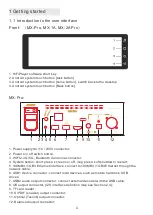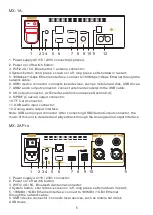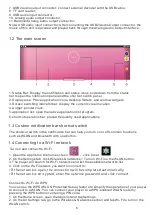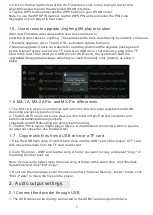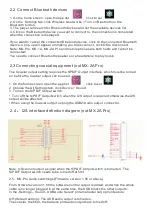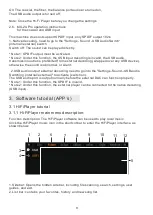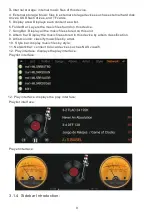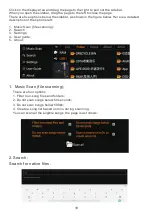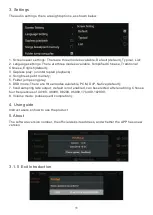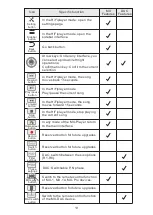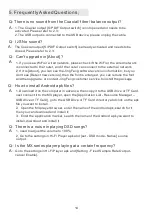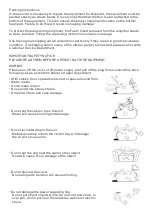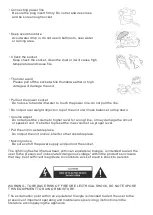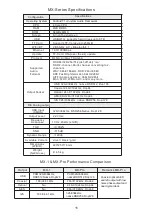1.2 The main screen
1. Status Bar: Display the notification and status icons, slide down from the status
bar to open the notification panel and the shortcut switch panel.
2. Display area: Place application icons, desktop folders, and window widgets.
3. Screen switching indicator bar: display the current screen location.
4. widget: pointer clock.
5. application list: open the native application list program.
6. shortcut operation bar: placed frequently used applications.
1.3 Custom notification bar shortcut switch
The shortcut switch in the notification bar can help you turn on or off common functions
such as WLAN and Bluetooth with one button.
1.4 Connecting to a Wi-Fi network
Turn on and connect to Wi-Fi
1. Open the app list on the home screen
,
click to set .
2. On the Settings tab, click Wireless & networks > Turn on Wi-Fi on the WLAN button.
3. The player will search for Wi-Fi networks and list the available networks list.
4. Click on the Wi-Fi network you want to connect to:
•
If the network is open, the connection will be completed automatically.
• If the network is encrypted, enter the network password and click connect.
Connect to Wi-Fi via WPS
You can use the WPS (WLAN Protected Setup) feature to simplify the operation of your player
to connect to a WLAN. You can connect your player to a WPS-enabled WLAN router by
pressing the WPS button or entering a PIN code.
1. On the Home screen, open the Apps list and tap Settings.
2. On the All Settings tab, go to the Wireless & Networks section and tap Wi-Fi to turn on the
WLAN switch.
6
7. USB2 audio output connector: connect external decoder with the USB cable;
8. TF card reader;
9. USB audio input connector;
10. Analog audio output connector;
11.Balanced Analog audio output connector;
Note: USB audio input connector: After connecting the USB2/Audio Output connector, the
music of this unit is decoded and played back through the Analog Audio Output Interface.