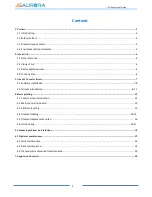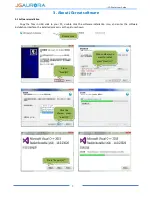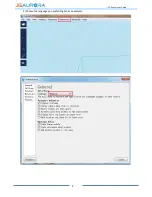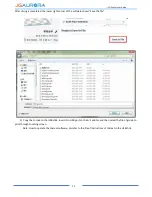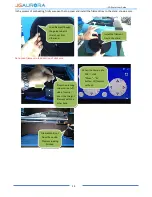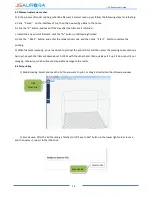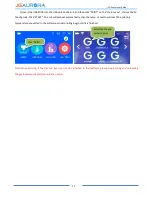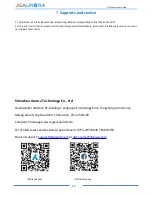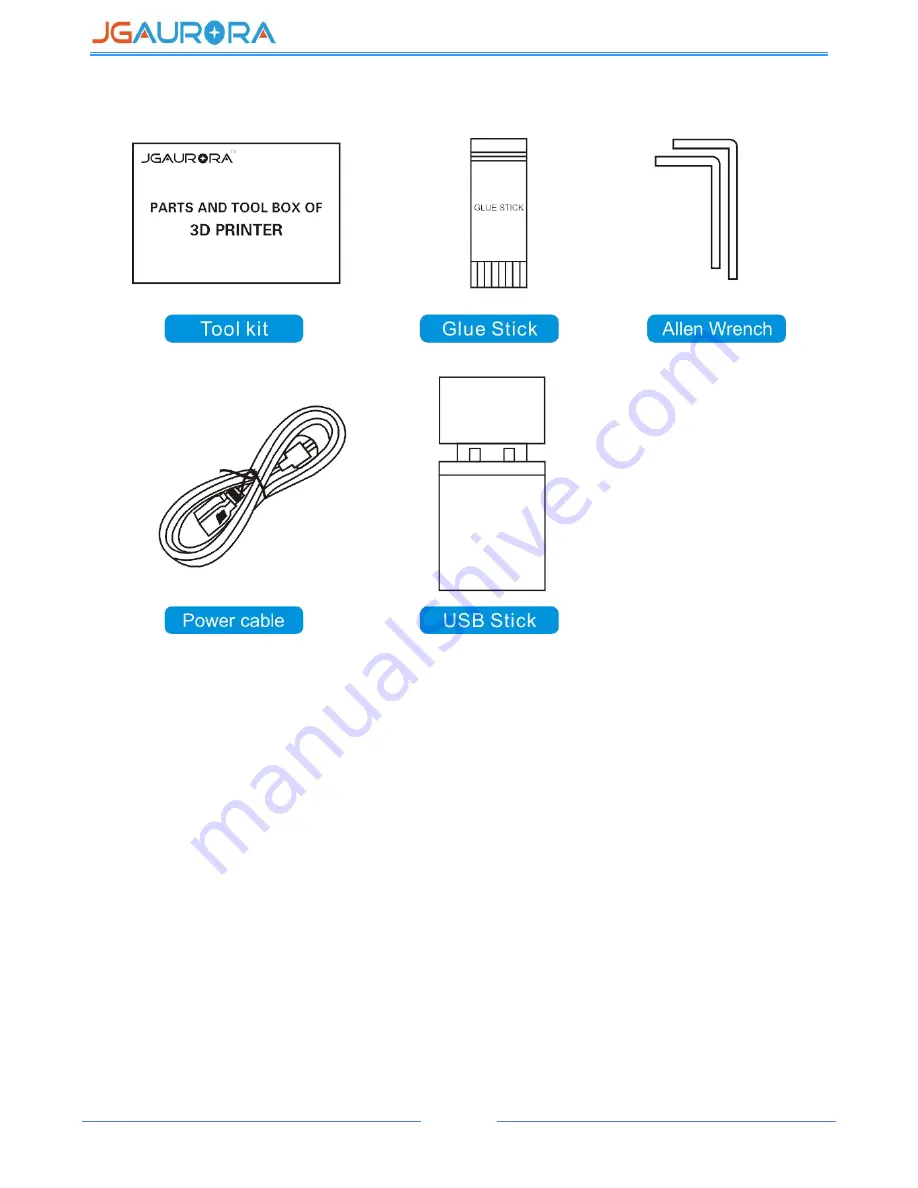Reviews:
No comments
Related manuals for A-4

24
Brand: IBM Pages: 16

C3000
Brand: DataCard Pages: 2

7142
Brand: Xerox Pages: 341

T6090
Brand: Tally Pages: 202

C910 Finisher
Brand: Lexmark Pages: 11

One Extension
Brand: iFactory3D Pages: 14

Photon Mono
Brand: AnyCubic Pages: 253

EBS-6500
Brand: EBS Pages: 20

Star TSP 143
Brand: POS Tablet Pages: 4

UP600
Brand: TierTime Pages: 89

ProJet 6000
Brand: 3D Systems Pages: 72

UP Plus 2
Brand: 3D Printing Systems Pages: 56

Pictura 310cs
Brand: Primera Pages: 2

Signature Z6
Brand: Primera Pages: 36

EP-100
Brand: Primera Pages: 36

Stylus Pro 4400
Brand: Epson Pages: 1

Stylus Photo T50
Brand: Epson Pages: 2

STYLUS PHOTO RX430 Series
Brand: Epson Pages: 2