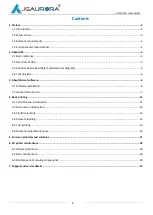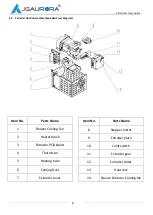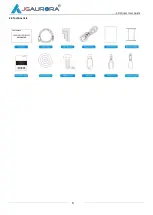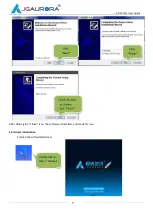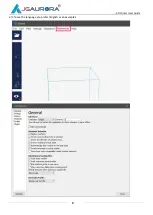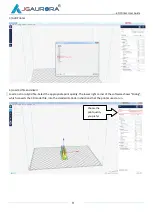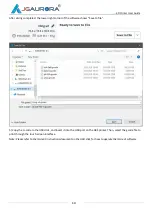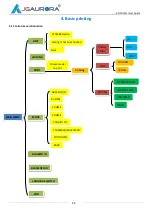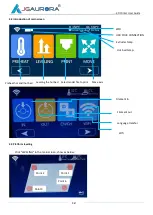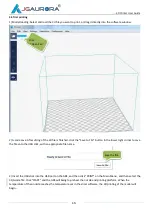Reviews:
No comments
Related manuals for A8S

EP-60
Brand: Datecs Pages: 29

da Vinci 2.0 Duo
Brand: XYZ Printing Pages: 7

da Vinci Jr.1.0
Brand: XYZ Printing Pages: 8

PACEMARK 4410
Brand: Oki Pages: 189

GX420t
Brand: Zebra Pages: 29

DocuPrint C6
Brand: Xerox Pages: 78

B4400L
Brand: Oki Pages: 105

bizhub PRO C65hc
Brand: Konica Minolta Pages: 24

DocuColor 7002
Brand: Xerox Pages: 18

WPL606
Brand: Wasp Pages: 2

Digital Minilab Frontier LP5700R
Brand: FujiFilm Pages: 2

imagePROGRAF PRO-6600
Brand: Canon Pages: 939

BTP-M300
Brand: SNBC Pages: 52

IDP-2103
Brand: KOMDRUCK Pages: 8

VJ-1626UH
Brand: Muton Pages: 16

ET-M1170 Series
Brand: Epson Pages: 133

SureColor SC-T7000
Brand: Epson Pages: 2

SureColor SC-S70600
Brand: Epson Pages: 2