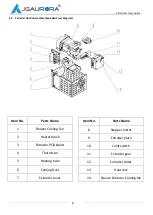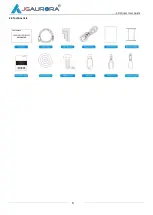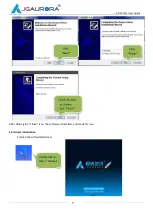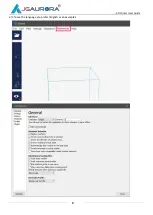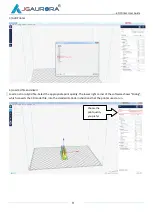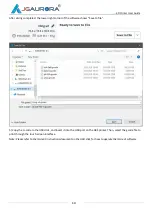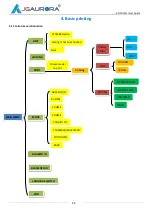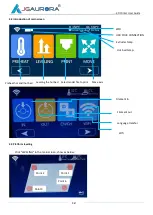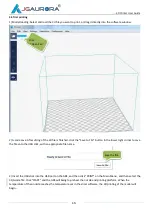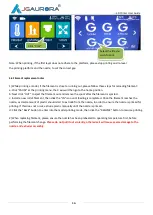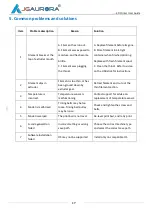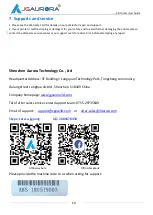----3D Printer User Guide
18
6. 3D printer maintenance
1. Daily maintenance
1) Before using the machine to print, make observe the safety recommendations.
2) Regularly clean and maintain the equipment. Clean the surface of the nozzle, print bed, moving parts and
other parts, to help prevent wear caused by excessive dust.
3) After each repair and maintenance, ensure all disassembled parts have been put back in their original place
to avoid mechanical failures that may be caused by missing parts or incorrect re
-
assembly.
2. Basic maintenance
1) Before operating the 3D printer, it is necessary to inspect the printer, and perform maintenance before use:
Inspect the nozzle for blockage or damage
Check the printing platform is calibrated and clean.
Check the printer is on a flat surface and is stable.
Check that screws and nuts are tight, and that no parts of the printer are loose or wobbly.
Check whether motion rails require cleaning or lubrication with oil.
When parts or lines are damaged or worn out, you should replace them before printing.
2) In the operation of the 3D printer, ensure not only that the design of each print model does not exceed the actual
printable volume of the device, but also do not allow the machine to work in too high a temperature or under too
much load. Otherwise, not only will it not print the object, but it can also damage the machine because of
overloaded work.
3) For best print results, please remove the filament remaining in the extrusion head after finishing printing.
Seal filament in air-tight containers to prevent material from absorbing moisture, which can cause filament to
become brittle and break during printing.
3. Maintenance of Moving Components
If you notice the printer has become noisy, or vibrates excessively, you may need to clean the rail rods and add some
lubricating oil to reduce friction.
To Clean and Lubricate: first, with a clean dust cloth, clean the grease or dust from the moving parts. Then apply
3-5ml (about 5-8 drops) lubricating oil along the motion rails. Brush the oil along the respective parts or rail axis, and
move the moving parts along the rails back and forth, in order to distribute oil within the bearings and to lubricate
the entire length of the guide rails and polished rods.