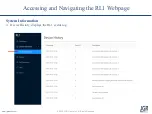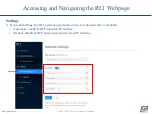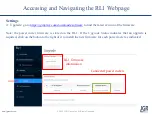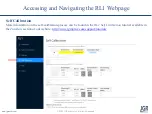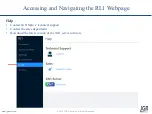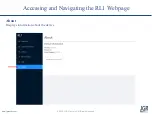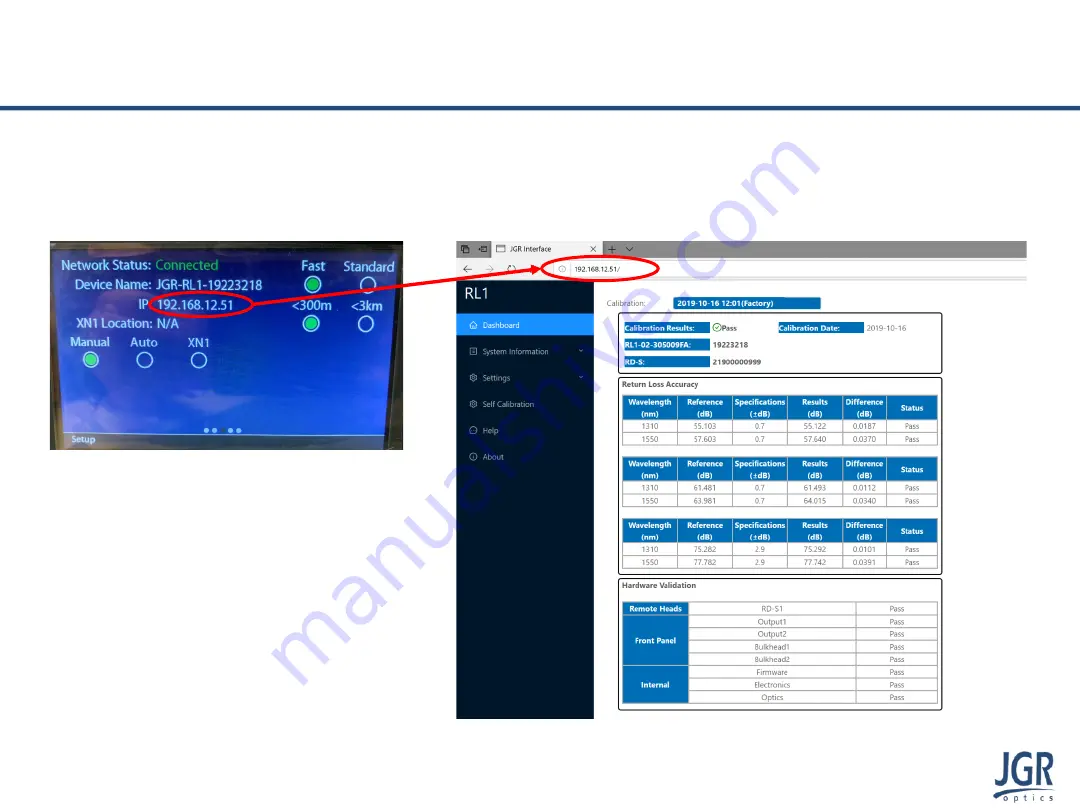
6. Open a web browser from a PC or tablet on the same network as the RL1. Enter the IP address of the RL1
into the search bar. The RL1 webpage should load within a few seconds.
Step 6.
Note:
Google Chrome
or
Firefox
are
recommended web browsers.
www.jgroptics.com
© 2020 JGR Optics Inc. All Rights Reserved
Accessing and Navigating the RL1 Webpage