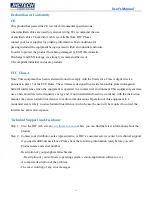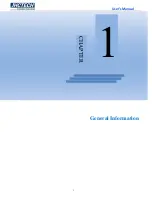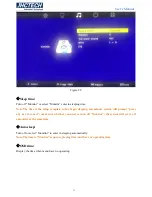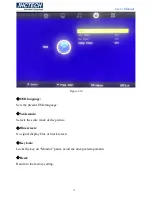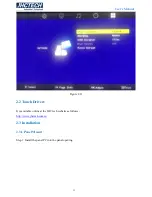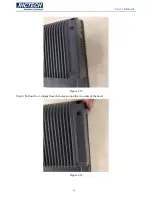Summary of Contents for ALAD-101T
Page 1: ...User s Manual 1 ALAD 101T User s Manual ...
Page 2: ...User s Manual 2 Version Note No Ver Note Date Writer 1 A1 0 First publish 20170425 Eileen Lee ...
Page 7: ...User s Manual 1 General Information CHAPTER 1 ...
Page 10: ...User s Manual 4 EMC CE FCC Class A 1 5 Dimensions Figure 1 1 ...