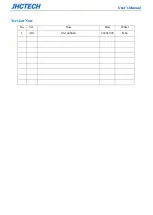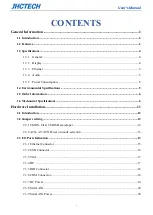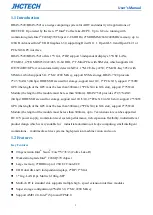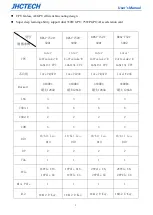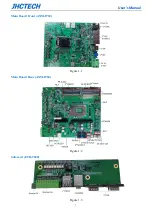Summary of Contents for BRAV-7520
Page 1: ...User s Manual BRAV 7520 7521 User s Manual Ver A0 1 Date 20 Oct 2020 ...
Page 2: ...User s Manual Version Note No Ver Note Date Writer 1 A0 1 first publish 20201020 Echo ...
Page 8: ...User s Manual iii SYSTEM RESOURCE 52 5 1 WDT and GPIO 53 ...
Page 9: ...User s Manual 1 General Information CHAPTER 1 ...
Page 17: ...User s Manual 9 BRAV 7520 Fornt Figure 1 7 BRAV 7521 Fornt Figure 1 8 ...
Page 19: ...User s Manual 11 Hardware Installation CHAPTER 2 ...
Page 38: ...User s Manual 30 ...
Page 43: ...User s Manual 35 ...
Page 44: ...User s Manual 36 BIOS Setup CHAPTER 3 ...
Page 57: ...User s Manual 49 Driver Installation CHAPTER 4 ...