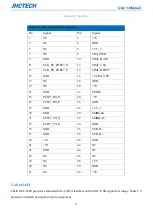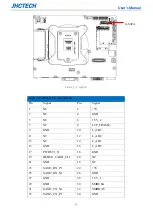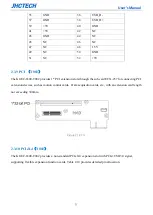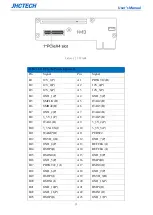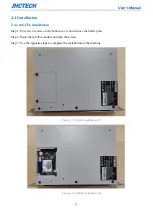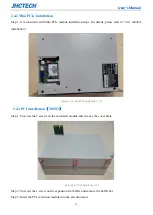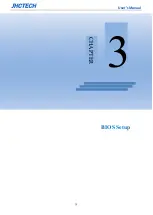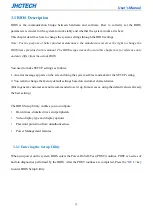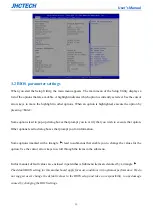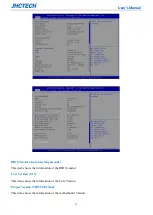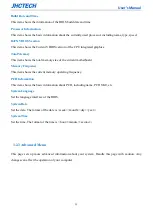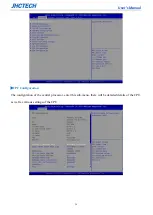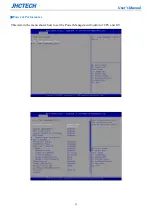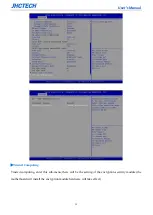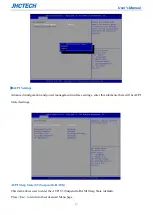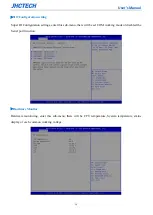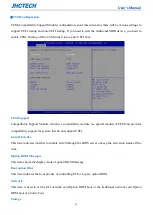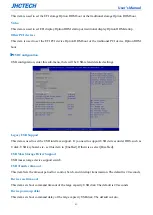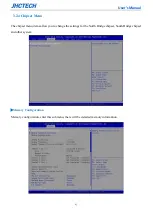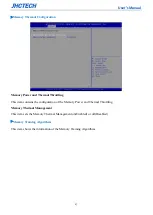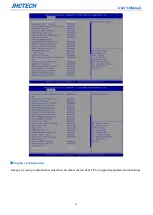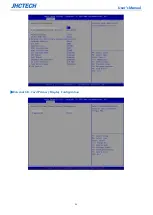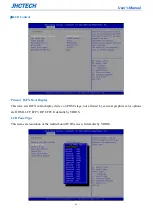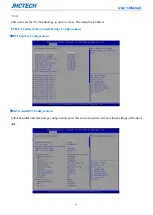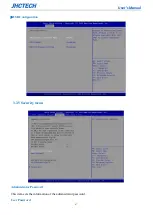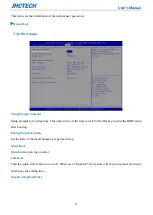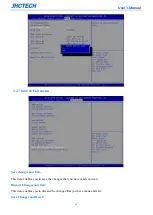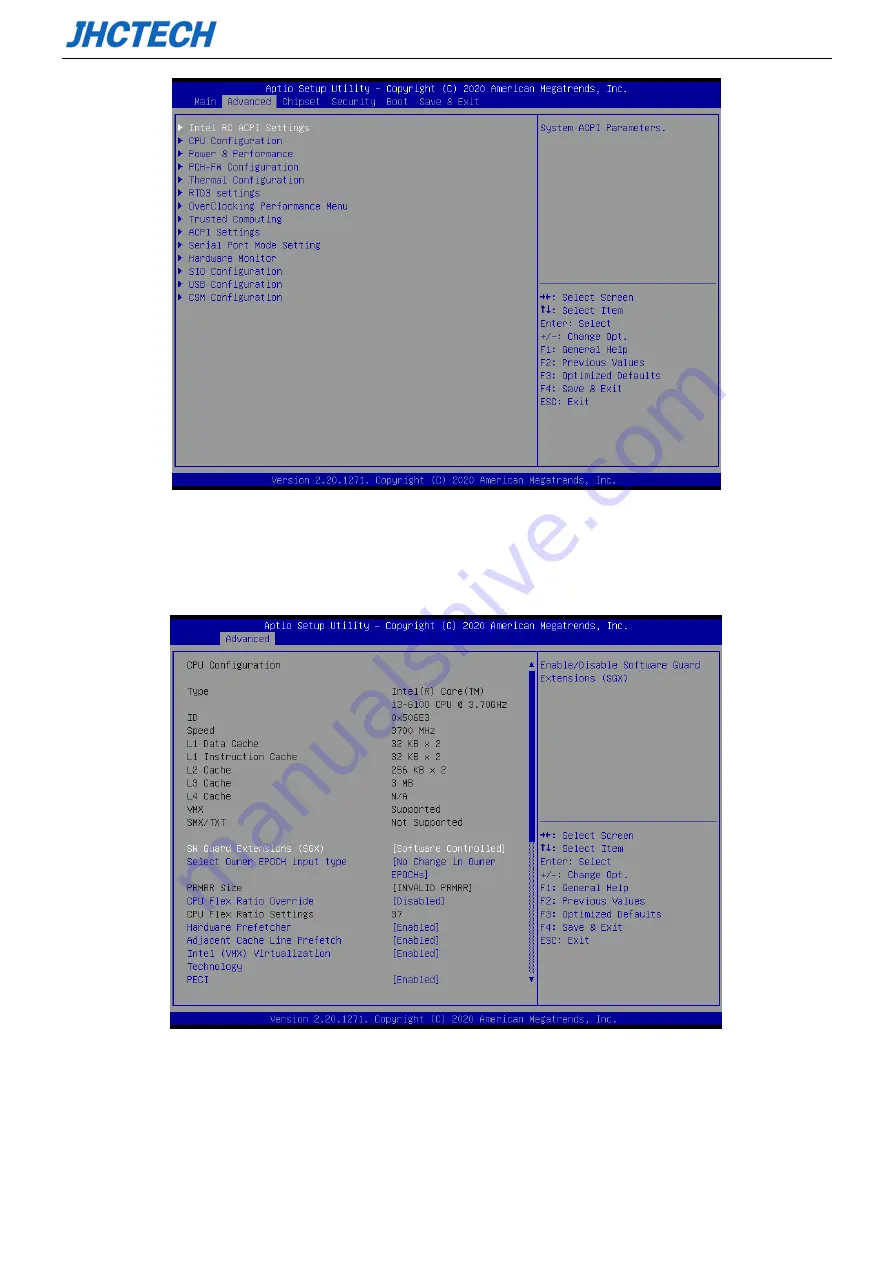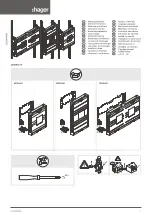Summary of Contents for KGEC-6300
Page 1: ...用户手册 User s Manual KGEC 6300 Ver A0 1 Date 2020 09 11 ...
Page 2: ...User s Manual Version Note No Ver Note Date Writer 1 A0 1 first publish 20200911 Echo Guo ...
Page 8: ...User s Manual 3 4 4 Utility Software Reference 54 SYSTEM RESOURCE 55 5 1 WDT and GPIO 56 ...
Page 9: ...User s Manual 4 General Information 1 CHAPTER ...
Page 17: ...User s Manual 12 Hardware Installation 2 CHAPTER ...
Page 33: ...User s Manual 28 BIOS Setup CHAPTER 3 ...
Page 49: ...User s Manual 44 External Gfx Card Primary Display Configuration ...
Page 56: ...User s Manual 51 Driver Installation CHAPTER 4 ...