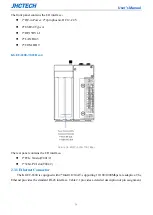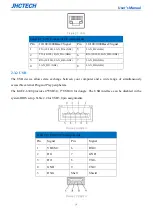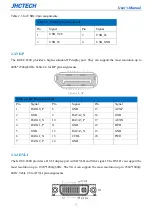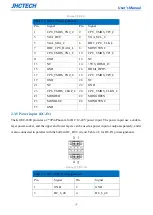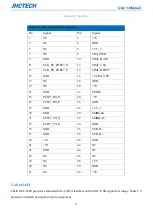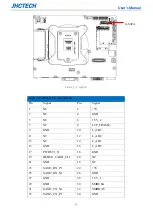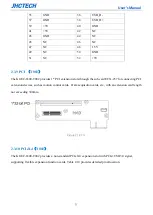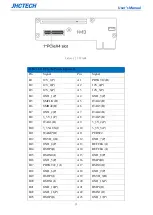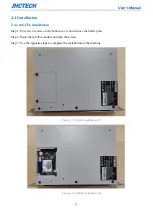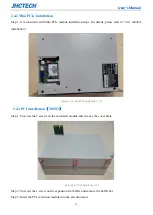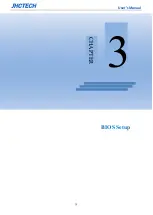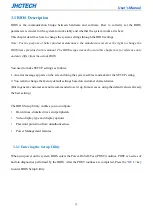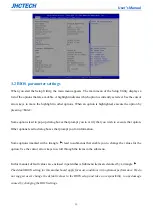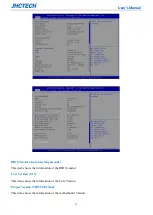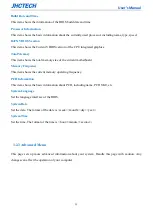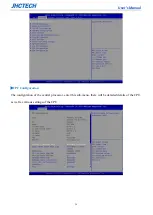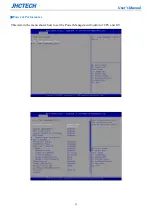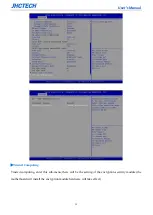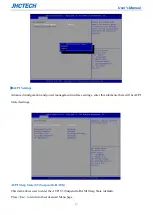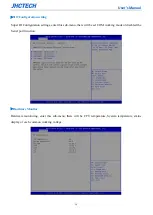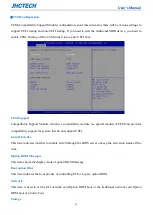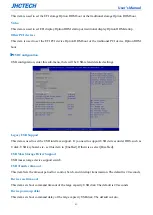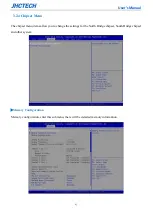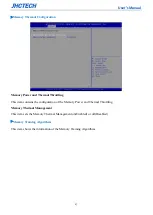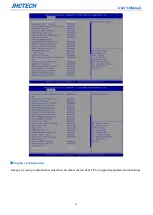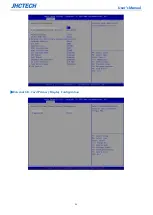User’s Manual
29
3.1 BIOS Description
BIOS is the communication bridge between hardware and software. How to correctly set the BIOS
parameters is crucial for the system to work stably and whether the system works at its best.
This chapter describes how to change the system settings through the BIOS settings.
Note:
For the purpose of better product maintenance, the manufacture reserves the right to change the
BIOS items presented in this manual. The BIOS setup screens shown in this chapter are for reference only
and may differ from the actual BIOS.
You need to make SETUP settings as follows:
1. An error message appears on the screen during the system self-test and asks for the SETUP setting.
2. You want to change the factory default settings based on customer characteristics.
(But in general, customers are not recommended to set it up. In most cases, using the default value is already
the best setting.)
The BIOS Setup Utility enables you to configure:
•
Hard drives, diskette drives and peripherals
•
Video display type and display options
•
Password protection from unauthorized use
•
Power Management features
3.1.1 Entering the Setup Utility
When you power on the system, BIOS enters the Power-On Self-Test (POST) routines. POST is a series of
built-in diagnostics performed by the BIOS. After the POST routines are completed, Press the “
DEL
” key
to enter BIOS Setup Utility.
Summary of Contents for KGEC-6300
Page 1: ...用户手册 User s Manual KGEC 6300 Ver A0 1 Date 2020 09 11 ...
Page 2: ...User s Manual Version Note No Ver Note Date Writer 1 A0 1 first publish 20200911 Echo Guo ...
Page 8: ...User s Manual 3 4 4 Utility Software Reference 54 SYSTEM RESOURCE 55 5 1 WDT and GPIO 56 ...
Page 9: ...User s Manual 4 General Information 1 CHAPTER ...
Page 17: ...User s Manual 12 Hardware Installation 2 CHAPTER ...
Page 33: ...User s Manual 28 BIOS Setup CHAPTER 3 ...
Page 49: ...User s Manual 44 External Gfx Card Primary Display Configuration ...
Page 56: ...User s Manual 51 Driver Installation CHAPTER 4 ...