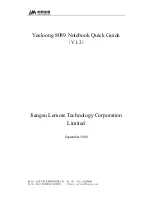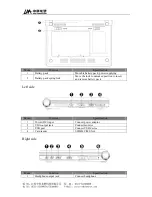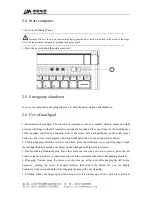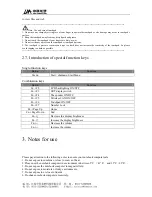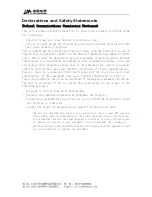2.4. Start computer
1. Turn on the Display Panel.
----------------------------------------------------------------------------------------------------------------------
Warning: When it is on, do not press this display panel down or back, which lead to the break of the hinge.
Never lift the notebook computer by grabbing the display panel!
----------------------------------------------------------------------------------------------------------------------
2. Press the power button then start computer.
2.5. Emergency shutdown
In case your computer cannot properly turn off, hold the power button until shutdown.
2.6. Use of touchpad
1. Introduction of touchpad: The function of touchpad is just as a standard desktop mouse and light
pressure with finger is that all required to operate the touchpad. Place your finger in the working area
of the touchpad and slide in a direction to move the cursor. Left touchpad button works as left mouse
button to click item or run program while right touchpad button works as right mouse button.
2. Clicking/Tapping: With the cursor over an item, press the left button or use your fingertip to touch
the touchpad lightly, keeping your finger on the touchpad until the item is selected.
3. Double-clicking/Double-tapping: Move the cursor over the icon you wish to execute, press the left
button or tap the pad twice in rapid succession, and the system launches the corresponding program.
4. Dragging: You can move the cursor over the item you select, and while keeping the left button
depressed, moving the cursor to desired location, then release the button. Or, you can simply
double-tap on the item and hold while dragging the item with your fingertip.
5. Scrolling: Slide your finger up and down side to scroll a window up or down, which is convenient