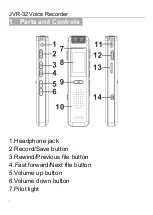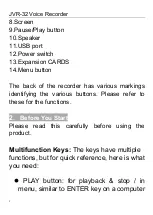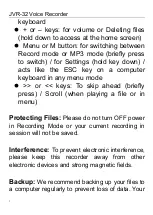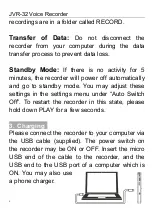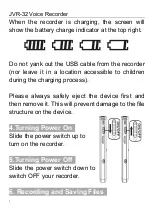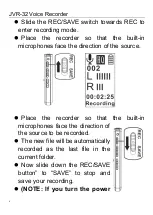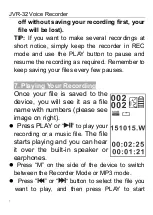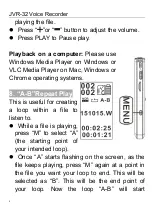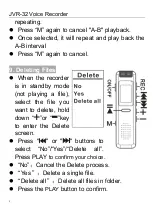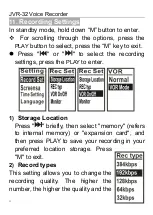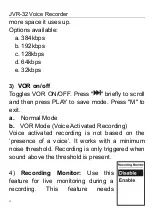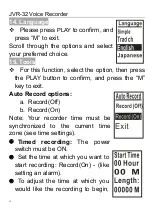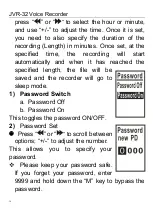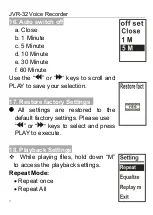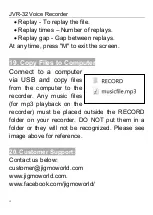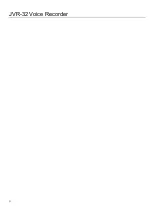JVR-32 Voice Recorder
15
14. Language
Please press
PLAY
to confirm, and
press
“M” to exit.
Scroll through the options and select
your preferred choice.
15. Tools
For this function, select the option, then press
the PLAY button to confirm, and press the
“M”
key to exit.
Auto Record options:
a. Record(Off)
b. Record(On)
Note: Your recorder time must be
synchronized to the current time
zone (see time settings).
Timed recording:
The power
switch must be ON.
Set the time at which you want to
start recording: Record(On) - (like
setting an alarm).
To adjust the time at which you
would like the recording to begin,