Reviews:
No comments
Related manuals for H-Series
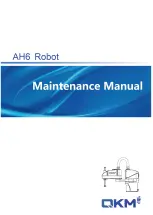
AH6
Brand: OKM Pages: 83

Sanbot S1-B2
Brand: Qihan Pages: 42

9682023
Brand: SCHUNK Pages: 28

Dancing Robot
Brand: K'Nex Pages: 4

i-spy tank
Brand: Kogan Pages: 9

H2W TOUCH PRO
Brand: Paddle Palace Pages: 14

A0509
Brand: Doosan Pages: 253

EEW
Brand: Dreaming Robots Pages: 8

Pan Servo
Brand: 4tronix Pages: 7

59792
Brand: Tiger Electronics Pages: 12

WonderBorg
Brand: Tiger Electronics Pages: 30

RM75-B
Brand: RealMan Pages: 85

RM65-B
Brand: RealMan Pages: 84

Racer Wizz RC30
Brand: Kokido Pages: 44

AVR1 SUPER SUMO ROBOT
Brand: FUTURE KIT Pages: 3

MarsCat
Brand: Elephant Robotics Pages: 14

Panda 3
Brand: Elephant Robotics Pages: 37

AUBO-i3
Brand: AUBO Pages: 177




















