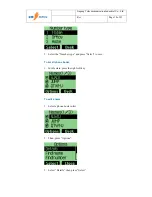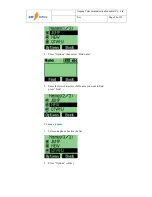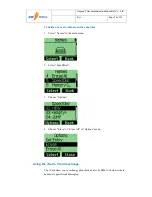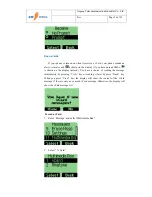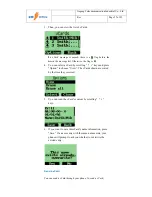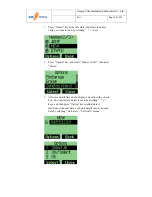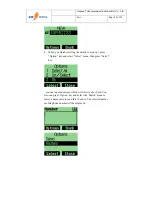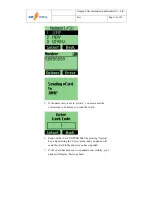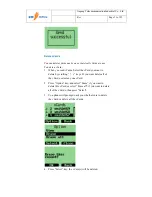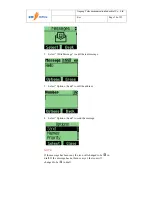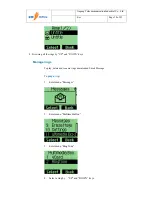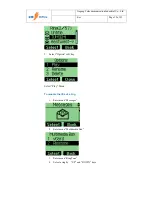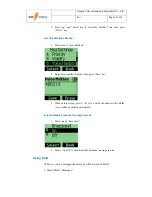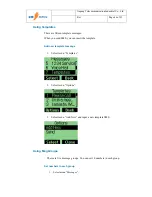Jinpeng Telecommunication Industrial Co., Ltd.
Rev
Page 32 of 93
Chapter 3 Messages
This chapter introduces the usage of Short Message and Ring Tone.
Using Short Message
You can use Short Message function to send and receive message. There is an
inbox and outbox in your phone. Inbox and outbox can hold a maximum of 60
messages, each messages can contain a maximum of 160 characters. You can
send the message now or later, etc.
To check for received text messages
1.
When a new message comes, you will be noticed by means
what you set at Profiles->Edit Profile->Message Alert, and
“You have 1 new message!” will be displayed on screen.
2.
Select “View” in the left soft key bar to view the incoming
message.
Note:
When you have new message, there is an icon in idle
screen to indicate.
If your message memory is full, the icon will change to
To read a text message
1.
Select “Messages” in main menu.