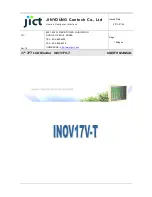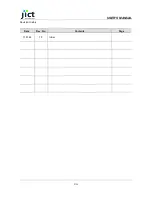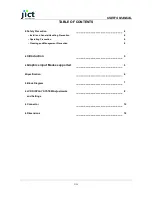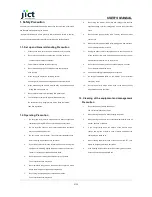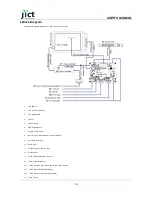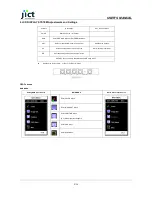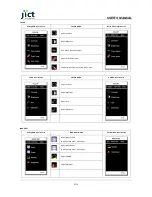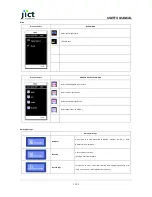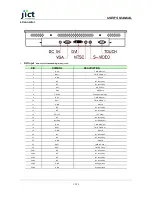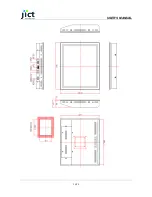USER’S MANUAL
4/14
1. Safety Precaution
-The safety recommendations outlined in this section are to be read, understood
and followed before operating the product.
- Keep this information in a safe place for future reference. Failure to comply
with any of the following safety procedures could result in serious hazard.
1.1. Set up and General Handling Precaution
1.
Please set up the monitor in clean area where there is no dust.
2.
Do not set up the monitor on shaky stand, on incline surface or
surfaces subject to frequent vibration.
3.
This monitor is intended for indoor use only.
4.
Do not press heavily the TFT-LCD panel with sharp objects,
such as nails.
5.
When set up the monitor, be extremely careful.
You may get injured from the sharp parts, such as steel covers
6.
When transporting the monitor, hold the body with both hands and
letting LCD screen goes up.
7.
Do not lift the monitor up with holding LCD panel itself.
8.
The fluorescence lamp of LCD panel includes mercury.
Do not waste or bury illegally. When waste, follow the related
laws and regulations.
1.2. Operating Precaution
1.
Do not place the monitor in areas subject to direct sunlight and
radiators or heat registers. Fire or electrical shock may result.
2.
Do not cover the vents on the monitor cabinet. Bad ventilation
may cause a breakdown or fire.
3.
Do not remove cover(or back). This could result electrical shock.
Refer servicing to qualified service personnel.
4.
If you find any abnormal issue or failure while you are using this
equipment, immediately unplug the power cable and contact your
retailer or Jinyoung Contech Support Help Desk.
5.
Do not take apart or modify the equipment for any purpose.
Fire or electrical shock may result.
6.
Never spill liquid of any kind on the monitor. Do not place in areas
where there is high humidity and water splashes.
7.
Do not plug in/unplug the power cable with wet hands.
Fire or electrical shock may result.
8.
Do not plug the monitor into outlets with voltage other than the
specified voltage. Incorrect voltage may result in fire or electrical
shock.
9.
Do not pull the plug out by the wire.
This may cause an electric
shock or fire.
10.
Make sure that the power cable is firmly plugged in and not loose.
Fire or electrical shock may result.
11.
Unplug the power cable for safety when not in use the monitor for
a long period of time, such as long weekend or moving it. If dust
accumulates in this area, it may result in fire.
9.
Do not connect too many extension cords or plugs to an outlet.
Fire or electrical shock may result.
10.
Use only a properly grounded plug and receptacle.
11.
Do not spill flammable liquid on the monitor. Fire or electrical
shock may result.
12.
Set up the outlet in areas where close to the monitor, easily
accessible and easily operative.
1.3. Cleaning of the equipment and management
Precaution
1.
Do not take apart or modify the monitor.
Fire or electrical shock may result.
2.
When cleaning the monitor, always unplug the power.
3.
When cleaning the monitor, do not use flammable liquids, such as
alcohol, benzene or thinners.
4.
If you strongly wipe down the surface of the monitor with a
sponge and a piece of cloth, in case of plastic equipment, the
coating may be fallen away.
5.
When cleaning the monitor case or the surface of the TFT LCD,
wipe with a slightly moistened, soft fabric.
6.
If the cleaning inside of the monitor is necessary, please contact
Jinyoung Contech Support Help Desk.