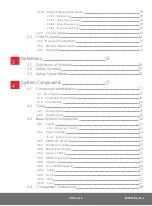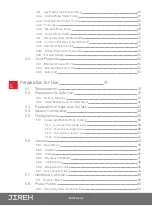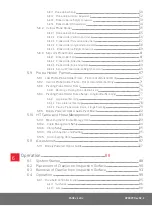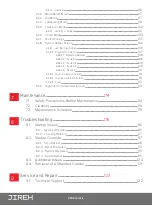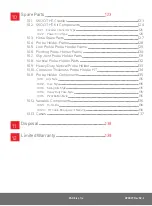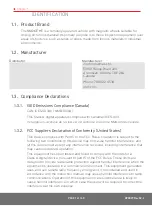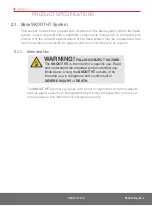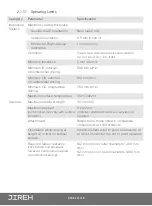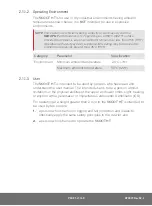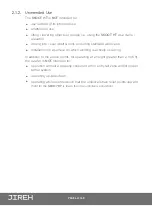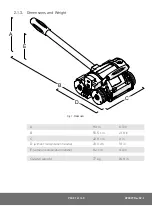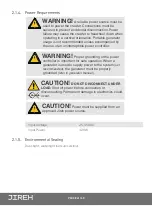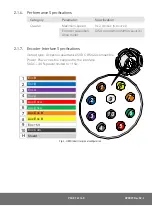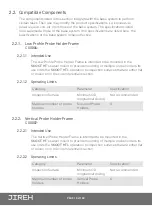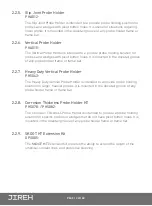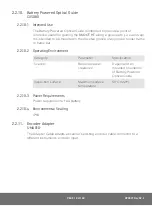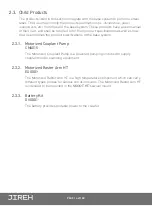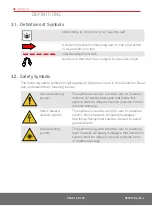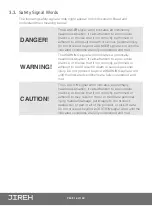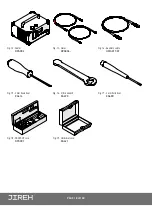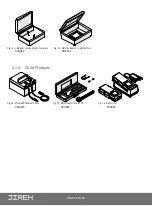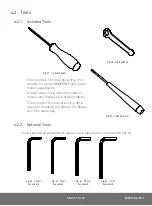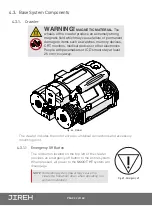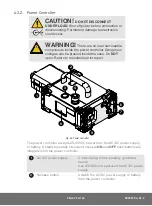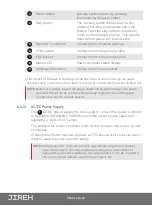PAGE 10 of 140
2.2. Compatible Components
The components listed in this section integrate with the base system to perform
certain tasks. Their use may modify the product specifications
(i.e. intended use,
power requirements, etc.)
from those of the base system. The specifications listed
here supersede those of the base system. If no specifications are listed here, the
specifications of the base system remain effective
2.2.1. Low Profile Probe Holder Frame
CXG004-
2.2.1.1 Intended Use
The Low Profile Probe Holder Frame is intended to be mounted in the
SKOOT HT
’s swivel mount to provide mounting of multiple probe holders. Its
use limits the
SKOOT HT
’s operation to inspection surfaces that are either flat
or driven on in the circumferential direction.
2.2.1.2 Operating Limits
Category
Parameter
Specification
Inspection Surface
Minimum OD,
longitudinal driving
Not recommended
Maximum number of probe
holders
Slip Joint Probe
Holders
4
2.2.2. Vertical Probe Holder Frame
CXG007-
2.2.2.1 Intended Use
The Vertical Probe Holder Frame is intended to be mounted in the
SKOOT HT
’s swivel mount to provide mounting of multiple probe holders. Its
use limits the
SKOOT HT
’s operation to inspection surfaces that are either flat
or driven on in the circumferential direction.
2.2.2.2 Operating Limits
Category
Parameter
Specification
Inspection Surface
Minimum OD,
longitudinal driving
Not recommended
Maximum number of probe
holders
Vertical Probe
Holders
6