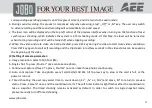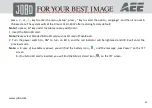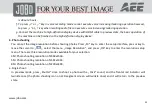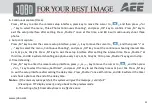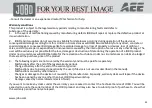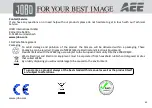www.jobo.com
30
„Setup“, press „+“ or „-“ key to select the menu „Key Tone“, and then you can turn on or turn off the key tone.
f. If the system is in video recording, press „Stop“ key on the remote control once, JIB 4 will tick twice to indicate the
video recording stopping.
g. If the system is in video recording, press „Shutter” key on the remote control once, JIB 4 and horn on TFT display
screen will not give any prompt.
h. Press any key on the remote control in standby state, JIB 4 will tick once to wake up the main system.
14. Prompt of laser light
a. After starting up, long press „Record” key for 3s in any state, the system will lighten the laser light.
b. Long press „Record” key for 3s when turning on laser light, the system will turn off the laser light.
c. The laser light turning on/off also can be operated in standby state.
d. The wireless remote control can execute laser light turning on/off operation.
Note:
The function of long pressing „Record” key for 3s to turn on/off laser light does not interfere with the setting of
turning on „Laser Synchronous Shooting“ under the camera parameter setting.
15. Turn On/Off TFT Display
a. In any status, long pressing Shutter key for 3 second to turn on or off TFT display.
b. TFT display can’t be turned on or off by pressing Shutter key on remote control.
File Storage and Play
(1) USB Cable
You can copy or cut the recorded video files to your computer via the USB cable, or remove the Micro SD card and