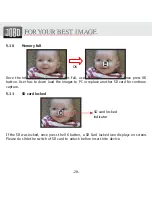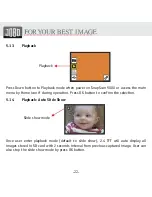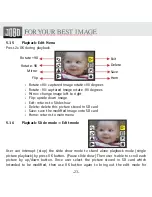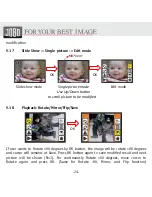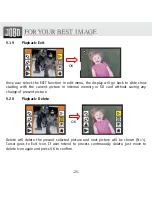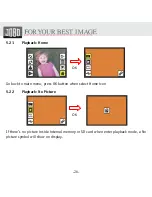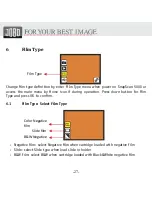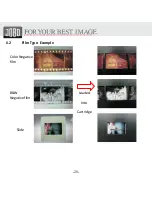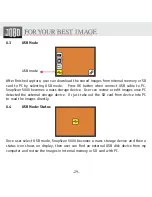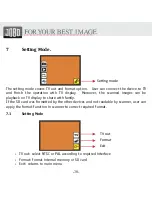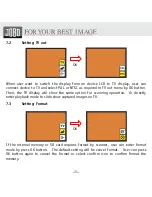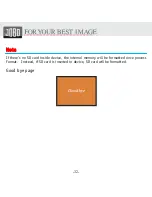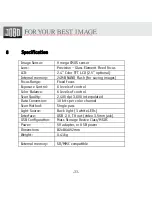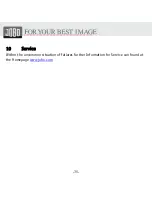-34-
9
Waste Management
9.1
Packaging
To avoid damage and pollution of the product the Photoframe will be
delivered within a packaging. Zum Schutz vor Schäden wird das Gerät in
einer Transportverpackung ausgeliefert. These Packaging can be recycled.
9.2
Disposal of WEEE (Waste Electrical and Electronic Equipment)
Devices marked with the WEEE logo are subject to the European Community
Directive 2002/96/EC.
Waste Electrical and Electronic Equipment must be separated from
household rubbish and disposed at sites that collect WEEE.
By orderly disposing WEEE you will avoid damage caused to the environment.
Service: To guarantee a product always at the best standard this manual as well
as the product itself are subject to alterations.
Summary of Contents for SnapScan 5000
Page 1: ...SnapScan 5000 Patent pending User Manual Version 1 15 November 2010...
Page 10: ...10 1 Put Film onto the film cartridge 2 Insert the film cartridge into JOBO SnapScan 5000...
Page 11: ...11 3 Connect power USB cable to SnapScan 5000 4 Turn on Device by pressing the power button...
Page 12: ...12 5 Press OK button to capture the image 6 Follow the menu on display for scanning...
Page 28: ...28 6 2 Film Type Example Color Negative film B W Negative film Slide Loaded Into Cartridge...