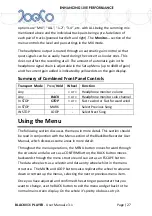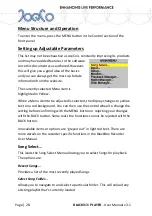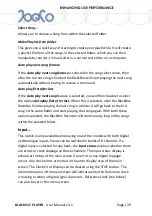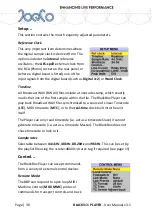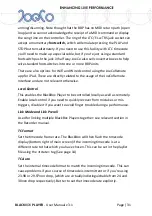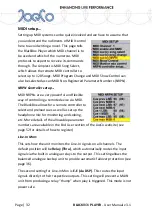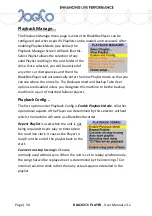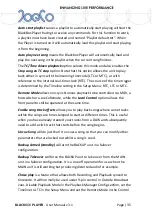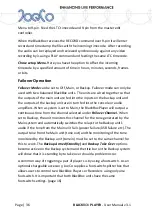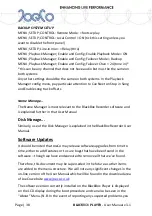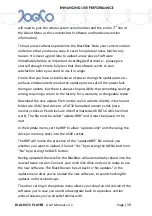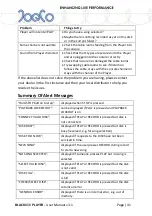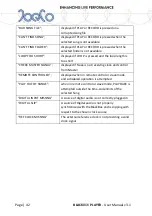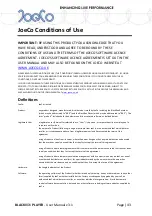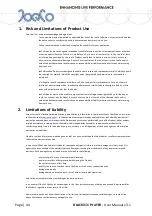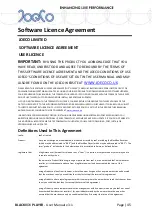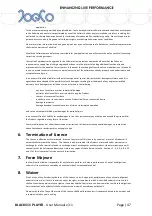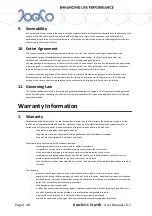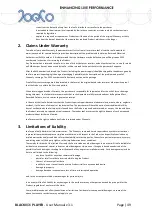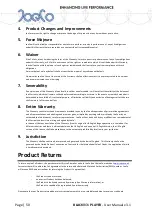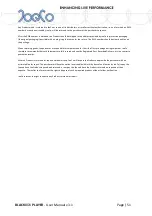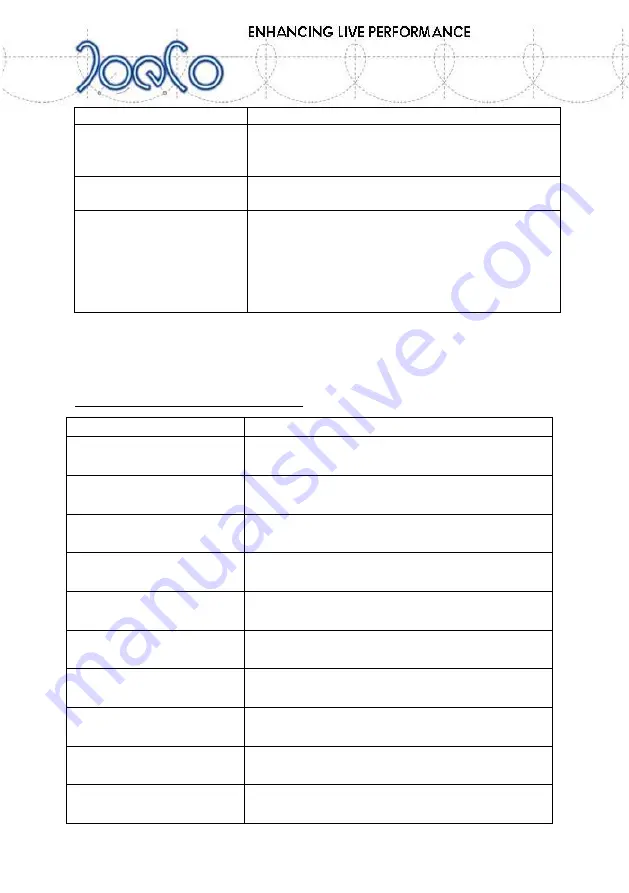
BLACK
BOX
PLAYER
- User Manual v 3.1
Page | 41
Problem
Things to try
Player will not enter PLAY
Do you have a song selected?
Maybe there is nothing recorded as yet on this disk
or in the current folder?
Some channels not audible
Check the cable looms feeding from the Player into
the console
Sound from Player distorted
Check that the D-types are secured into the Player
and are plugged into the console correctly
Check that no-one has damaged the cable looms
Try swapping cable looms to see if distortion
follows the cable, stays with the console channel or
stays with the channel of the Player
If the above list does not solve the problem you are having, please contact
your dealer in the first instance and then your local distributor to help you
resolve the issues.
Summary Of Alert Messages
"Hold STOP button to stop";
displayed when STOP is pressed
"PLAYBACK LOCKED OUT";
can be displayed if PLAY is pressed and PLAYBACK
LOCKOUT is on
"CONNECT VALID DISK";
displayed if PLAY or RECORD is pressed but disk is
not connected
"DISK BUSY";
displayed if PLAY or RECORD is pressed but disk is
busy (reserved, e.g. for song selection)
"DISK TOO SLOW";
displayed if requests to the DISK have not been
serviced in time.
"NEW SONG"
displayed if the user presses RECORD during record
to start a new song
"NO SONG SELECTED";
displayed if someone presses PLAY but no song is
selected
"SELECT VALID DISK";
displayed if PLAY or RECORD is pressed but the disk
is not valid
"DISK FULL";
displayed if PLAY or RECORD is pressed but the disk
is full
"CHECK/SELECT DISK";
displayed if PLAY or RECORD is pressed but the disk
returns an error
"GENERAL ERROR";
displayed if there is an internal error, e.g. out of
memory