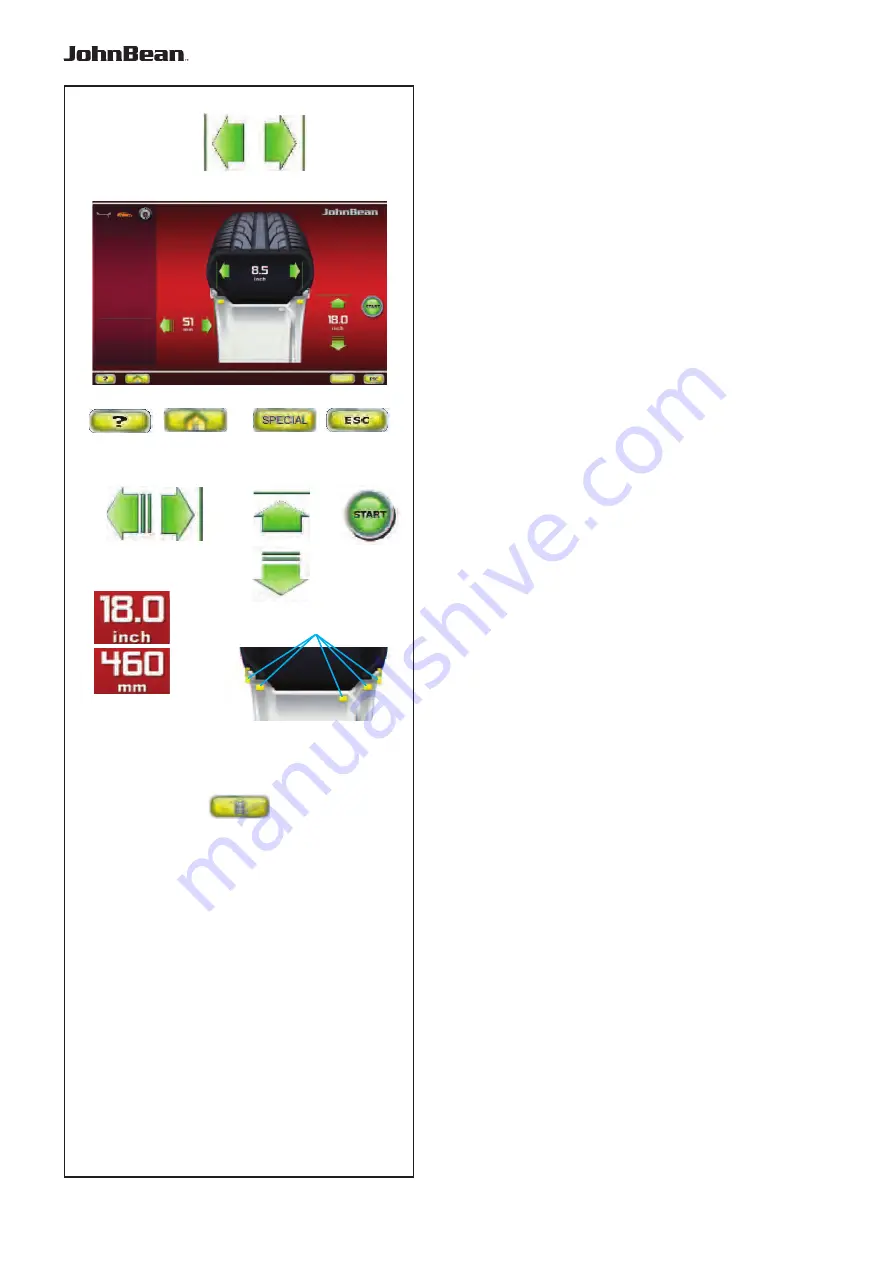
30
4-6
6
7
5
8
9
10
2
3
1
4
11
11b
12
Layout
Fig. 4-6
RIM DATA ENTRY
Rim data input Screen.
Open using the
Manual Data Entry
key
(11, Fig. 4-5)
.
Specifi c commands:
1 -
HELP key
- Selects HELP texts.
2 -
HOME key
- Returns you to the starting page
(INTRO SCREEN).
3 -
SPECIAL key
- Opens the WHEEL PROFILES
screen page, for saving or selecting wheels with preset
dimensions (
F
6.1.4.1).
4 -
ESC key
-
- Returns you to RIM DATA ENTRY
5 -
DISTANCE key
- (OFFSET) - To change the value
press one of the arrows.
- The right arrow increases the value.
- The left arrow reduces the value.
6 -
WIDTH key
- For changing the rim nominal width
value set.
- The right arrow increases the value.
- The left arrow reduces the value.
7 -
DIAMETER keys
- For changing the rim nominal
diameter value set.
- The upper arrow increases the value.
- The lower arrow reduces the value.
8 -
START key
- Starts the measuring run, provided
that the wheel guard is lowered in advance.
9 -
“INCH / MM” key
- For selecting alternatively
inches or millimetres, press directly on one of the
measurements shown.
10 -
“ALU” key
- For directly selecting the positions
for application of weights on the rim.
11 -
“TOGGLE” key
- For activating the “Easy Alu
Toggle” (
F
5.6) option. After a fi rst selection the key
is no longer active and appears greyed out
(11b)
.
12 - For manually entering wheel dimension information.
..
_
..........
11
11 - For manually entering wheel dimension information.































