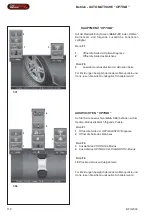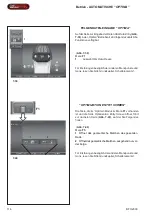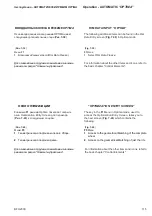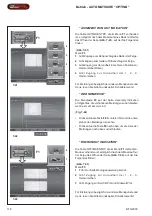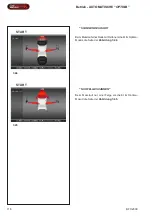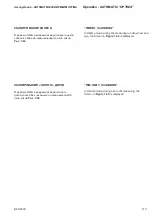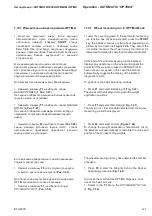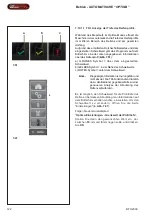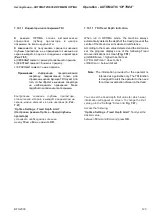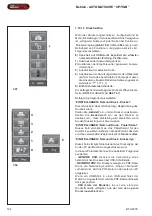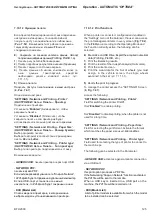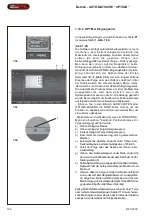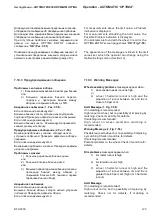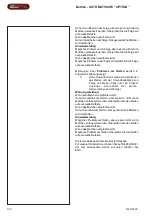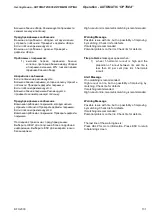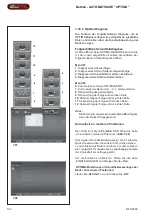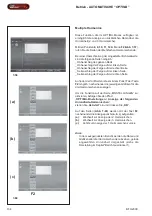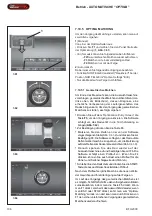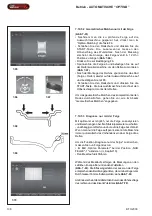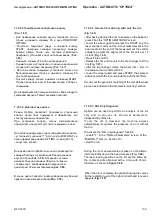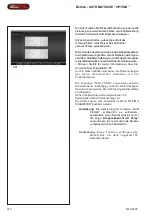BFH 2000
125
Эксплуатация – АВТОМАТИЧЕСКИЙ РЕЖИМ
OPTIMA
Operation - AUTOMATIC
“
OPTIMA
”
7.10.1.2
Функции печати
Если принтер балансировочного станка подключен,
настроен и активирован, то оператор может
получить доступ к опциям печати в любом окне
(
Рис. 7.52
).
В зависимости от рабочего режима и
текущей функции меню клавиши
F6
имеет
следующие элементы:
0
)
Сохранить на съемном носителе данных. Экспорт
полученных цифровых данных (Profiling, Plot 3D, т.д.).
1
)
Печать результатов балансировки.
2
)
Печать подробных результатов анализа (Гармоники).
3
)
Печать текущего состояния экрана.
4
)
Печать данных об износе комплекта колес (в
окне
данных
транспортного
средства
необходимо указать комплект колес
7.11.1.1).
5
)
Отмена печати.
Получить доступ к печати можно в меню настроек
(
4,
Рис. 7.47
).
Опции меню настроек:
“
SETTINGS / Network and Printing - Printer
”.
(
НАСТРОЙКИ / Сеть и Печать – Принтер
)
Подключение принтера.
Установите “
Enabled
” (Активировать), чтобы
разрешить печать.
Установите “
Disabled
” (Отключить), чтобы
запретить печать, если принтер не будет
использоваться в течение длительного времени.
“
SETTINGS / Network and Printing - Paper Size
”.
(
НАСТРОЙКИ / Сеть и Печать – Размер бумаги
)
Выбор формата печати.
Выберите формат в соответствии с размерами
листа,
A4
или
Letter
.
“
SETTINGS / Network and Printing
–
Printer type
”.
(
НАСТРОЙКИ / Сеть и Печать
–
Тип принтера
)
Выбор типа принтера, подключаемого к станку.
Возможные варианты:
-
GENERIC USB
:
печать принтера через порт USB.
-
NETWORK PDF
:
печать в файл PDF.
Если активирована функция сети “Snap-on Network”,
то Pdf-файл будет отправлен на удаленный компьютер.
Если в USB-порт установлен съемный
накопитель, то Pdf-файл будет сохранен на нем.
-
XXX (Model List)
:
Список моделей принтеров, в котором можно
выбрать модель устанавливаемого принтера.
7.10.1.2 Print functions
When a printer is connected, configured and enabled in
the
“Settings” menu of the balancer, the user can access
the print management items in every screen (
Fig. 7.52
).
In the
F6
Menu, according to the Operating Mode and
the Function currently active, the following can be
selected:
0
) Memorize on USB Drive. Export the acquired numerical
data (Profiling, Plot 3D, etc.).
1
) Print the Balancing results.
2
) Print the results of the in-depth analysis (Harmonics).
3
) Print the current screen.
4
) Print the wear data for the Set of wheels (you must
assign, in the vehicle screen, the single wheels
examined in the set
7.11.1.1).
5
) Aborts the print in progress.
To manage the printer access the "SETTINGS" Screen
(
4, Fig. 7.47
).
Access the following:
“
SETTINGS / Network and Printing - Printer
”.
Field for switching the printer On/Off.
ISet
“
Enabled
” to enable printing.
Set
“
Disabled
” to disable printing; when the printer is not
used for a long time.
“
SETTINGS / Network and Printing - Paper Size
”.
Field for selecting the print format. Activate the format
which matches the paper size used,
A4
or
Letter
.
“
SETTINGS / Network and Printing
–
Printer type
” .
Field used for selecting the type of printer to connect to
the machine pc.
The following can be selected in the Parameter:
-
GENERIC USB
: activates a general printer connection
via a USB port.
-
NETWORK PDF
:
this print option produces a PDF file.
If the Networking
“Snap-on Network” function is activated,
the Pdf file will be sent to the remote.
When a USB key is inserted in a USB port on the
machine, the Pdf file will be recorded on it.
-
XXX (Model List)
:
A list of printer models is available from which the model
to be installed can be selected.
Summary of Contents for BFH 2000
Page 252: ...252 BFH 2000 Чистая страница ...
Page 262: ...262 BFH 2000 Notizen Для заметок Notes ...