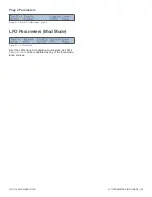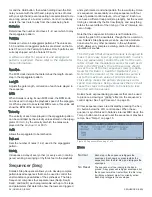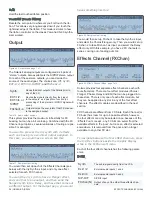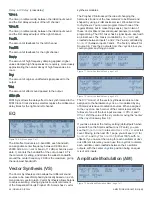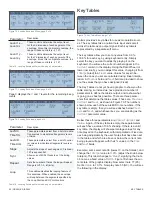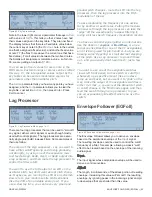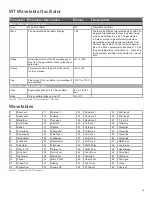ARPEGGIATOR (ARP) | 35
GRAPHIC DISPLAY
Graphic Display Functions
Graphic Display
Figure 58.
Home
Shift
Graphic Display Panel
Solaris uses 5 text display panels with dynamic LCD panels
and hardware controls to provide fast, intuitive access to
common synthesizer modules, such as oscillators, LFOs,
and filters. While those panels are excellent for hands-on
tweaking, much of Solaris’s functionality is too complex to
be represented this way. The graphic display panel, shown
in Figure 58, provides a highly visual means for interacting
with Solaris’s deeper capabilities.
Soft Menus
The Graphic Display provides access to 25 different menus,
many with multiple pages of parameters. Each menu is
represented at the top of the Graphic display as a “soft”
tab. The display shows up to 6 menus at a time, with other
menus accessible by pressing the
More
button, or by using
the fast access technique described in “Function Group
Shortcut” on page 14. A menu is selected by pressing the
physical button above its soft menu label. The LED for that
button for the active menu will light.
The soft tab menus will wrap around to the first
menu, if you continue to press the
More
button.
The LED above the
More
button will be off when
you are on the first, or
top, group of menus in the
Graphic Display.
While the soft tabs are always displayed across the top of
the Graphic Display, the contents of the rest of the window
is dependent upon which menu is selected. As described in
“General Navigation” on page 13, multiple pages of pa-
rameters can be accessed by pressing the Inc/Dec buttons
to the left of the display.
Soft Menu Group Organization
As mentioned earlier, the Graphic Display shows six soft
menus at a time, and pressing the
More
button will bring
up the next “group” of 6 soft menus. We will refer to those
groups of six soft menus as Soft Menu Groups. Table 8 de-
scribes the general organization of these groups of menus.
Group 1
For live performance, or things that you might want
to adjust while playing, related to the arpeggiator
or sequencers. The Ribbon Controller occupies the
last spot, since it is also a real-time controller that
you might want to adjust during performance.
Group 2
Group 2 has to do with the Effects and Output bus-
sing, since that is all related.
Group 3
Functional groups related to oscillator-like function-
ality, as well as the looping envelope.
Group 4
Individual soft menus for the 4 Key Tables (to avoid
deep menus), lag processors (which all fit into a
single soft menu), and envelope follower.
Group 5
System and MIDI settings that are not stored with
the preset.
Table 8. Soft Menu Group Organization
The following sections describe each soft menu in detail.
Arpeggiator (Arp)
Figure 59. Arp Menu, page 1 of 1
Solaris provides an arpeggiator with performance-oriented
controls accessible directly on the front panel. The
Arp On
button activates the arpeggiator. The
Hold
button holds the
notes of any keys currently being pressed. This allows the
arpeggiator to be “latched” on. When the Solaris is using its
internal MIDI clock, the
Tempo
button can be used to set
the arpeggiator’s playback tempo. See “Tempo” on page
15.
Mode
Controls the direction in which the arpeggiator will play a
sequence of notes held by the player. The modes are
Up
,
Down
,
Up/Down,
AsPlayed
, and
Random
.
AsPlayed
plays the series of notes in the order that one presses keys
(and holds down) on the keyboard. There is a buffer limit of
61 notes. A good way to use this is to turn on the Arpeggia-
Summary of Contents for Solaris
Page 1: ...User Guide Version 1 ...