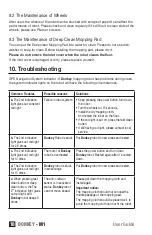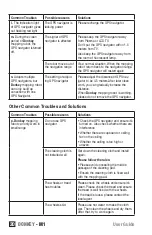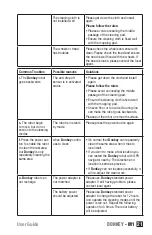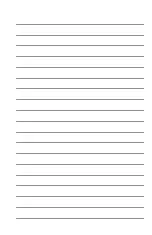User Guide
DONKEY
- M1
8
4. Function Keys and Indicating Light
Fast Clean Button
Fast clean adopts dry mopping pad matched with white mopping cloth; or can adopt wet
mopping pad matched with blue mopping cloth.
Press the fast clean button, fast clean starts.
Press again to stop the function.
Constant blue light, entering into the fast cleaning mode
Flashing blue light, the fast cleaning mode is stopped
Deep Clean Button
Deep Clean only adopts wet mopping pad matched with blue mopping cloth.
Press the deep clean button, deep clean starts.
Press again to stop the function.
Power Button
Press Power button to start the robot.
Press again for 2 seconds to stop the robot
Constant blue light: the robot starts
Constant Red light or flashing red light: Lacking of power
GPS Navigation System Indicator
Connection Status
Constant blue light: GPS Navigator enters into stable working status
Flashing Blue Light:GPS Navigator is building up connection with the robot
Other Status
Regular flashing blue light: in thinking status
Irregular flashing blue light:in sleeping status
Note: You can know the signal by GPS navigator indicator. Totally 3 bright lights means
signal is strong.If indicator light is not bright, it means the connection between the robot
and GPS navigator is failed.
GPS Navigator Indicator
Flashing blue light: signal is in transmission
Constant blue light the GPS: Constant blue light navigator has already built up connec-
tion with the robot.
Constant red light: The GPS navigator is lacking power.