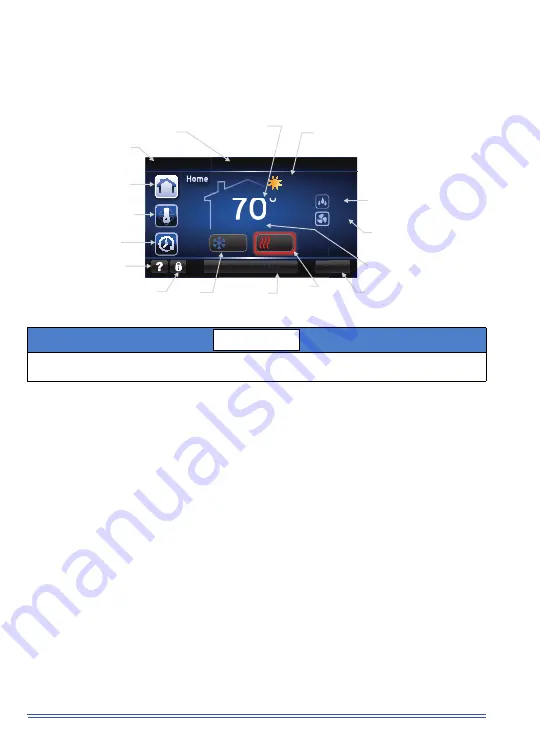
689281-UUM-A-0812
2
Johnson Controls Unitary Products
QUICK REFERENCE
HOME SCREEN
The Home Screen for Non-Programmable and Programmable Modes include similar additions for
Zoning.
Menu
Alert: Change Filter
Auto
ON
70
°
30%
Humidity
11:07AM Thu 21 Jul
M
Alert: Change Filter
30%
Humidity
72°
62°
78°
Living Room
Current Date & Time
Zone Name
Zone Current
Indoor Temperature
Current Outdoor Temperature
(if communicating outdoor
equipment is installed)
Zone Fan Setting
(if display setting is enabled)
Zone Humidity Setting
(if display setting is enabled)
Zone Current Indoor Humidity
(if display setting is enabled)
Screen
System
Popup Alerts
(at Master Touch Screen only)
Zone
Cool Mode
Zone
Heat Mode
Menu
Quick
Help
Return to Home Screen
Zone Schedule Override
(at Master Touch Screen only)
Zone Temperature Override
NOTICE























