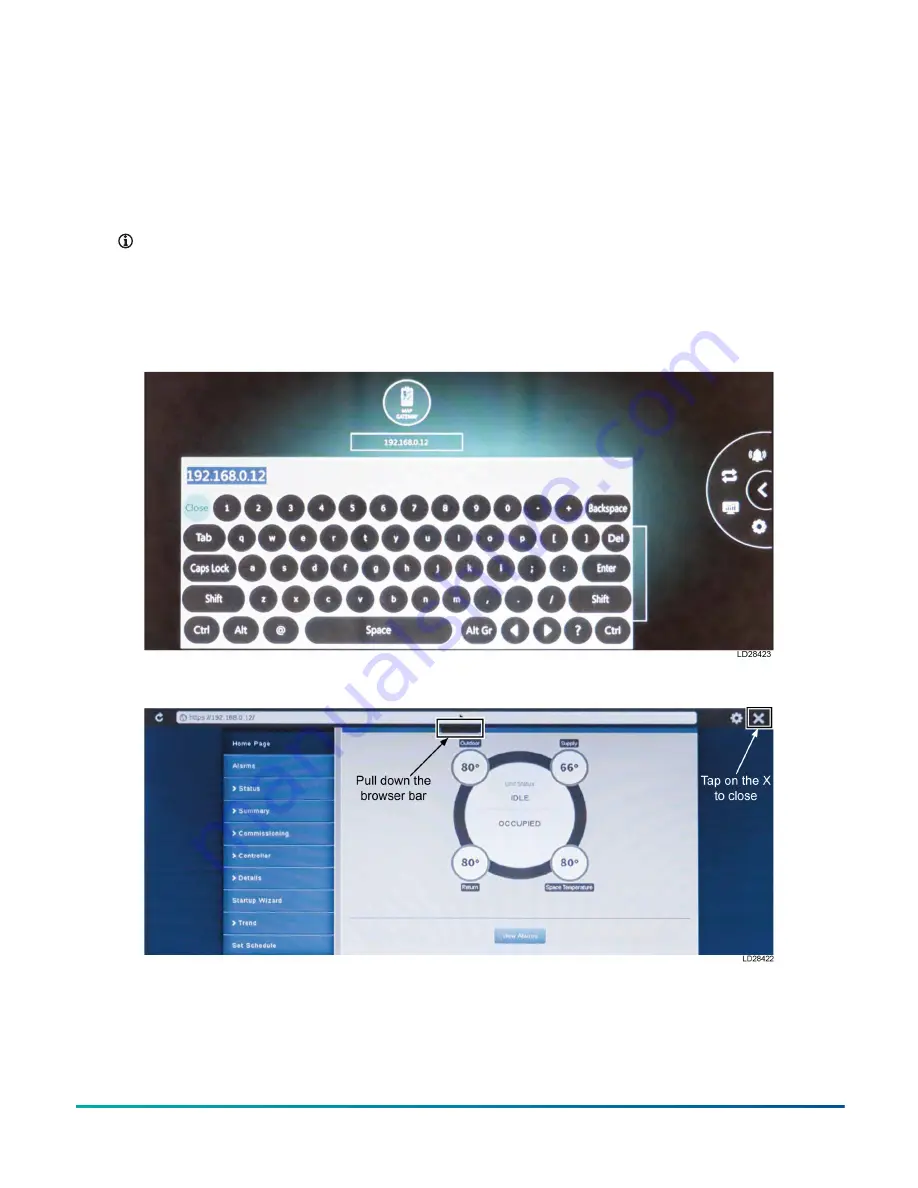
25. Enter the IP address of the MAP device in the
MAP Gateway field. Tap on the
MAP Gateway
icon, which opens the browser (Figure 28).
26. The browser connects to the MAP device using
the IP address. Accept the security features
by tapping on
Advanced
, and select the
controller under
Choose a Device
for the data
to be viewed.
Note:
The user can also view controller
data on their personal device as a
secondary option when working remotely
from the display mounted location. The
wireless connection on the MAP allows
the user to access the MAP menu by
using Wi-Fi feature. It allows users to be
up to 100 ft, or 31 m, line of sight, away
indoors and up to 300 ft, or 91 m, line
of sight, away outdoors while using a
supported mobile device.
27. To close the MAP browser, pull down the
browser address bar. Tap on the
X
to close
the application. See Figure 29. The MAP
communicates status using LEDs to indicate
the functional states listed in Table 9.
Figure 28: Enter IP address
Figure 29: Closing the MAP browser
Advanced Graphic Touchscreen Display on 25 Ton to 80 Ton Johnson Controls Premier Rooftop Units
28
Johnson Controls





































