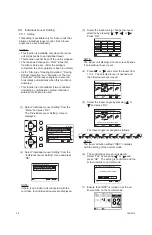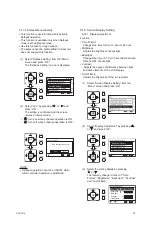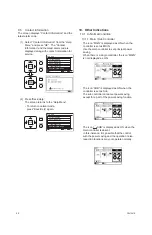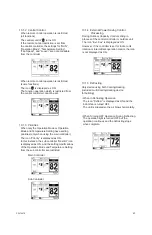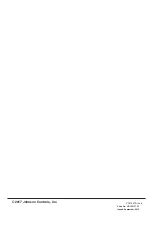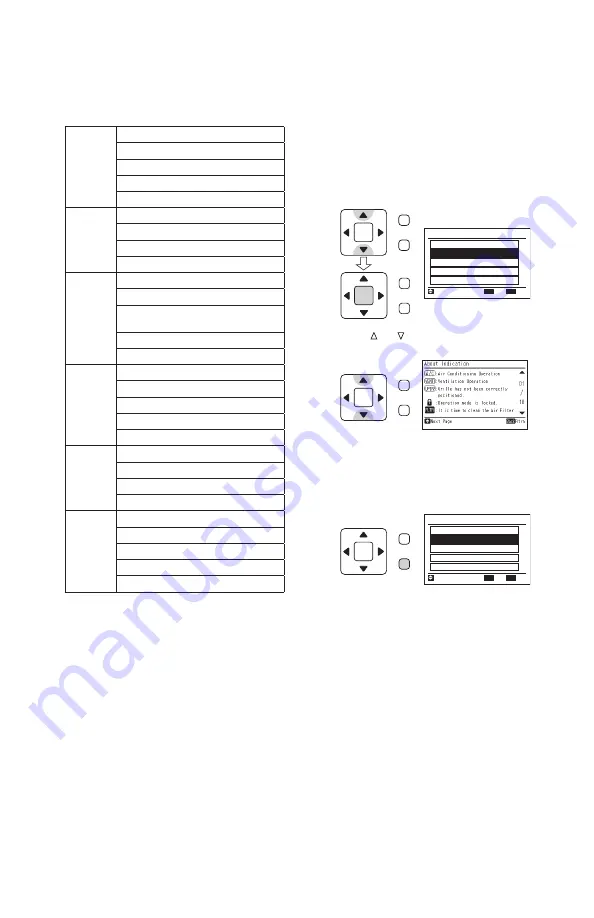
40
P5415479
Each Type
Setting 1
ON/OFF
Operation Mode
Fan Speed
Louver
Setting Temperature
Each Type
Setting 2
Air Conditioning / Ventilation Setting
Ventilation Mode
Date
Room Name
Each Type
Setting 3
Main/Sub-Remote
External Power Saving Control
Operation Mode /
Setting Temperature Priorities
Operation Noise Reduction
Quick Mode
Schedule
Simple Schedule
Operation Schedule
Outdoor Unit Capacity Control Schedule
Intermittent Operation Control Schedule
Noise Reduction Schedule
Lock
Operation
Operation Mode
Fan Speed
Louver
Setting Temperature
Central
Control
ON/OFF
Operation Mode
Fan Speed
Louver
Setting Temperature
List of indications for the “Current Setting”
(3) Press “Back/Help”.
The screen returns to the “Help Menu”.
• To return to normal mode,
press “Back/Help” again.
9.3 Indicators on LCD
This function is used for explaining each icon on
the LCD.
(1) Select “About Indication” from the “Help
Menu” and press “OK”. Explanations of
indicators on the LCD are displayed.
(2) Press “ ” or “ ” to scroll the information up
and down.
OK
Help Menu
Contact Information
Troubleshooting
About Operation
Current Setting
Entr
Rtrn
Sel.
About Indication
Back
OK
Help Menu
Contact Information
Troubleshooting
About Operation
Current Setting
Entr
Rtrn
Sel.
About Indication
Back
OK
Menu
Back/Help
OK
Menu
Back/Help
OK
Menu
Back/Help
OK
Menu
Back/Help
Summary of Contents for CIW01
Page 2: ......
Page 50: ......
Page 51: ......
Page 52: ...Code No LIT 12013123 Issued September 2019 P5415479 rev 4 2017 Johnson Controls Inc ...