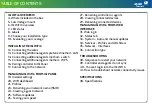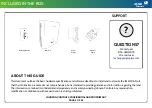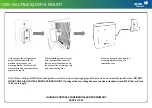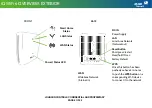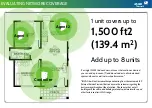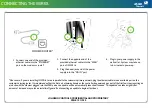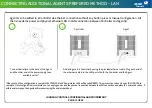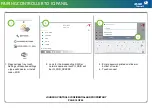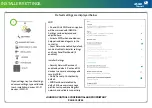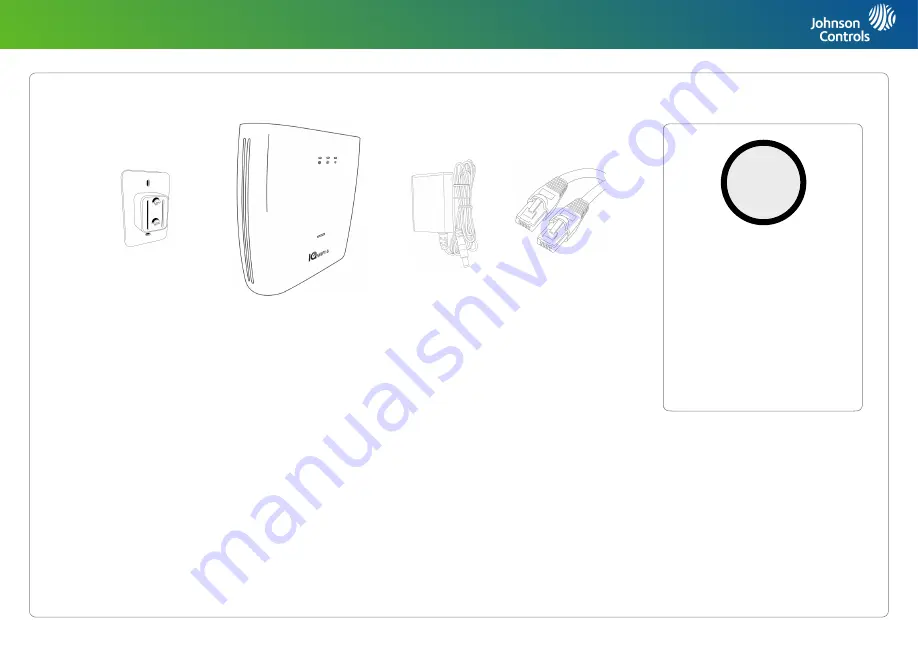
JOHNSON CONTROLS CONFIDENTIAL AND PROPRIETARY
PAGE OF
4
55
?
QUESTIONS?
Contact us at
855-4QOLSYS
Or email us at
ABOUT THIS GUIDE
This document outlines the basic hardware specifications and software directions to install and customize the IQ WiFi 6. Note
that the information presented is not comprehensive, but is intended to provide guidance and information regarding the most .
The information contained is confidential and proprietary, and is solely owned by Johnson Controls. Any reproduction,
modification, or distribution without permission is strictly prohibited.
SUPPORT
INCLUDED IN THE BOX
Mounting Bracket
IQ WiFi 6
Power
Supply
Ethernet
Cable
Summary of Contents for IQ WiFi 6
Page 3: ...IQ WiFi 6 OVERVIEW ...
Page 11: ...INSTALLING THE IQ WiFi 6 ...
Page 18: ...MANAGING IQ WiFi 6 FROM IQ PANEL ...
Page 30: ...MANAGE IQ WiFi 6 FROM WEB INTERFACE ...
Page 37: ...TROUBLESHOOTING ...
Page 42: ...SPECIFICATIONS ...