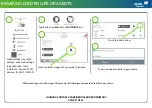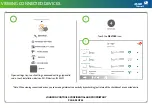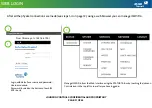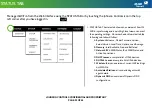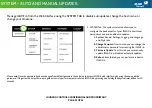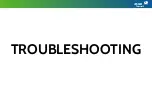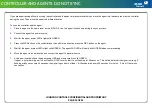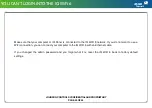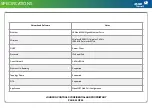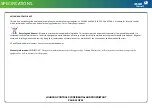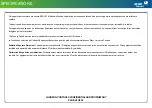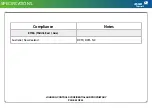JOHNSON CONTROLS CONFIDENTIAL AND PROPRIETARY
PAGE
OF
41
55
Check your network and Internet connections:
1.
Make sure that your WiFi-enabled computer or IQ Panel is connected to the IQ network.
2. If you are connected to the IQ network but can not access the Internet, check to see if your Internet connection is working.
3. Launch a web browser from a computer or WiFi device that is connected to the network.
4. Enter the DEFAULT GATEWAY ADDRESS, A login window opens.
5. Enter the IQ WiFi 6 admin username and password.
6.
The user name is
admin
. The default password is the S/N printed on the bottom label of the Controller. The user name and password are case-sensitive.
7.
The Home Screen is displayedClick NETWORK > ADVANCED
tab.
The ADVANCED Home page displays.
8. Check that an IP address is shown for the WAN Internet IPv4 section.
9. If 0.0.0.0 is shown, your IQ WiFi 6 did not obtain an IP address from your Internet service provider (ISP).
10. If your IQ WiFi 6 cannot obtain an IP address from the ISP, you can force your cable or DSL modem to recognize your new IQ WiFi 6 by restarting your
network. For more information, see Sequence to restart your network on page 41.
11. If your IQ WiFi 6 is still unable to obtain an IP address from the ISP, the problem might be one of the following:
12. Your Internet service provider (ISP) might require a login program. Ask your ISP whether they require PPP over Ethernet (PPPoE) or some other type of
login.
13. If your ISP requires a login, the login name and password might be set incorrectly.
HOW TO TROUBLESHOOT NETWORK CONNECTIVITY ISSUES
Summary of Contents for IQ WiFi 6
Page 3: ...IQ WiFi 6 OVERVIEW ...
Page 11: ...INSTALLING THE IQ WiFi 6 ...
Page 18: ...MANAGING IQ WiFi 6 FROM IQ PANEL ...
Page 30: ...MANAGE IQ WiFi 6 FROM WEB INTERFACE ...
Page 37: ...TROUBLESHOOTING ...
Page 42: ...SPECIFICATIONS ...