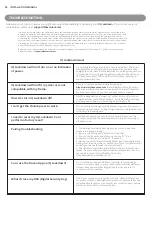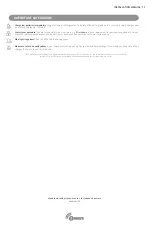8
INSTALLATION MANUAL
1. If the gate is raised manually, Notification Type Access Control, Event 0x01 (Manual lock operation) is sent to the Lifeline then
one second later, a Door Lock Operation Report is sent to the Lifeline.
2. If the gate is lowered manually, Notification Type Access Control, Event 0x02 (Manual unlock operation) is sent to the Lifeline
and then one second later, a Door Lock Operation Report is sent to the Lifeline.
Manual Lock Operation Reports
Battery State and Charging
Association Groups
1. To Lock: Sending command class = COMMAND_CLASS_DOOR_LOCK, command =
DOOR_LOCK_OPERATION_SET, mode = 0xFF (DOOR_SECURED) or BASIC_SET value 0xFF will raise the gate.
Notification Type Access Control, Event 0x03 (RF lock operation) is sent to the Lifeline and then one second later,
a Door Lock Operation Report is sent to the Lifeline.
2. To Unlock: Sending command class = COMMAND_CLASS_DOOR_LOCK, command =
DOOR_LOCK_OPERATION_SET, mode = 0x00 (DOOR_UNSECURED) or BASIC_SET value 0x00 will lower the gate.
Notification Type Access Control, Event 0x04 (RF unlock operation) is sent to the Lifeline and then one second later,
a Door Lock Operation Report is sent to the Lifeline.
Z-WAVE Lock Operation
Battery state is checked upon startup and Battery CC V2 report is sent to the Lifeline Group. Battery is then checked every 5
minutes. A battery report is also sent every 24 hours. Indications and operation are as follows:
1. If battery falls below 25%, Battery report is sent to the Lifeline. One second later, Notification CC sends Power
Management (0x08) event “Charge battery soon” (0x0E).
2. If battery falls below 10%, Battery report is sent to the Lifeline. One second later, Notification CC sends Power Management
(0x08) event “Charge battery now” (0x0F). At this point, the gate will no longer raise but can still be lowered.
3. When charger is plugged in, Battery report is sent to the Lifeline. One second later, Notification CC sends Power
Management (0x08) event “Battery is charging” (0x0C). Yellow LED flashes every 2.5 seconds.
4. When charge is complete, Battery report is sent to the Lifeline. One second later, Notification CC sends Power Management
(0x08) event “Battery is fully charged” (0x0D).
Battery CC V2 support extended information in the Battery Report and can be queried at any time with the Battery Get
command. Additional information about the battery can be retrieved with the Battery Health Get command.
Supports 1 group (#1, Lifeline) with up to 5 nodes. Command classes reported to the Lifeline:
1. NOTIFICATION_REPORT
2. BATTERY_REPORT
3. DEVICE_RESET_LOCALLY
4. INDICATOR_REPORT
5. DOOR_LOCK_OPERATION_REPORT
You can put the IQ Lockdown completely to sleep for shipping or long term storage. This operation clears memory and
resets all network inclusions. You will need to re-include the device once woken up.
Deep Sleep Mode: Press and hold the reset button (with paperclip). While holding the reset button press and hold the pairing
button. Release the reset button first. Then release the pairing button. If successful, you can press the pairing button or toggle
the gate and should not see or hear LED or chirp activity.
Wakeup: Wake the unit from deep sleep by pressing the reset button (with paperclip).
Sleep / Shipping Mode
Sometimes it's helpful to make sure your lock in functioning properly using our quick test mode. To enter quick test mode
press the pairing button three times in steady succession. The LED will flash blue and green, the unit will chirp, and it will go
into a state of constantly flashing blue. Once in this mode, you can press the pairing button to control the gate. Avoid toggling
the gate any faster than once every 4 seconds. To get out of Quick Test Mode reset the unit using the reset button
(with paperclip). Test mode times out after 1 minute.
Quick Test Mode