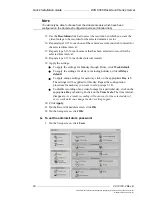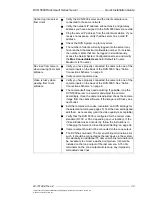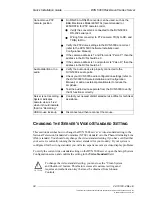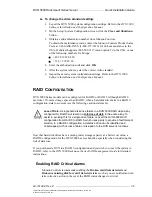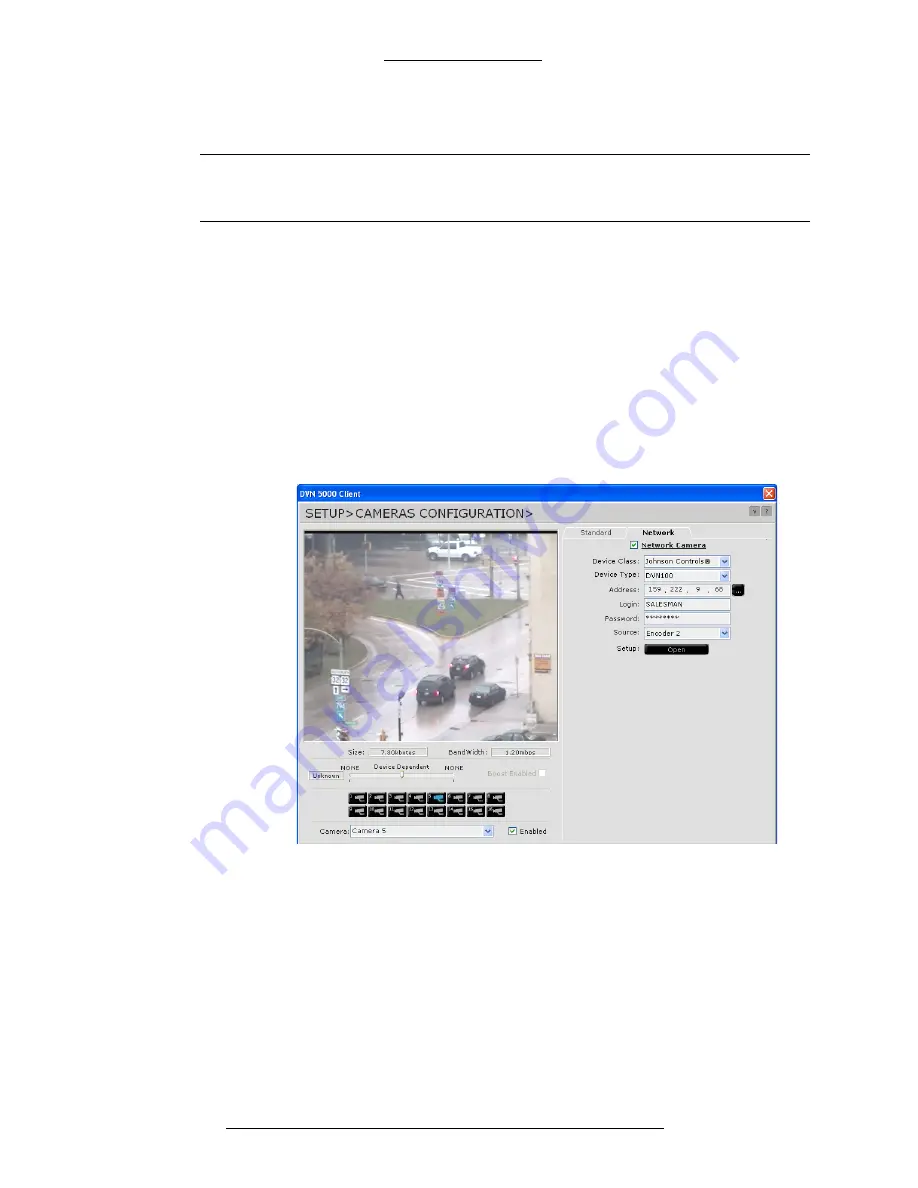
Quick Installation Guide
DVN 5000 Rackmount Series Server
22
24-10129-4 Rev. E
This document contains confidential and proprietary information of Johnson Controls, Inc.
© 2009 Johnson Controls, Inc.
To configure network cameras:
N
OTE
Network cameras are only supported on DVN 5000 servers running
software Version 2.7 or higher.
1. On the RemoteControl Main screen, click
Setup
.
2. On the Setup screen, click
Cameras
.
3. On the Cameras Configuration screen, select the camera you wish to
configure by clicking on the corresponding icon or selecting the required
camera from the
Camera
drop-down list.
4. Verify that the
Enabled
box is selected.
5. Enter the preferred camera name in the
Camera
drop-down list.
6. Select the
Network
tab.
7. Select the
Network Camera
check box.
8. Select the
Device Class
.
The DVN 5000 currently supports Johnson Controls DVN products and
MPEG4 network cameras from the following manufacturers: AXIS®,
Panasonic®, and Sony®.
9. Select the
Device Type
.
The types listed are determined by the device class selected. For Johnson
Controls, select DVN 5000, DVN 3000, or DVN 100. For the AXIS,
Panasonic, or Sony device class, select Fixed Camera or PTZ Camera.