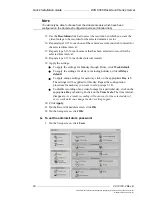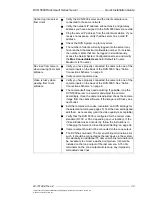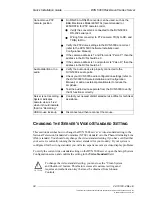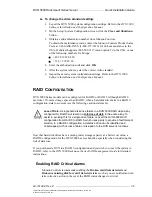Reviews:
No comments
Related manuals for Rackmount 5000 Series

Univerge SV9100
Brand: NEC Pages: 78

UNIVERGE SL2100
Brand: NEC Pages: 34

SV8500
Brand: NEC Pages: 2

SV8500
Brand: NEC Pages: 975

SRD-1670DC
Brand: Samsung Pages: 7

8841 - eServer xSeries 236
Brand: IBM Pages: 100

SUPERSERVER 5017C-MF
Brand: Supero Pages: 96

SuperServer 5037C-i
Brand: Supermicro Pages: 88

doGATE
Brand: ABB Pages: 9

SPA OPC
Brand: ABB Pages: 68

301P - DP Print Server
Brand: D-Link Pages: 150

DVS-104
Brand: D-Link Pages: 113

DVS-301
Brand: D-Link Pages: 100

HAM RADIO DELUXE
Brand: Kenwood Pages: 16

UA-5000 series
Brand: ICP DAS USA Pages: 59

DIRECTORY SERVER 8.0
Brand: Red Hat Pages: 128

AVB-APWEB
Brand: AMX Pages: 35

INTEVO-ADV-3TB
Brand: Kantech Pages: 114