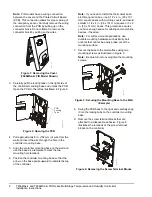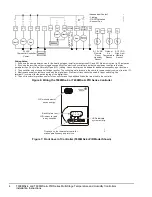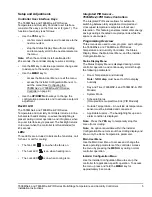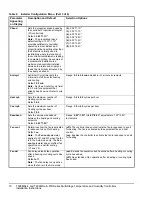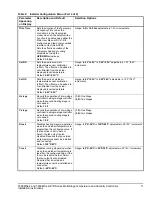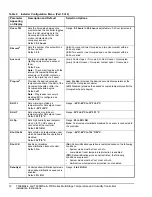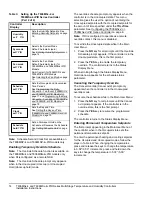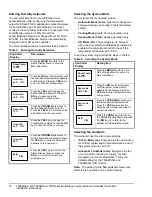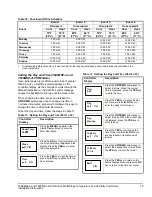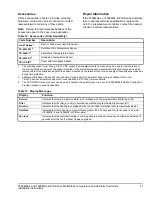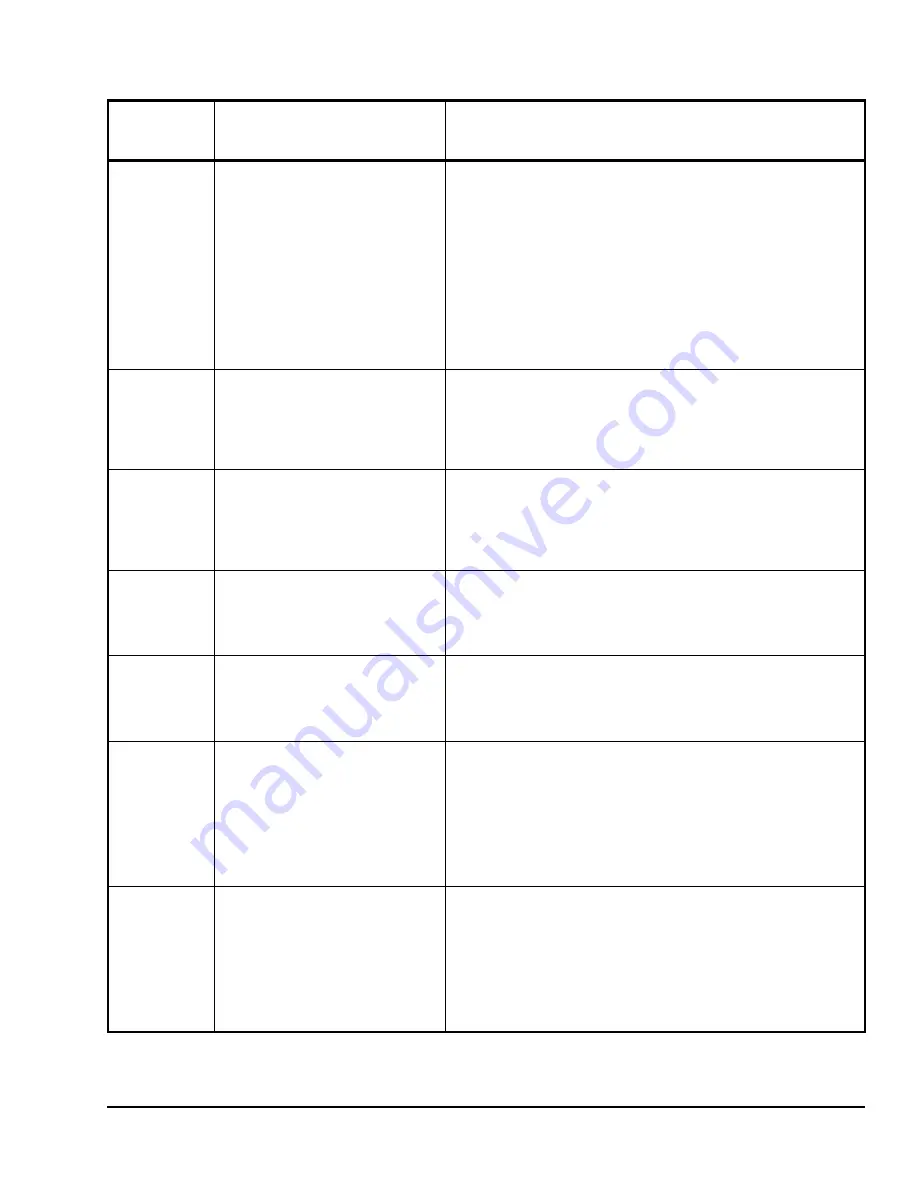
T606MSx-4 and T606MSx-4+PIR Series Multi-Stage Temperature and Humidity Controllers
Installation Instructions
11
TOccTime
Sets the duration of the Temporary
Occupancy Time (when the
controller is in the Unoccupied
mode) when a Schedule Override
Function is enabled using either the
Main User Menu or DI1 or DI2
configured as a temporary override
remote contact (RemOVR).
Sets the effective duration of the
Temporary heating or cooling
setpoints set using the
UP/DOWN
arrow keys.
Default:
3.0 hrs
Range:
0.0
to
12.0 hrs
adjustable in 1-hour increments
Cal RS
Sets the desired room air
temperature sensor calibration
(offset). The offset can be added to
or subtracted from the actual
displayed room temperature.
Default:
0.0F°/0.0C°C
Range:
-5.0F°/-2.5C°
to
5.0F°/2.5C°
adjustable in 1.0F°/0.5C°
increments
Cal OS
Sets the desired outside air
temperature sensor calibration
(offset). The offset can be added to
or subtracted from the actual
displayed room temperature.
Default:
0.0F°/0.0C°
Range:
-5.0F°/-2.5C°
to
5.0F°2.5C°
adjustable in 1.0F°/0.5C°
increments
H stage
Reverts the operation of a two-stage
controller to a single-stage controller
when the second heating stage is
not needed.
Default:
2.0
(1.0):
One Stage
(2.0):
Two Stages
C stage
Reverts the operation of a two-stage
controller to a single-stage controller
when the second cooling stage is
not needed.
Default:
2.0
(1.0):
One Stage
(2.0):
Two Stages
H lock
Disables heating stage(s) operation
when the outside air temperature is
greater than the configured value. If
the fan mode is set to Auto or
Smart, the fan output is also
disabled. Requires that an outside
air temperature sensor be installed
and connected.
Default:
120°F/49°C
Range:
-15°F/-26°C
to
120°F/49°C
adjustable in 5F°/5C° increments
C lock
Disables cooling stage(s) operation
when the outside air temperature is
less than the configured value. If the
fan mode is set to Auto or Smart,
the fan output is also disabled.
Requires that an outside air
temperature sensor be installed and
connected.
Default:
-40°F/-40°C
Range:
-40°F/-40°C
to
95°F/35°C
adjustable in 5F°/5C° increments
Table 2: Installer Configuration Menu (Part 4 of 6)
Parameter
Appearing
on Display
Description and Default
Selection Options