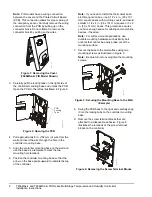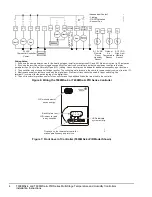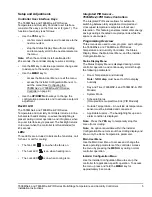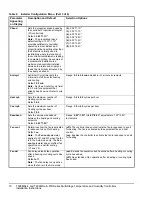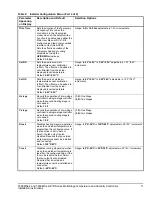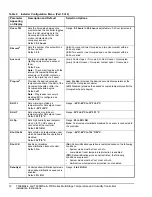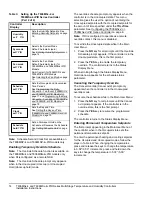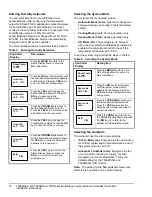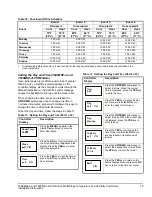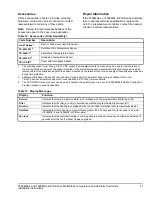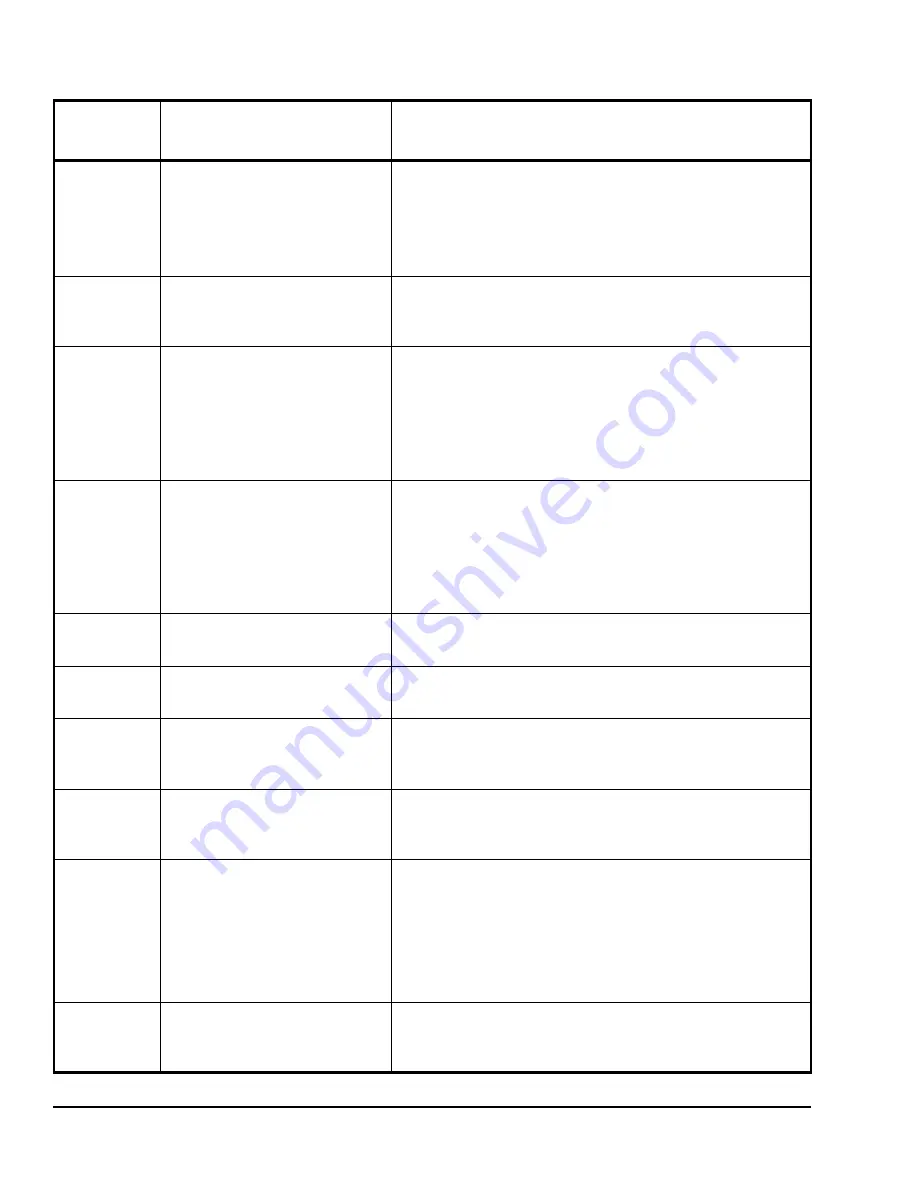
T606MSx-4 and T606MSx-4+PIR Series Multi-Stage Temperature and Humidity Controllers
Installation Instructions
12
Unocc TM
Sets the time delay between the
moment when the controller toggles
from the Occupied mode to the
Unoccupied mode after the last
motion is detected by the
occupancy sensor.
Default:
0.5 hours
Range:
0.5 hours
to
24.0 hours
adjustable in 0.5 hour increments
2/4event
2
Sets the number of events within a
24-hour period.
Default:
2.0
(4.0):
Four events (two Occupied and two Unoccupied) within a
24-hour period
(2.0):
Two events (one Occupied and one Unoccupied) within a
24-hour period
Aux cont
Energizes peripheral devices
(lighting equipment and exhaust
fans).
Default:
n.o.
Note:
The contact toggles with the
internal Occupied/Unoccupied
schedule (or the NSB contact on
one of the digital inputs, if used).
(n.c.):
Contact open = Occupied; contact closed = Unoccupied
(n.o.):
Contact closed = Occupied; contact open = Unoccupied
Prog rec
2
Provides the desired occupied
temperature either at the start of the
Occupied schedule or after the
Occupied schedule begins.
Default:
off
Note:
Progressive recovery is
disabled if DI is configured as
remote NSB.
(on):
Enabled (provides the desired occupied temperature at the
start of the Occupied schedule)
(off):
Disabled (provides the desired occupied temperature after the
Occupied schedule begins)
RH LT
5
Sets minimum outside air
temperature for RH setpoint reset.
Default:
-20°F/-29°C
Range:
-40°F/-40°C to 15°F/-9.5°C
RH HT
Sets maximum outside air
temperature for RH setpoint reset.
Default:
32°F/0°C
Range:
20°F/-6.5°C to 55°F/13°C
HL Sp
Sets high humidity level setpoint
when 0 to 10 VDC sensor is
connected at the controller.
Default:
85% RH
Range:
50 to 90% RH
Note:
Feature is automatically disabled if no sensor is connected to
the controller
Dhu OALK
5
Sets outside air temperature under
which dehumidification operation is
disabled.
Default:
32°F/0°C
Range:
-40°F/-40°C to 122°F/50°C
Dhu LCK
Enables or disables
dehumidification lockout control.
Default:
On
(On):
Dehumidification operation is restricted based on the following
conditions:
•
System mode must be Cool or Auto
•
Low ambient room temperature protection is enabled
(Off):
Dehumidification process not restricted, the following
conditions are present:
•
System mode must be Cool, Heat or Auto
•
Ambient room temperature protection is not enabled
DehuHyst
Controls dehumidification hysteresis
when dehumidification sequence is
enabled.
Default:
5% RH
Range:
2 to 20% RH
Table 2: Installer Configuration Menu (Part 5 of 6)
Parameter
Appearing
on Display
Description and Default
Selection Options