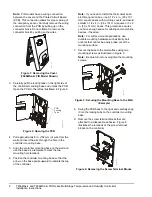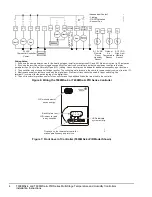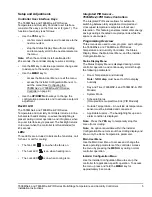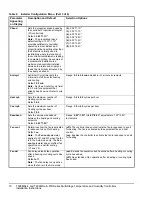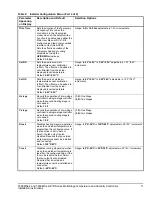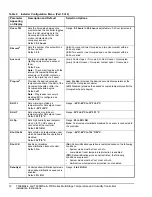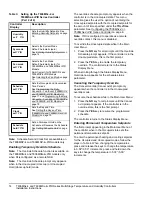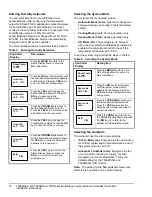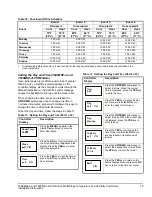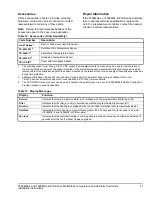T606MSx-4 and T606MSx-4+PIR Series Multi-Stage Temperature and Humidity Controllers
Installation Instructions
13
Operation
Setup/Operation of the T606MSx-4 or
T606MSx-4+PIR Series Controller
Once the controller is configured via the Installer
Configuration Menu, set up its operating parameters
via the Main User Menu. Access this menu by pressing
the
MENU
key during normal controller operation. The
Main User Menu contains the basic operating features
of the controller.
The Main User Menu also uses Auto Help, which is
displayed automatically in the menu when there is a
pause in setup activity. To exit Auto Help, continue with
the setup selection. When the controller is in the Main
User Menu and is left unattended for 45 seconds, the
menu reverts to the Status Display Menu.
Follow the steps in Table 3 to set up the controller.
RE Sp
5
Provides RH setpoint when the RH
LT outside air temperature value is
reached.
Default:
20% RH
Range:
10 to 90% RH
RH Cal
6
Sets humidity offset from actual
displayed humidity.
Default:
0% RH
Range:
-15% to 15% RH
Display HL
Displays the high limit sensor value
and helps troubleshoot and
diagnose sensor/humidifier
operation.
Default (when no sensor present):
0% RH
Range:
0 to 100% RH
1.
Setting DI to RemNSB disables schedules and stops the Schedule menu display. Any other setting enables schedules and
the Schedule menu (T606MSP-4 and T606MSP-4+PIR models).
2.
T606MSP-4 and T606MSP-4+PIR models.
3.
When adjusting the numeric value, press the
UP/DOWN
arrow key to change the value by single increments; press and
hold the
UP/DOWN
arrow key to change the numeric value in increments of ten.
4.
When adjusting the temperature, press the
UP/DOWN
arrow key to change the value in 0.5F°/0.5C° increments; press and
hold the
UP/DOWN
arrow key to change the value in 5.0F°/5.0C° increments.
5.
This value is valid only when an outdoor air sensor is connected at the controller or a network value is transmitted to the
controller.
6.
Calibration applies to the internal humidity sensor if no remote humidity sensor is connected. If a remote humidity sensor is
connected, calibration applies to that sensor.
Table 2: Installer Configuration Menu (Part 6 of 6)
Parameter
Appearing
on Display
Description and Default
Selection Options
Table 3: Setting Up the T606MSx-4 or
T606MSx-4+PIR Series Controller
(Part 1 of 2)
Controller
Display
Description
Press the
MENU
key while in the
Status Display Menu to enter the
Main User Menu.
Overrides Unoccupied Setpoints
Only Appears if Controller is in
Unoccupied State
See
Enabling Temporary Override
Schedule
on page 14.
Cancels Override Mode
Sets the Temperature Setpoints
See
Entering Permanent
Temperature Setpoints
on page 14.
RoomTemp
75.0
°
F
Override
schd Y/N
Cancel
ovrd Y/N
Temperat
set? Y/N