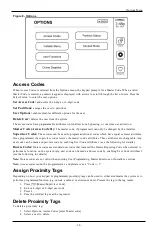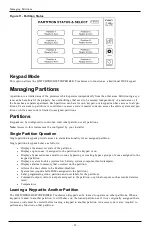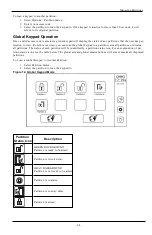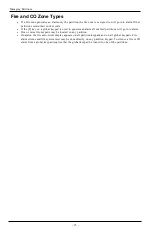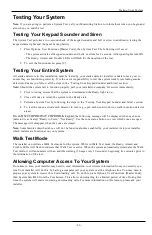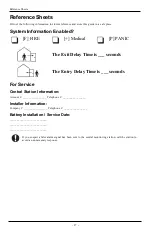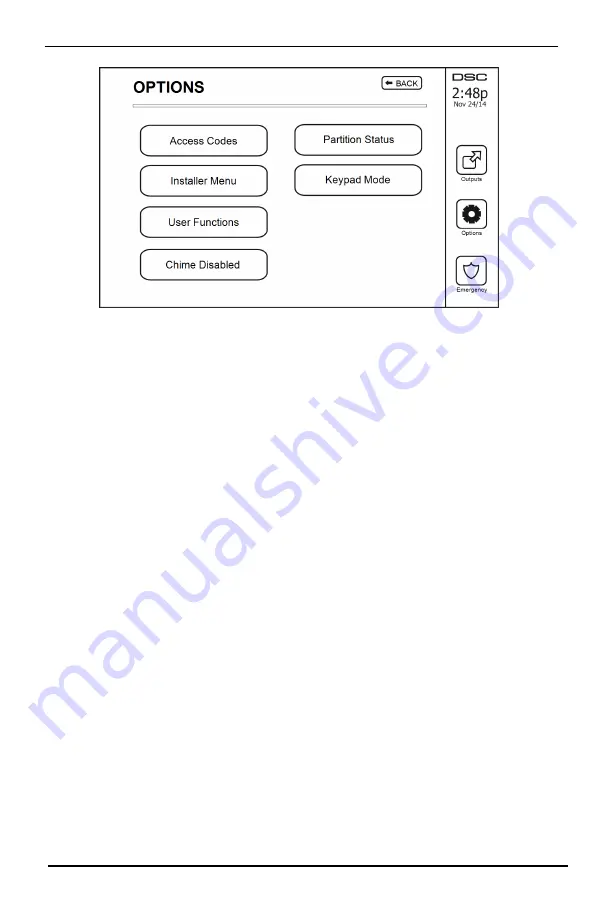
Options Menu
Figure 8- Options
Access Codes
When Access Codes is selected from the Options menu, the keypad prompts for a Master Code. When a valid
Master Code is entered, a numeric keypad is displayed with arrows to scroll through the list of users. Press the
Select button to enter the user options.
Set Access Code:
adds/edits the 4-digit or 6-digit code
Set Partitions:
assigns the user to partitions
User Options:
enables/disables different options for the user
Delete User:
deletes the user from the system
The access codes have programmable attributes which allow zone bypassing, or one-time use activation.
Master Code (Access Code 01):
The master code, if programmed, can only be changed by the installer.
Supervisor Codes:
These codes can be used to program additional codes which have equal or lesser attributes.
Once programmed, the supervisor codes receive the master code’s attributes. These attributes are changeable. Any
user code can be made a supervisor code by enabling User Code Attribute 1 (see the following for details).
Duress Codes:
Duress codes are standard user codes that transmit the Duress Reporting Code when entered to
perform any function on the system. Any user code can be made a duress code by enabling User Code Attribute 2
(see the following for details).
Note:
Duress codes are not valid when entering User Programming, Master Functions or Installer’s sections.
Note:
Access codes cannot be programmed as a duplicate or as a “Code +/- 1”.
Assign Proximity Tags
Depending on how your keypad is programmed, proximity tags can be used to either arm/disarm the system or to
perform a programmed function (e.g. unlock a cabinet or storeroom door). Present the tag to the tag reader.
1.
Press [*][5]Master/Supervisor Code].
2.
Enter a 4-digit or 6-digit user code.
3.
Press 2.
4.
Pass the enrolled tag near the tag reader.
Delete Proximity Tags
To delete a proximity tag:
1.
Select Options, Access Codes [enter Master code].
2.
Select a user to delete.
- 18 -