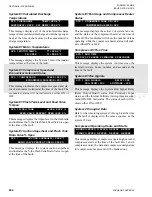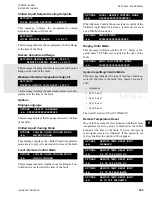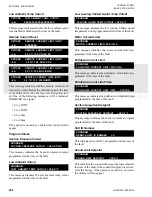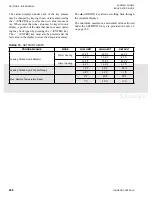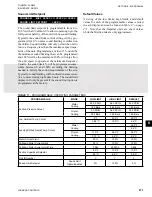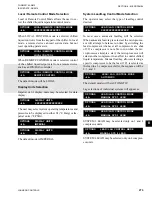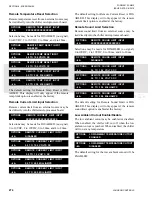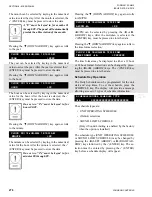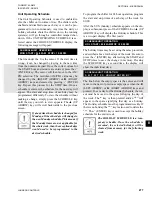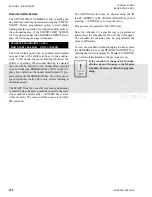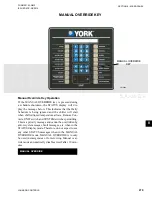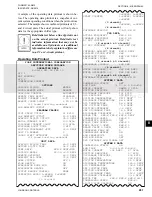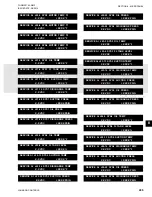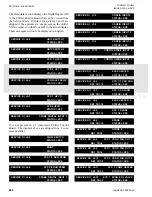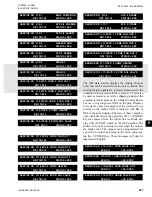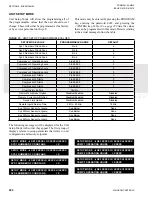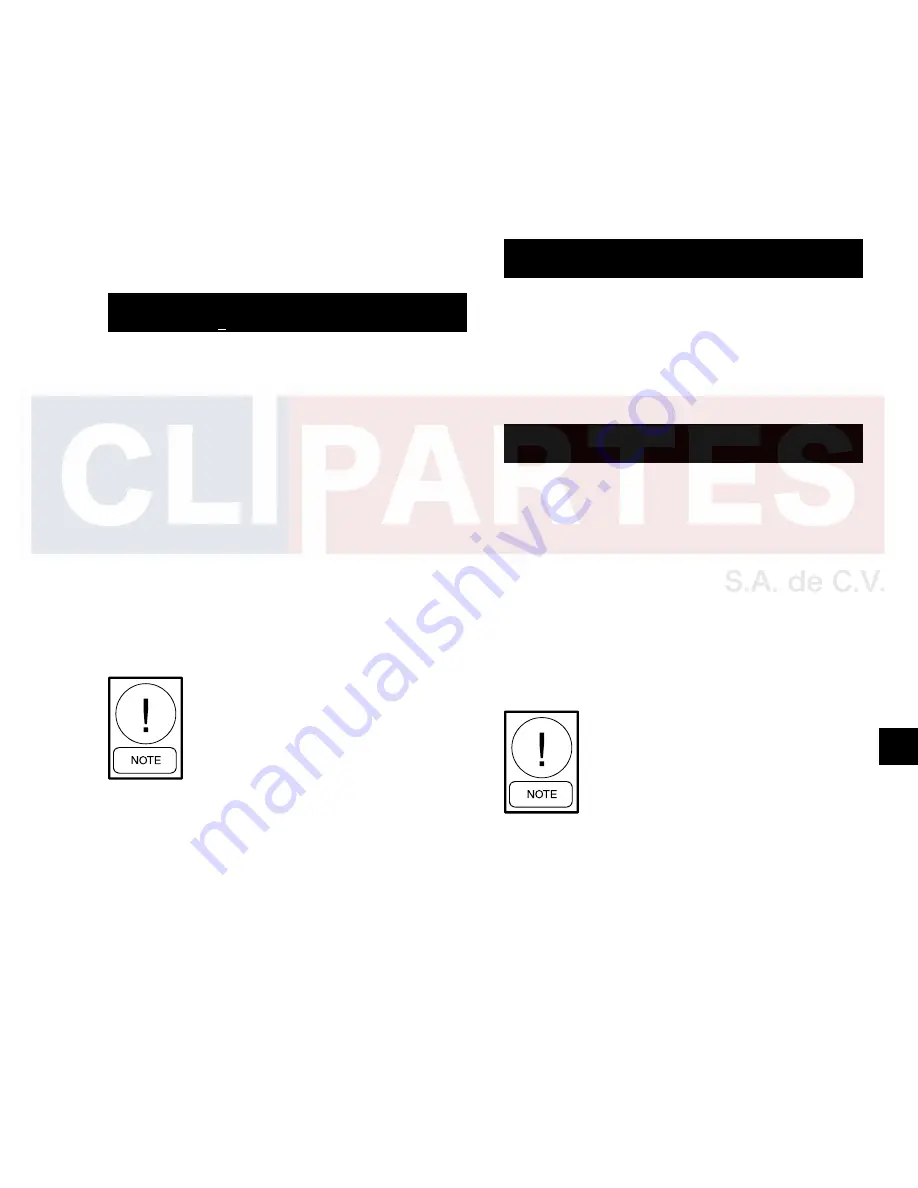
JOHNSON CONTROLS
277
SECTION 8 - MICROPANEL
FORM 201.23-NM2
ISSUE DATE: 3/9/2015
8
Unit Operating Schedule
The Unit Operating Schedule is used to enable/dis-
able the chiller unit on time of day. The chiller can be
enabled and disabled once each day or it can be pro-
grammed to run continuously. Any time the daily or
holiday schedule shuts the chiller down, the running
system(s) will go through a controlled ramped shut-
down. If the UNIT OPERATING SCHEDULE is se-
lected under the CHOOSE SCHEDULE display, the
following message will appear:
SCHEDULE UNIT OPERATING
MON START = 06:00 AM STOP = 10:00 PM
The line under the 0 is the cursor. If the start time is
wrong, it can be changed by keying in the new time
from the numeric keypad. Once the correct values for
the START hour and minute are entered, press the
(ENTER) key. The cursor will then move to the AM/
PM selection. The meridian (AM/PM) value may be
changed by the
◄
(LEFT ARROW) or
►
(RIGHT
ARROW) keys and entered by pressing
(ENTER)
key. Repeat this process for the STOP time. Once a
schedule is entered, the schedule for the next day will
appear. The start and stop time of each day may be
programmed differently. To view the schedule without
making a change, simply press the SCHEDULE key
until the day you wish to view appears. The
▲
(UP
ARROW) key will scroll backwards to the previous
screen.
If at any time the schedule is changed for
Monday, all the other days will change to
the new Monday schedule. This means if
the Monday times are not applicable for
the whole week, then the exceptional days
would need to be reprogrammed to the
desired schedule.
To program the chiller for 24 hour operation, program
the start and stop times of each day of the week for
00:00.
After the SUN (Sunday) schedule appears on the dis-
play, a subsequent press of the SCHEDULE or
▲
(UP
ARROW) key will display the Holiday schedule. This
is a two-part display. The first reads:
SCHEDULE UNIT OPERATING
HOL START = 00:00 AM STOP = 00:00 PM
The holiday times may be set using the same procedure
as described above for the days of the week. Be sure to
press the
(ENTER) key after setting the START and
STOP times to save the change in memory. Pressing
the SCHEDULE key a second time, the display will
show the individual days:
SCHEDULE UNIT OPERATING
S M T W T F S HOLIDAY NOTED BY *
The line below the empty space is the cursor and will
move to the next or previous empty space when the
◄
(LEFT ARROW) or
►
(RIGHT ARROW) keys and
pressed. To set a day for the Holiday Schedule, the cur-
sor must be moved to the space following the day of
the week. The
*
key is then pressed and an “*” will
appear in the space signifying that day as a holiday.
The Holiday schedule must be programmed weekly. If
there is no holiday, the “*” key is also used to delete the
“*”. The
(ENTER) key is used to accept the holiday
schedule for the entire week.
The HOLIDAY SCHEDULE is a tem-
porary schedule. Once the schedule is
executed, the selected holidays will be
cleared from memory for the following
week.
Summary of Contents for YCIV0157
Page 38: ...JOHNSON CONTROLS 38 FORM 201 23 NM2 ISSUE DATE 3 9 2015 THIS PAGE INTENTIONALLY LEFT BLANK ...
Page 42: ...JOHNSON CONTROLS 42 FORM 201 23 NM2 ISSUE DATE 3 9 2015 THIS PAGE INTENTIONALLY LEFT BLANK ...
Page 50: ...JOHNSON CONTROLS 50 FORM 201 23 NM2 ISSUE DATE 3 9 2015 THIS PAGE INTENTIONALLY LEFT BLANK ...
Page 333: ...JOHNSON CONTROLS 333 FORM 201 23 NM2 ISSUE DATE 3 9 2015 NOTES ...