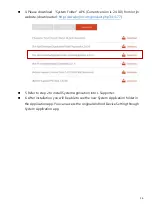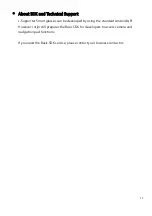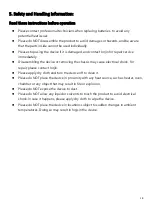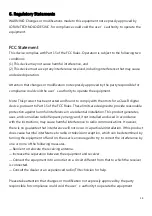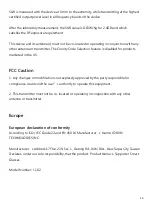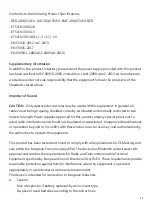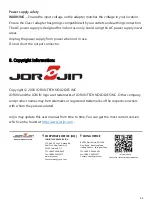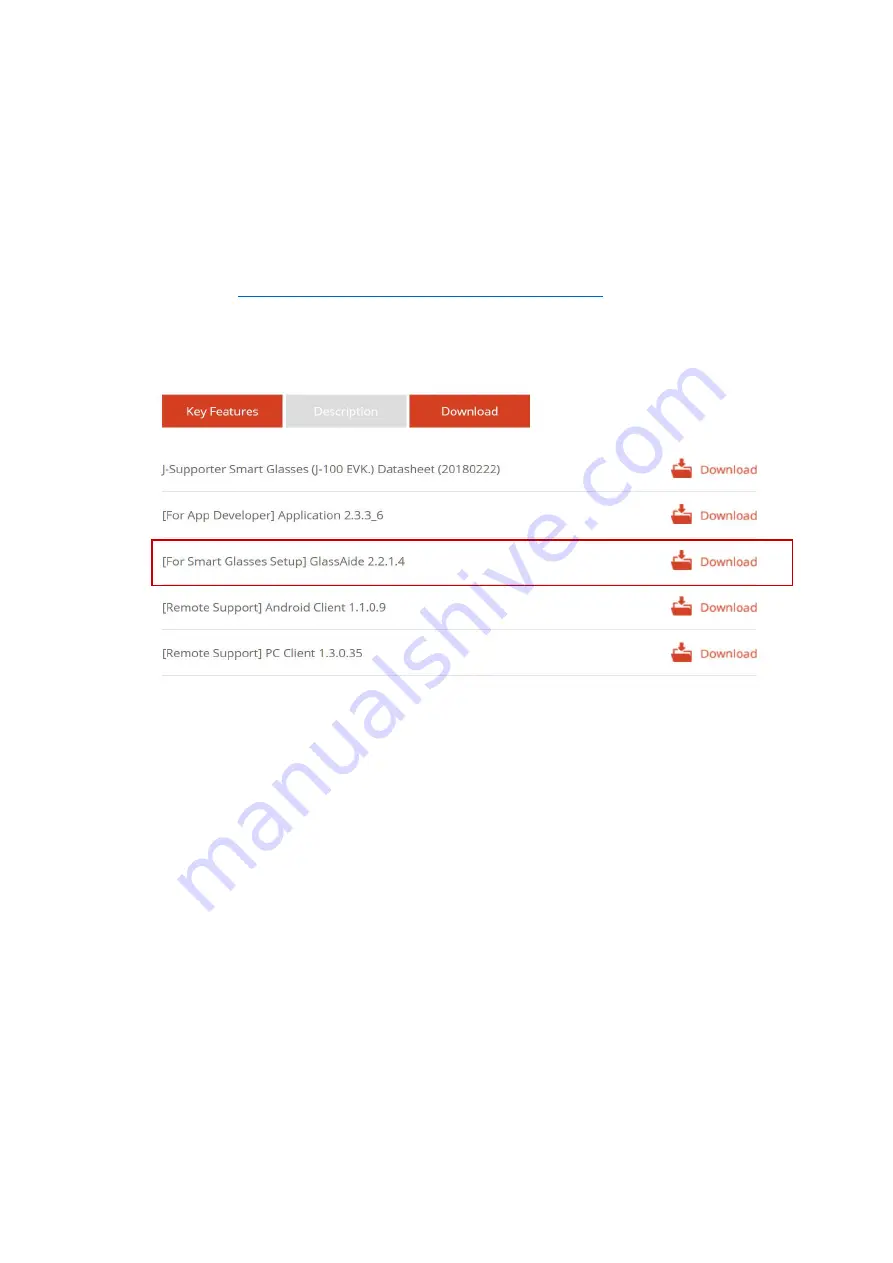
9
Setting Up J-Supporter
The setup of J-Supporter requires the use of QR Code. To get the QR Code, please
download and install our
“
Glasses Aide
”
App.
1. Please download
“
Glasses Aide
”
APK file (GlassesAide_2.2.1.4_Release.apk)
http://www.jorjin.com/product.php?id=177
, it is in the category
“Download ”
2. Install
“
Glasses Aide
”
APK into your Android smartphone as an App.
(You may need to use a third-party tool or the adb command to do this)