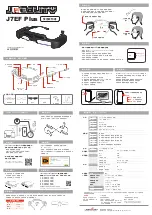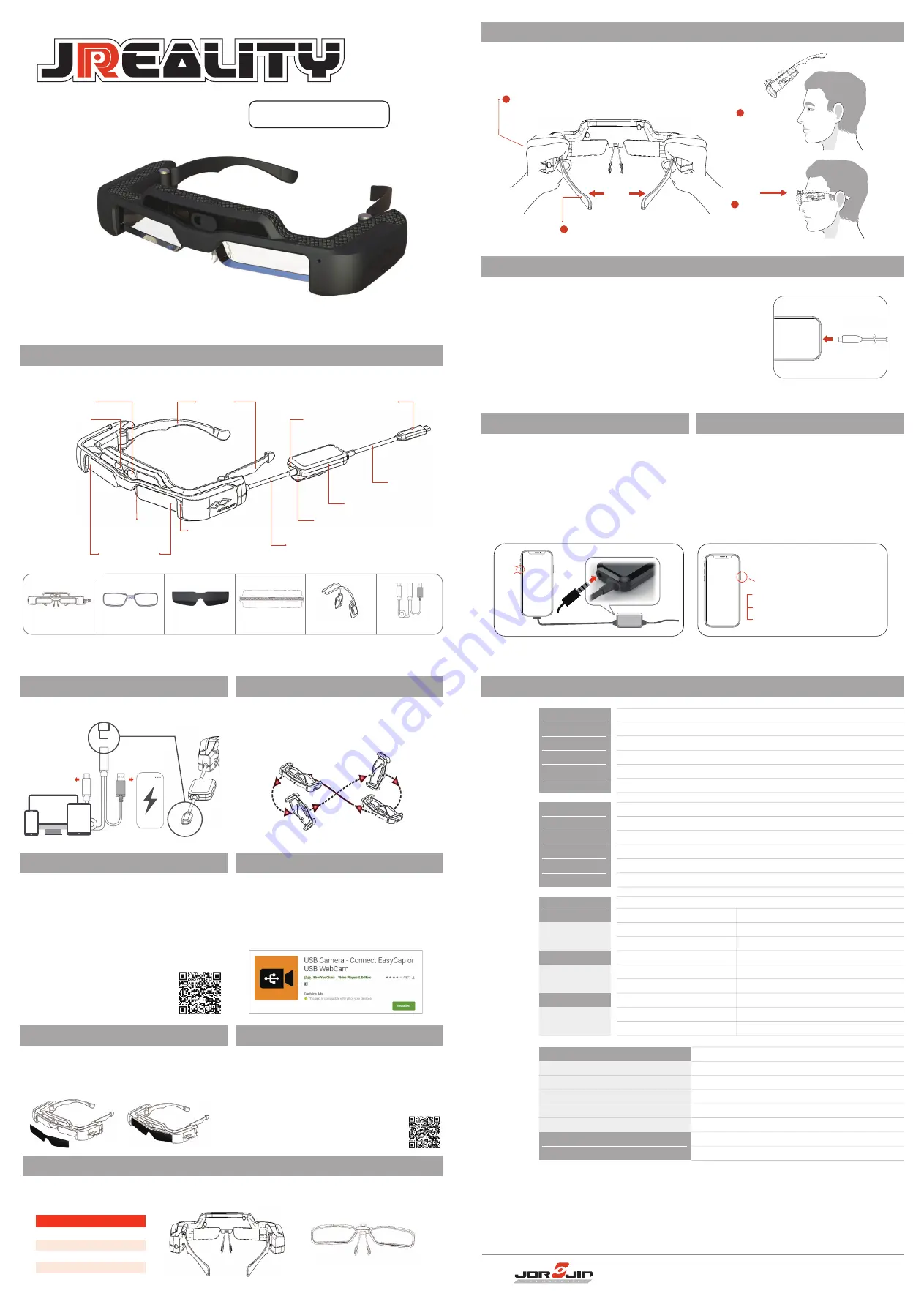
Jorjin Technologies Inc.
AR Smart Glasses
Appearance/Function Diagram
How To Wear
1. Hold both sides of the AR smart glasses and gently open the temples with your thumbs.
2. Open the temple tips about one centimeter each, and wear it from the forehead at
a slight angle.
3. Push the AR smart glasses near the face until you see a clear image.
Connect Host Device
• Connect the TYPE-C cable of the AR smart glasses to the host device.
Connect To Headset
Video Control
Connect headset to the headphone jack of the interface box.
We suggest to use a headset that is conform by CTIA
standard.
When using a 3-pole headset, the microphone will not function.
If you need to connect/unplug the headset or the USB Type-C
connector when playing content, please remove the headset
first to avoid hearing the noise.
Please use the volume keys on the smart device to adjust the
volume.
We cannot guarantee that any adapter will work properly.
•
•
•
•
•
Connect a smart device that supports USB Type-C DisplayPort
Alternate Mode, AR smart glasses will display the content of
the screen of the smart device. Unplug the TYPE-C cable, AR
smart glasses will stop displaying the screen.
If you press the power button on the smart device after
connection, the video and audio will stop working.
Press the power button on the smart device again, and the
video and audio will restart working.
If you need to pause or stop the video, please operate the
smart device.
•
•
•
•
Prefix condition:
AR Smart Glasses are connected
with the Smart device
1 press:
Hide the screen & audio
Press again:
Show the screen & audio
Stop playing video:
Operate smart device
Nose pads
Light sensor
Connection cable
Clip
3.5mm head
phone jack
Interface box
TYPE-C cable
TYPE-C connector
Temples
Camera &
protection cover
Dual eyes
Si-OLED screen
TOF (Time of Flight)
Host
Device
USB Type C
Power
Lens Holder
AR Smart Glasses
Carry Box
Visor
Type C Power Cable
Nose Pads
J7EF Plus
User’s Guide
Hold
1
2
Slight force with thumbs
3
Wear it from
the forehead
4
Push back until
image is clearly
Volume-
Included Items
Glasses Side
Interface Box
- Connect a host device that supports USB Type-C Display Port Alternate Mode.
- You need to use your own host device.
- This product is powered by the battery in your host device. Please make sure that the host
device is fully charged before use.
- Be sure there is no casing or protective case of the host device which may block the USB
Type-C port.
- We can’t guarantee that your own USB adapter or conversion cable be supported.
- Make sure that the host device is turned on and not in sleep mode.
- You need to adjust the position of AR smart glasses after wearing them to make sure that
you can see the image properly. Each person may have a viewing experience of its own.
Specification
Visor
Gesture Control
Lens Holder
Type C Power Cable Connection
Calibrate the Magnetic Sensor
The lens holder is an additional accessory. Users can visit a general glasses store to consult an optician to install user’s
prescription lens. The cost of the prescription lenses must be borne by the customer.
•
Lens(W x H)
Nose width
Frame PD
Curve
54x24 mm
20 mm
70 mm
4
Insert glasses
*
This product only applies to USB Type-C DisplayPort Alternate Mode, but not all mobile phones that meet this
specification are compatible. Please refer to the Jorjin official website for compatible mobile phones.
*
Please remove the protective film before using
Supported
format
Common
Information
Supported 3D
Headset Exterior dimensions
Interface box Exterior dimensions
Weight- Headset
Weight- Interface Box
Cable Length
5 to 35°C humidity 20 to 80%
-10 to 60°C humidity 20 to 80%
Side-by-side format
200 x 182 x 55 mm (without the visor)
60 x 31 x 20mm
127g +/-15g (exclude visor)
45g +/-5g (include cable)
109 cm +/- 1 cm (include Interface Box)
Operating temperature
Storage temperature
Manufacturer :JORJIN TECHNOLOGIES INC. Tel:+886-(02)-2649-0055
Address:17F, No. 239, Sec. 1, Datong Rd., Xizhi Dist., New Taipei City 22161, Taiwan R.O.C.
[Restricted substances Containment]
Please go to the following
website to inquire.
•
RoHS
https://www.jorjin.com/products/
ar-smart-glasses/j-reality/j7ef-plus/
The visual impact point is about
120 inches (diagonal) at five
meters. Visual experience may
differ person by person.
•
The visual impact point
• J-Reality Control is an application for Android devices,
suitable for the operation of AR smart glasses,
including the following functions.
Function Control
Camera Operating
Download the Google Play app “USB Camera” to operate the
camera on the AR smart glasses.
If the camera of the smart device is active, please switch to
USB camera mode.
You can use Jorjin’s JJSDK for Android application
development. If you have any request, please contact Jorjin
sales staff.
If the magnetic sensor is not operating correctly, wave the
headset in a figure 8 shape while a smart device is connected
to calibrate the sensor.
•
•
•
• The link below is supplementary
information for functional
operations:
- Display and adjust screen brightness and volume
- Allows switching between 2D and 3D modes, only support
side by side in 3D mode.
- Allows to lock the screen of the smart device to prevent
accidental operation.
J-Reality Gesture is an application for Android devices.
It enables the gesture feature on J7EF plus and
supports the following gestures.
• Upward moving - a hand moves from bottom to top
• Downward moving - a hand moves from top to bottom
• Leftward moving - a hand moves from left to right
• Rightward moving - a hand moves from right to left
• Forward moving - a hand move from near to far
• Backward moving - a hand move from far to near
• When the environment is too bright, it may affect the
viewing experience. You can solve this problem by
attaching the shade supplied.
• Shade is magnetic and can be attached easily.
•
3D Vision Warning
Long periods of viewing 3D images may result in eye fatigue.
(1) take 10 minutes rest after 30 minutes of use.
(2) This product must not be used by children under the age of six as their
eyesight is still developing. If a child of six years or older uses the product,
make sure they are supervised at all times and that they do not wear the
product more than 1 hour a day.
TYPE C Female for J7EF Plus
TYPE C Male for host device
USB-A for powerbank
https://www.jorjin.com/products/
ar-smart-glasses/j-reality/j7ef-plus/
Material
Panel size
Resolution
Angle of view
Virtual screen size
Color reproduction
Si-OLED
0.453“ wide panel (16:9)
1920 x 1080
Approximately 34 degrees (diagonally)
120” support (virtual viewing distance 5m)
24bit color (approximately 16,770,000 colors)
Optics
8 million pixels
Yes,3 Axis sensor in smart glasses
Yes,3 Axis sensor in smart glasses
Yes,3 Axis sensor in smart glasses
Yes,1- 65528 lux
Yes, Multi object distance detection and support gesture recognition
Camera
Magnetic
Gyrometer
Acceleration sensor
Ambient Light Sensor
TOF (Time of Flight)
Sensor
Audio jack
USB Type-C
USB Type-C
USB Type-C
3.5 Φ 4 mini jack, CTIA type
DisplayPort Alternate Mode (DP Alt Mode)
Supported
Supported
USB 2.0
Windows 10 or later
Android 8 or later
8W
5.0V/1.6A
Audio
Video Input
Power
Data
Communication
Video interface
EDID
HDCP
USB protocol
Windows
Android
USB Type-C @1.5A
Power consumption
Rated input voltage/Current
The link below is supplementary information for functional operations:
https://www.jorjin.com/products/ar-smart-glasses/j-reality/j7ef-plus/