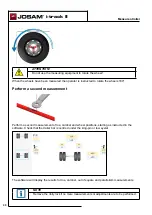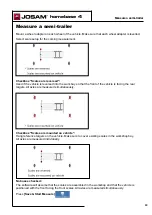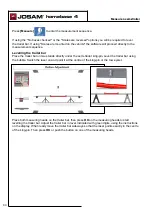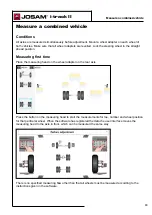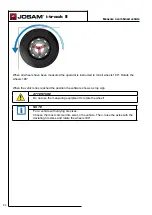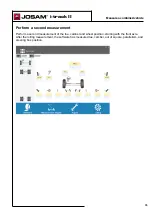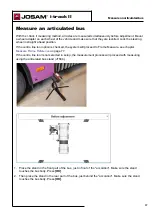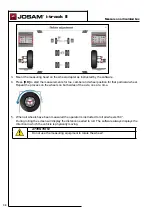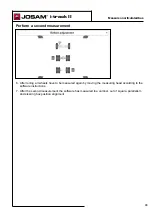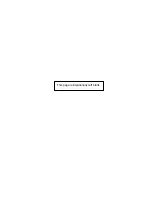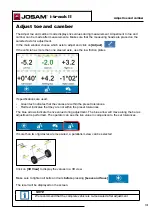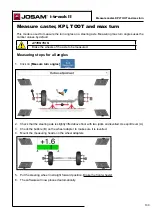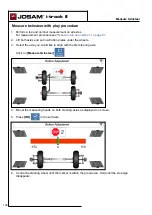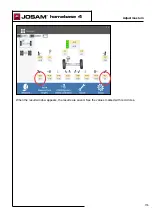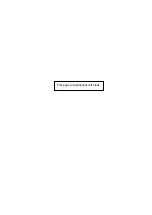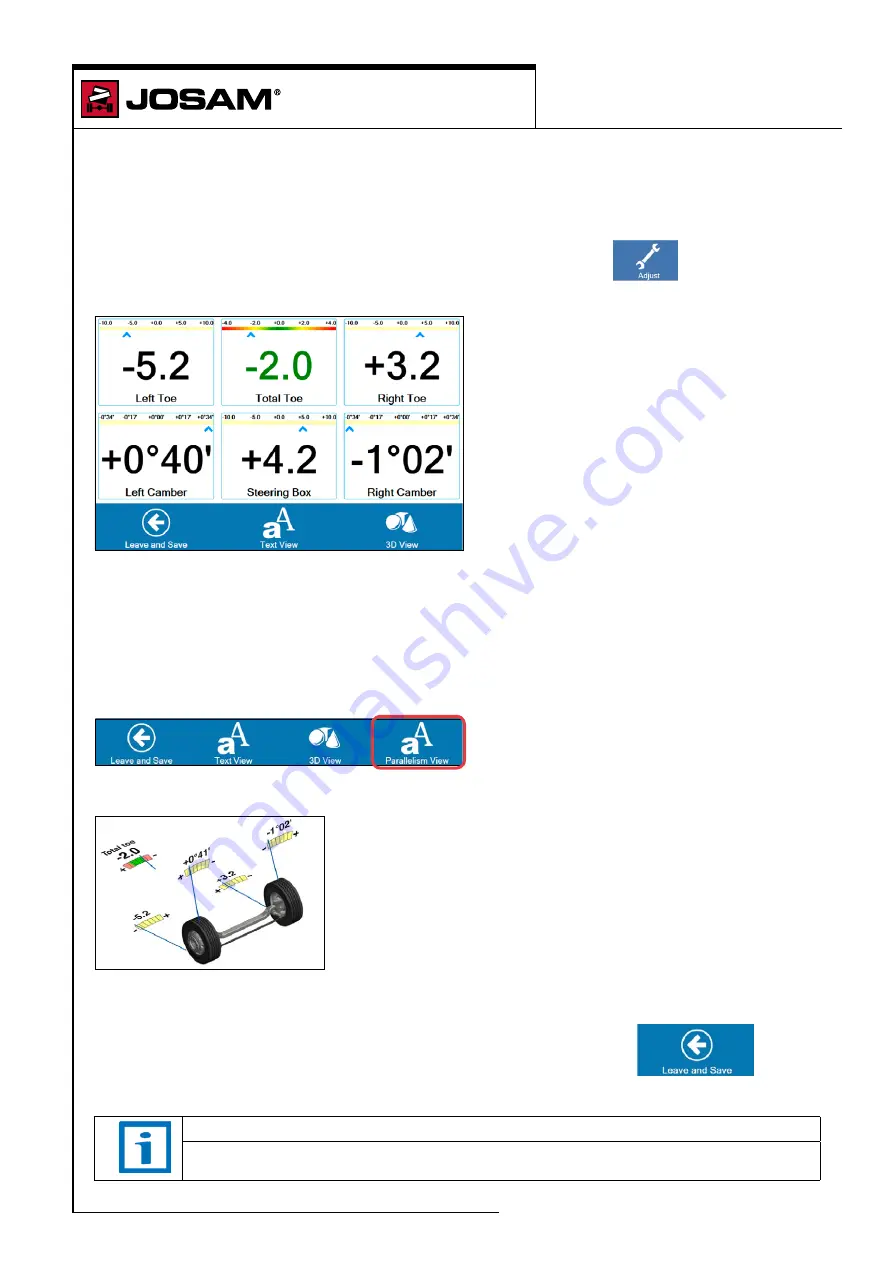
Adjust toe and camber
The Adjust toe and camber mode displays live values during measurement. Adjustment to toe and
camber can be made after measurements. Make sure that the measuring heads are placed on the
selected axle for adjustment.
In the main window choose which axle to adjust and click on
[Adjust]
.
If the vehicle has more than one steered axle, use the low friction plates.
If specifications are used:
• Green text indicates that the values are within the preset tolerances.
• Red text indicates that they are not within the preset tolerances.
The blue arrows indicate the live value during adjustment. The blue arrow will move along the bar as
adjustment is performed. The operator can see the live value in comparison to the set tolerances.
If more than two rigid axles are measured, a parallelism view can be selected.
Click on
[3D View]
to display the values in a 3D view.
Make sure to tighten all bolts and nuts
before
pressing
[Leave and Save]
The result will be displayed on the screen.
NOTE
We recommend that the complete vehicle is re-measured after adjustment.
i-track II
Adjust toe and camber
101
Summary of Contents for homebase 4
Page 1: ...Operator manual Homebase I track ll and Tire Manager 16538 T 194 1 1901 ...
Page 2: ...This page is intentionally left blank ...
Page 6: ...This page is intentionally left blank ...
Page 8: ...This page is intentionally left blank ...
Page 10: ...This page is intentionally left blank ...
Page 12: ...This page is intentionally left blank ...
Page 14: ...This page is intentionally left blank ...
Page 15: ...homebase 4 Homebase 4 user guide 15 ...
Page 16: ...This page is intentionally left blank ...
Page 18: ...This page is intentionally left blank ...
Page 28: ...This page is intentionally left blank ...
Page 30: ...This page is intentionally left blank ...
Page 32: ...This page is intentionally left blank ...
Page 36: ...This page is intentionally left blank ...
Page 47: ...homebase 4 Definitions 47 Enter the modifications and click on Save The changes are now saved ...
Page 52: ...This page is intentionally left blank ...
Page 55: ...homebase 4 Report and preview 55 Tire management Displays the report for tire management ...
Page 64: ...i track II 64 I track II user guide ...
Page 72: ...This page is intentionally left blank ...
Page 76: ...This page is intentionally left blank ...
Page 84: ...This page is intentionally left blank ...
Page 96: ...This page is intentionally left blank ...
Page 100: ...This page is intentionally left blank ...
Page 102: ...This page is intentionally left blank ...
Page 112: ...This page is intentionally left blank ...
Page 116: ...This page is intentionally left blank ...
Page 119: ...This page is intentionally left blank ...
Page 122: ...tire manager Tire Manager user guide 122 ...