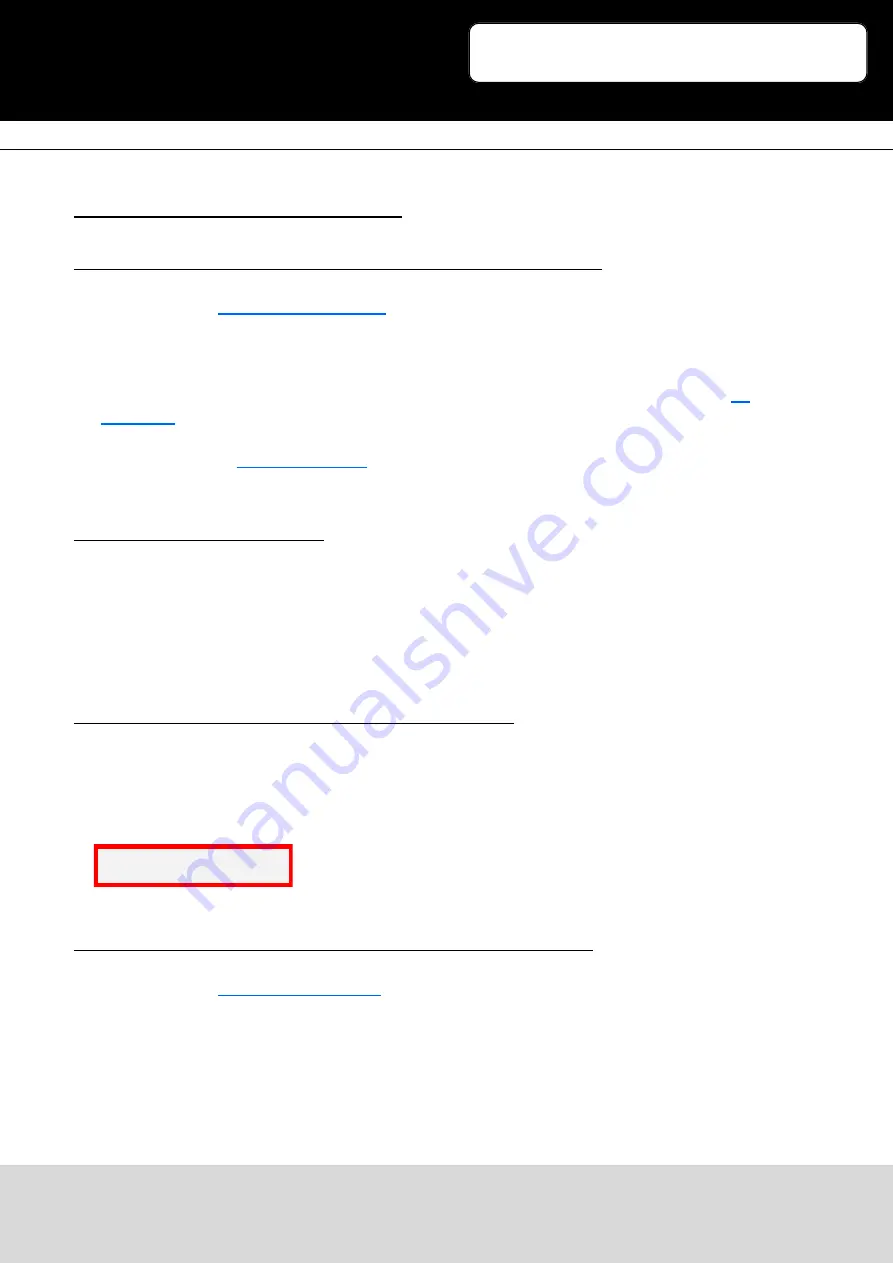
Ausgabe 07.12.2016
Copyright by Joy-IT
9
sudo modprobe ap6210
3
10.1inch HDMI LCD
6. Working with Banana Pi
6.1 Working under the Raspbian OS on the Banana Pi
. This image file supports BananaPi Pro and BananaPi.
1. Download the packaged image file into your PC, and extract it, then you will get a file with the
expansion name .img
2. Connect a micro SD card to your PC, and format your micro SD card with the software
. Notices: The capability of micro SD card in used here should be more than 4GB. In this
operation, a micro SD card reader is also required, which has to be purchased separately.
, and select image file downloaded in the first step, then, click
the button Write to program the system image file.
6.2 Hardware connection
1. Connect the LCD to the HDMI interface with a HDMI cable
2. Connect the Touch interface of the LCD to one of the USB interface on the Banana Pi with a type A
to micro USB cable
3. Connect the Power Only interface of the LCD to the 5V 2.5A power adapter with a type A to micro
USB cable
6.3 Loading the WiFi driver for BananaPi Pro
Comparing with Banana Pi, BananaPi Pro has an additional on-board WiFi model. When you use
BananaPi Pro, you can use SSH method to connect it. Here is the command for loading the WiFi
driver:
6.4 Working under the Lubuntu OS on the Banana Pi
. This image file supports Banana Pi Pro and Banana Pi.
User name: bananapi, Password: bananapi




























