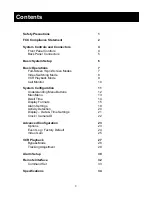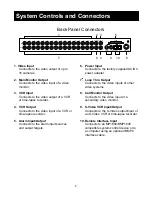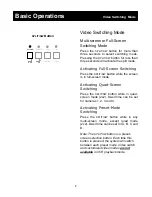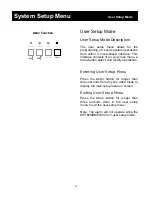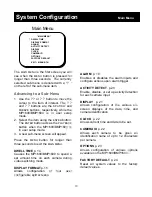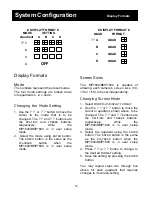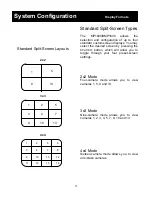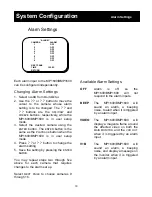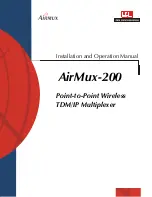4
1. Power Switch
p. 7
Turns the MP1600/BMP1600 on
and off.
2. Video Selector
p. 7
Selects a camera input to be
displayed in full-screen mode to
the main monitor output.
3.
SPLIT/SW
Selector
p. 7
Selects a preset multi-screen
mode and the multi-screen/full-
screen switching mode’s main
monitor output.
? ?
Function
p. 12
The
SPLIT/SW
button provides
down and left navigation while in
user setup mode.
4.
FREEZE
Button
Freezes the currently selected video
input’s main monitor output or returns to
normal video.
? ?
Function
p. 12
The
FREEZE
button provides up and
right navigation while in user setup
mode.
5.
PLAYBACK
Button
p. 9
Selects a VCR input to be displayed to
main monitor output. This button does
not affect the VCR output during duplex
operation.
ENTER
Function
p. 12
The
PLAYBACK
button acts as the
ENTER
button while in user setup mode.
6.
CALL
Button
p. 10
If this pressed for less than three
seconds, this button will enable or
disable call monitor select mode.
MENU
Function
p. 11
If pressed for longer than three
seconds, the MP1600/BMP1600 will
enter user setup mode.
System Controls and Connectors
Front Panel Controls
1 3 4 5 6 2
4
5
7
8
9
10
11
12
6
2
13
14
15
3
16
1
SPLIT/SW FREEZE
ENTER
VCR
MENU
CALL
HyperView MP 1600