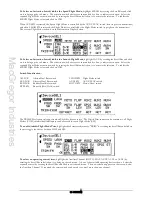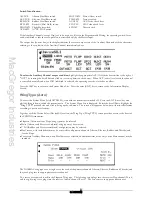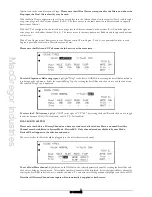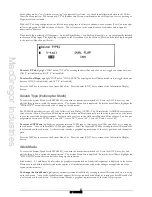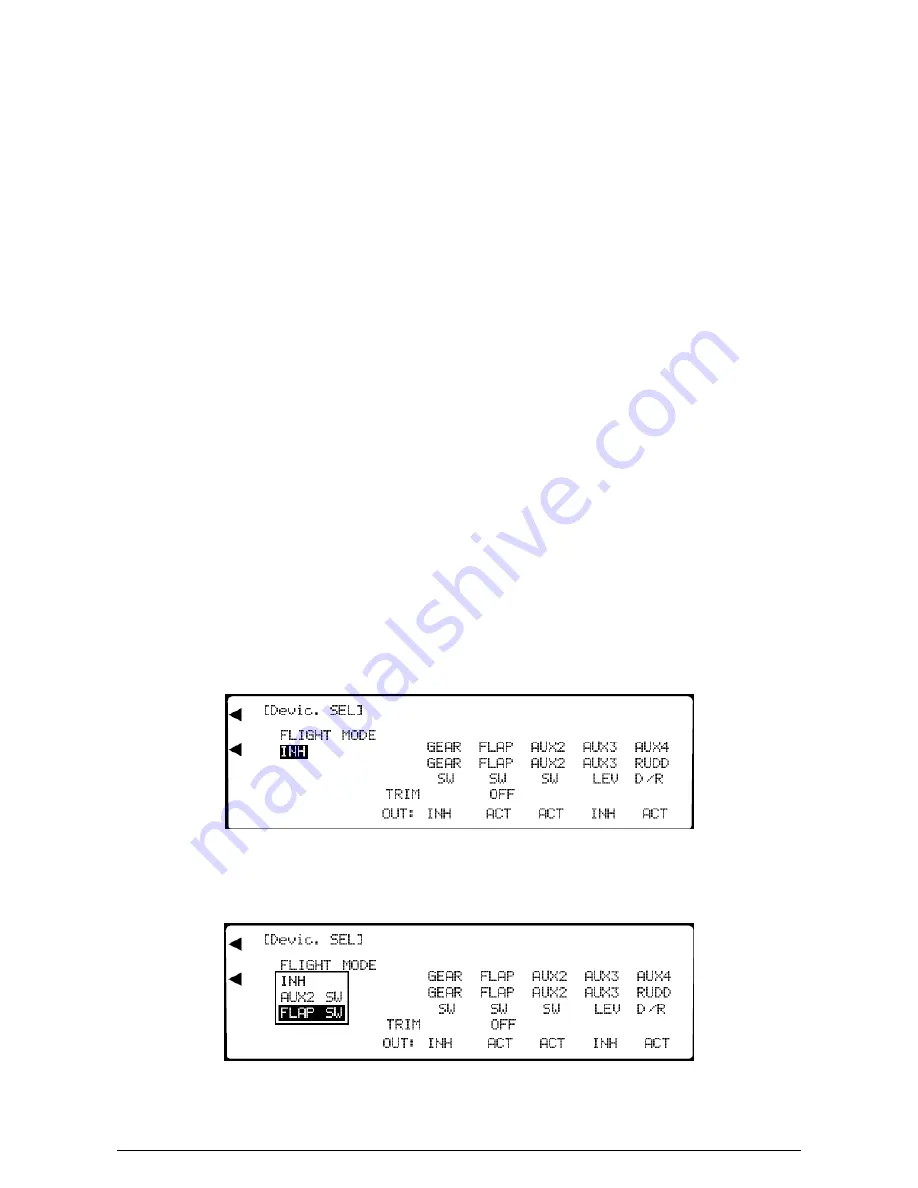
MacGregor Industries
10 SYSTEM
To select the Throttle Hold activation switch,
highlight THRO HOLD by rotating the Scroll Bar and click on it to bring
up the sub menu. The activation switch choices are surrounded by a box to indicate activation. Select the required
activation switch by rotating the Scroll Bar and click on it to exit the sub menu.
To select Pitch Trim lever,
highlight Pit. TRIM by rotating the Scroll Bar and click on it to bring up the sub menu. The
activation lever choices are surrounded by a box to indicate activation. Select the required lever by rotating the Scroll Bar
and click on it to exit the sub menu. To inhibit Pitch Trim, click on INH.
To select an Auxiliary Channel switch/lever,
highlight the Auxiliary Channel (GEAR, AUX2, AUX3 or AUX4) by
rotating the Scroll Bar and click on it to bring up the sub menu. A box of the available operating devices shows. Select the
required control by rotating the Scroll Bar and click to exit the sub menu. The new selection appears on the screen, below
the Auxiliary Channel reference. If required, the same switch/lever can be used to control more than one channel.
To set the Rudder Trim selection,
highlight characters to the right of RUD TRIM: by rotating the Scroll Bar and click on
it to toggle the choice between FM (individual Rudder Trim inputs for each Flight Mode) and COM (Rudder Trim common
to all Flight Modes).
To select the Auxiliary Channel output condition,
highlight the appropriate ACT/INH/GOV/GYR in the bottom line
to the right of "OUT:", by rotating the Scroll Bar and click on it to swap between the choices.
Press the LIST key to return to the System Menu List. Press the enter (ENT) key to return to the Information Display
Screen.
Device Select (Aero)
To access the System Menu List (SYSTEM M.), start with the transmitter switched off. Press the ENT (Enter) key and
while holding it down, switch the transmitter on. The System Menu List is displayed. Rotate the Scroll Bar to highlight the
DeviceSEL menu choice and click to bring up the sub menu. The screen will appear as below but with minor deviations
according to previous selections.
Together with the Wing Type (Wing TYPE) section, the Device Select (DeviceSEL) screen provides access to the heart of
the PCM9XII transmitter.
•
Flight Modes may be enabled and their associated activation switches selected.
•
The primary channel Digital Trim positions and the Dual Rates may be associated with (controlled by) the Flight Modes.
•
The switches and levers used to control the Auxiliary Channels can be selected.
•
Auxiliary Channels can be assigned to Flap or Gyro functions or the output can be inhibited.
•
The Digital Flap Trim can be enabled or disabled.
To Activate Flight Modes,
highlight INH below "FLIGHT MODE" by rotating the Scroll Bar and click on it to bring up
the sub menu. The activation switch choices are surrounded by a box to indicate activation. Select the required Flight
Mode activation switch by rotating the Scroll Bar and click on it to exit the sub menu. To inhibit the Flight Modes, click on
INH. When Flight Modes are active, further Trim, Dual Rate and other choices appear in various main menus.
When AUX2 SW is selected, the Flight Modes are controlled by the AUX2 switch (top right on transmitter) and when
FLAP SW is selected, the Flight Modes are controlled by the FLAP switch (front top left on the transmitter). Flight Mode 0
Summary of Contents for PCM9XII
Page 1: ...MacGregor Industries MACGREGOR INDUSTRIES Instruction Manual PCM9XII ...
Page 4: ...MacGregor Industries This page is intentionally blank ...
Page 43: ...MacGregor Industries 39 HELI ...
Page 65: ...MacGregor Industries 61 AERO ...
Page 85: ...MacGregor Industries 81 GLIDER ...
Page 86: ...MacGregor Industries This page is intentionally blank ...
Page 87: ...MacGregor Industries This page is intentionally blank ...