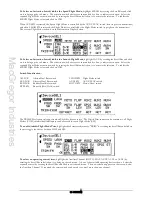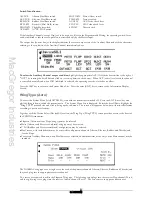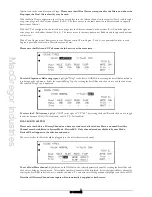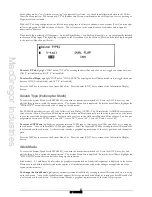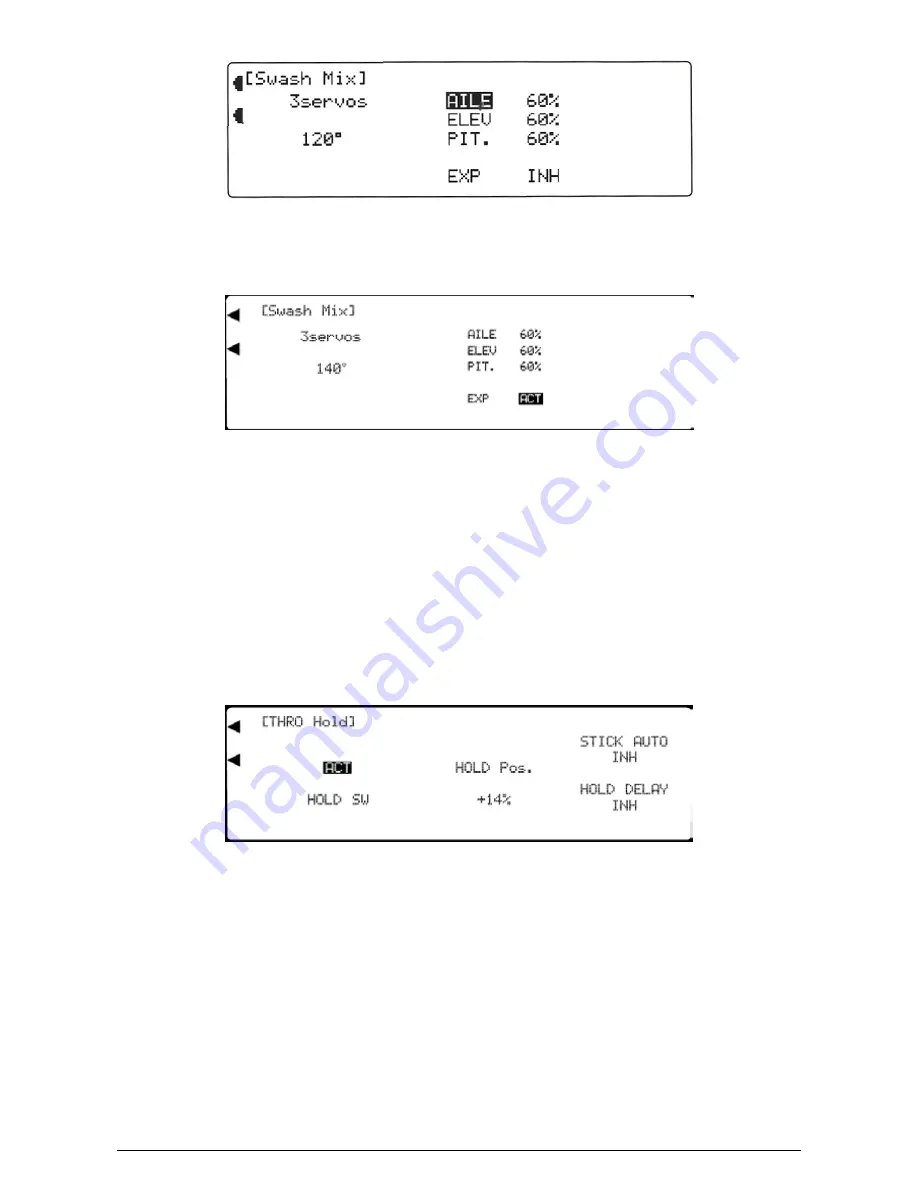
MacGregor Industries
22 HELI
To change the CCPM travel,
highlight the required CCPM channel by rotating the Scroll Bar and click on it to bring up
the sub menu. The channel is surrounded by a box to indicate that it is selected. Rotate the Scroll Bar to alter the setting.
To return the figures to the default of 60%, press the clear (CLR) key at the left hand side of the screen. When the required
setting is achieved, click the Scroll Bar to exit the sub menu.
To change the linearity,
highlight "INH" adjacent to EXP at the bottom of the screen by rotating the Scroll Bar and click
on it to toggle the setting between INH (inhibited) and ACT (active).
Press the LIST key to return to the Function Menu. Press the enter (ENT) key to return to the Information Display Screen.
Throttle Hold
The Function Menu List is accessed from the Information Display Screen by pressing the LIST key. From the Function
Menu List, rotate the Scroll Bar to highlight the "THRO Hold" menu choice and click the Scroll Bar. The default is for the
Throttle Hold to be inhibited.
The Throttle is held in a pre-selected position by the operation of the Throttle Hold switch, while the Throttle stick
continues to control the Rotor Pitch. This is usually used to practice auto-rotation landings. Absolute Throttle positions
between -20% and +50% can be set. The Throttle hold can be automatically inhibited by the Throttle stick position and a
transition delay of up to 2 seconds can be introduced to slow the Throttle response when the hold is deactivated.
To activate Throttle Hold,
click the Scroll Bar to toggle between INH (inhibited) and ACT (active). The screen will
appear as above with minor variations depending on previous settings. Notice that ON appears adjacent to [THRO Hold]
when the Throttle Hold switch is operated.
To set the Throttle position,
highlight "HOLD Pos." by rotating the Scroll Bar and click on it to bring up the sub menu.
The figure is surrounded by a box to indicate that it is selected. Rotate the Scroll Bar to alter the setting. To return the
figures to the default of -5%, press the clear (CLR) key at the left hand side of the screen. When the required setting is
achieved, click the Scroll Bar to exit the sub menu.
To set a Throttle stick inhibit position,
highlight "STICK AUTO" by rotating the Scroll Bar and click on it to bring up
the sub menu. The wording is surrounded by a box to indicate that it is selected. Rotate the Scroll Bar to alter the setting.
Figures between zero (INH) and 100 may be entered. To return to INH (inhibited), press the clear (CLR) key at the left
hand side of the screen. When the required setting is achieved, click the Scroll Bar to exit the sub menu. A zero entry
corresponds to the Throttle stick at minimum and 100 corresponds to the Throttle stick at maximum. When the Throttle
stick is above the entered position, the Throttle Hold switch is inhibited.
Summary of Contents for PCM9XII
Page 1: ...MacGregor Industries MACGREGOR INDUSTRIES Instruction Manual PCM9XII ...
Page 4: ...MacGregor Industries This page is intentionally blank ...
Page 43: ...MacGregor Industries 39 HELI ...
Page 65: ...MacGregor Industries 61 AERO ...
Page 85: ...MacGregor Industries 81 GLIDER ...
Page 86: ...MacGregor Industries This page is intentionally blank ...
Page 87: ...MacGregor Industries This page is intentionally blank ...