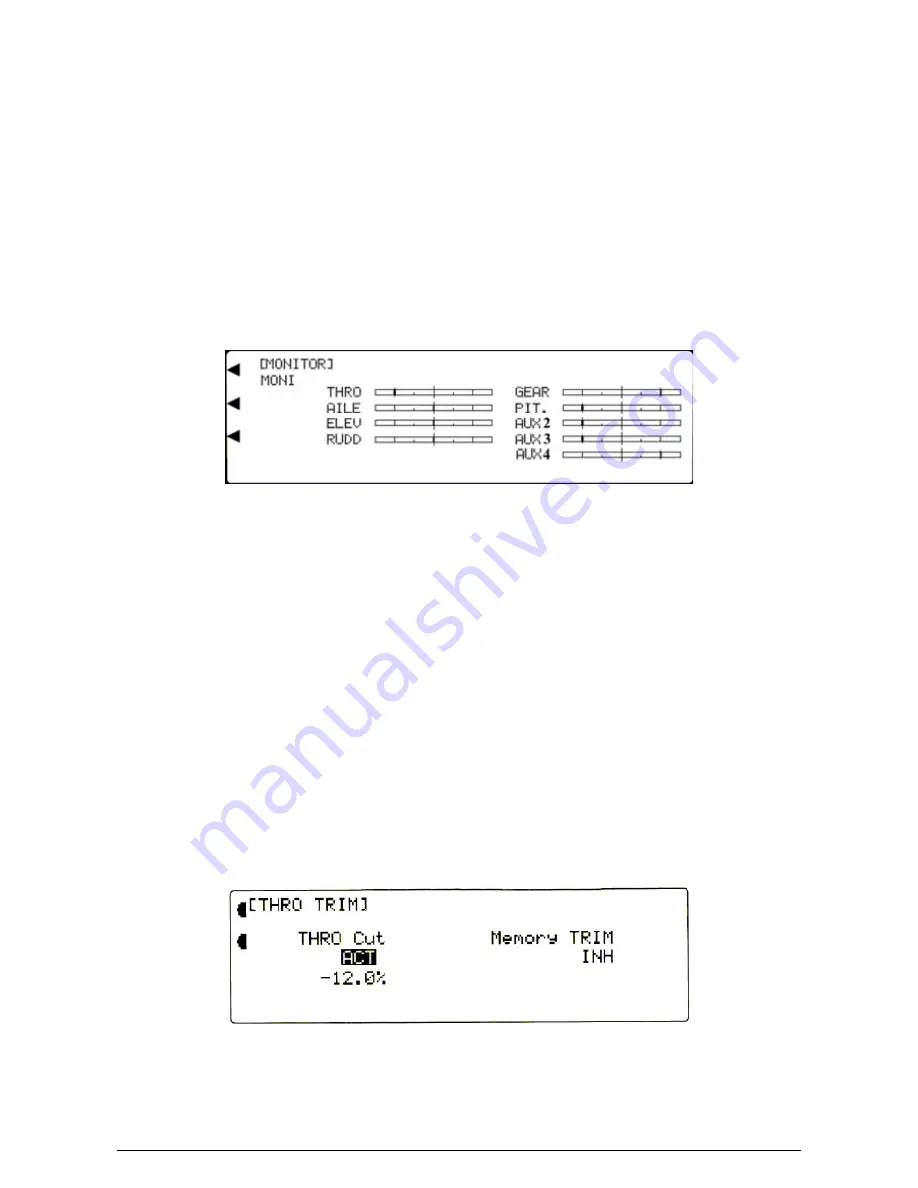
MacGregor Industries
37 HELI
Servo Monitor
The Function Menu List is accessed from the Information Display Screen by pressing the LIST key. From the Function
Menu List, rotate the Scroll Bar to highlight the "MONITOR" menu choice and click the Scroll Bar.
The Monitor gives a graphical representation in Bar Graph form of the movement of the servos as the controlling sticks,
levers and switches are operated. It is invaluable for showing how the various System and Function Mode adjustments will
affect the servo response. The channels are displayed in output order with channel 1 as the top left display, working down
to channel 4 as the bottom left display and channel 5 as the top right display working down to channel 9 as the bottom right
display. As channels are allocated in System Mode - DeviceSEL, the name of the identity of the Bar Graph line changes to
reflect the allocation. This is very useful for identifying the correct servo position in the model. The centre of the line
represents servo neutral, and the ends of the line represent 150% travel from neutral. The marks between the centre and
the ends represent 50% and 100% travel from neutral. To confirm the operating control allocation in System Mode -
DeviceSEL, the selected stick, lever or switch can be operated while observing the display.
A second display screen gives the current position, in numerical format, of all Digital Trim controls, for all Flight Modes.
Please note that the display will show only the Flight Modes activated in System Mode - DeviceSEL.
To toggle between the Bar Graph and Digital Trim screens,
highlight the word MONI (or TRIM if previously
selected) by rotating the Scroll Bar and click to toggle between MONI (Bar Graphs displayed) and TRIM (Digital Trim
settings displayed).
Press the LIST key to return to the Function Menu. Press the enter (ENT) key to return to the Information Display Screen.
Throttle Cut
The Function Menu List is accessed from the Information Display Screen by pressing the LIST key. From the Function
Menu List, rotate the Scroll Bar to highlight the "THRO TRIM" menu choice and click the Scroll Bar. The default is for
both systems to be inhibited.
The Throttle trim is usually used to cut the engine and with an analogue trim, the lever would be moved from the tick-over
position at the centre, to the low position, to cut the engine. When the engine stops, the trim can be returned to the centre
ready for the next engine start. This is not possible with normal Digital Trims. The PCM9XII has the choice of an
Intelligent Throttle Trim or a Throttle Cut function.
Please note that only one system can be active at a time.
The Throttle Cut facility uses the trainer switch into stop the engine (while at a low Throttle setting), by moving the Throttle
servo to a predetermined point below tick-over.
The Intelligent Throttle Trim facility enables the Throttle trim setting to be remembered so that if the Throttle trim is
moved to full low in one operation (as an engine cut procedure), a single upward click of the trim returns the trim to the
position existing immediately before the engine cut procedure was enacted.
To set a Throttle Cut position,
select INH under THRO Cut by rotating the Scroll Bar and click on it to toggle between
activated (ACT) and inhibited (INH). If Intelligent Throttle Trim has been previously activated, it will be inhibited
automatically. Select the figure below THRO Cut by rotating the Scroll Bar and click on it to bring up the sub menu. The
highlighting is surrounded by a box to indicate that it is selected. The default Throttle cut position is -12% corresponding to
Summary of Contents for PCM9XII
Page 1: ...MacGregor Industries MACGREGOR INDUSTRIES Instruction Manual PCM9XII ...
Page 4: ...MacGregor Industries This page is intentionally blank ...
Page 43: ...MacGregor Industries 39 HELI ...
Page 65: ...MacGregor Industries 61 AERO ...
Page 85: ...MacGregor Industries 81 GLIDER ...
Page 86: ...MacGregor Industries This page is intentionally blank ...
Page 87: ...MacGregor Industries This page is intentionally blank ...
















































