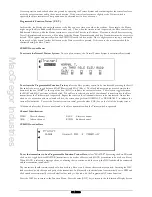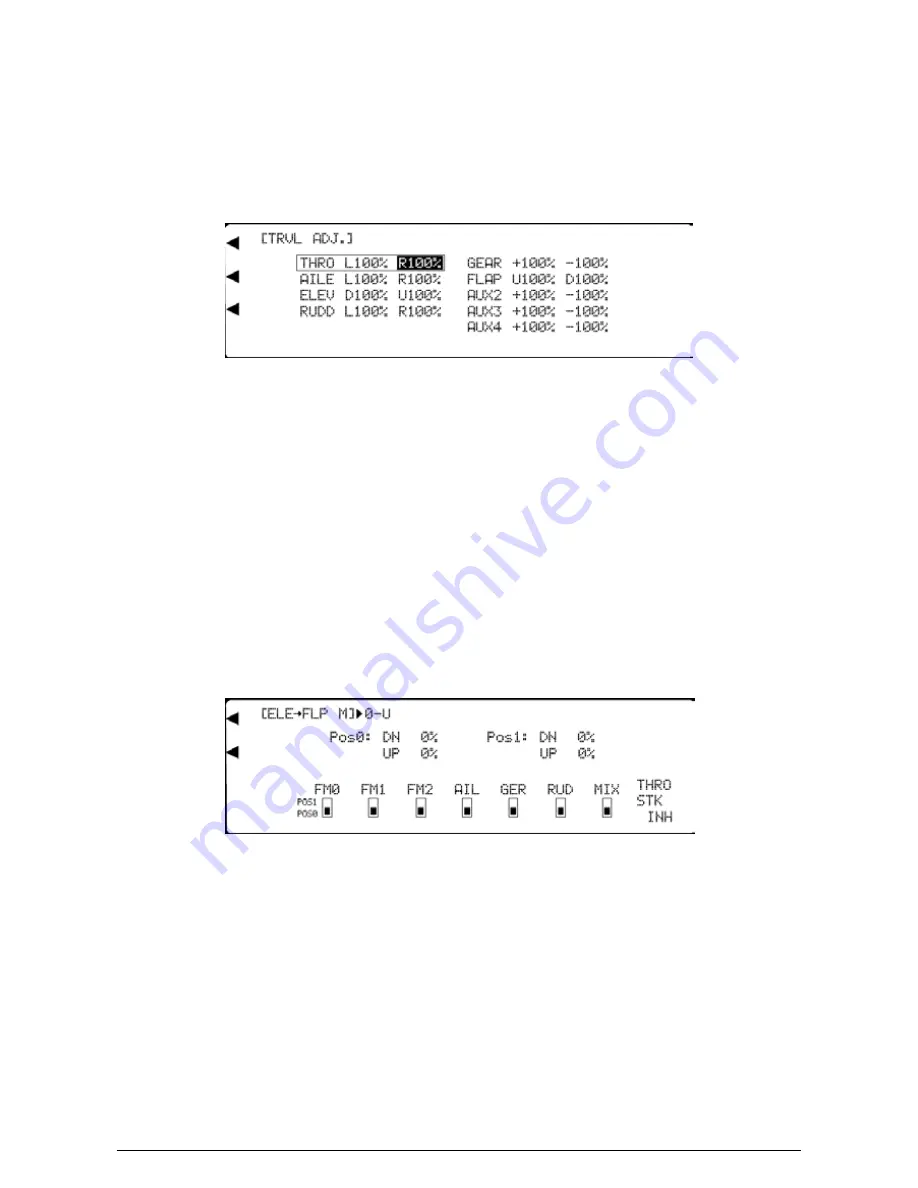
MacGregor Industries
42 AERO
Travel Adjust
The Function Menu List is accessed from the Information Display Screen by pressing the LIST key. From the Function
Menu List, rotate the Scroll Bar to highlight the "TRVL ADJ." menu choice and click the Scroll Bar.
Travel Adjust, (Endpoint Adjustment/Travel Volume), sets the movement of the servo arm. The travel adjust range is from
zero to 150% with individual adjustment in each direction. The adjustment is for the individual servo and when two servos
are controlled from a single stick (Ailerons say), the Dual Rate function should be used to set the movement, so that the
travel of both servos is adjusted together
To set a travel value,
highlight the required figure by rotating the Scroll Bar and click on it to bring up the sub menu. Pairs
of figures are surrounded by a box to indicate that they are selected. Move the control stick to swap between the right/left,
up/down figures and rotate the Scroll Bar to alter the setting. To return the figures to the default of 100%, press the clear
(CLR) key at the left hand side of the screen. When the required setting is achieved, click the Scroll Bar to exit the sub
menu.
Press the LIST key to return to the Function Menu. Press the enter (ENT) key to return to the Information Display Screen.
Elevator to Flap Mix
The Function Menu List is accessed from the Information Display Screen by pressing the LIST key. From the Function
Menu List, rotate the Scroll Bar to highlight the "ELE->FLP M" menu choice and click the Scroll Bar
. Please note that
the Flight Mode switches will only show when Flight Modes are enabled in System Mode - DeviceSEL.
The Elevator to Flap mix moves the Flaps in addition to the Elevator to give more pitch authority.
Two different Elevator to Flap settings may be selected with independent up or down travel adjustment. The required mix
can be selected with the Flight Modes, with various switches or by a Throttle stick position. Mix values between
±
125%
may be set and negative values reverse the flap movement direction.
To set a mix value,
highlight the required figure by rotating the Scroll Bar and click on it to bring up the sub menu. The
figure is surrounded by a box to indicate that it is selected. Rotate the Scroll Bar to alter the setting. To return the figures to
the default of 0, press the clear (CLR) key at the left hand side of the screen. When the required setting is achieved, click the
Scroll Bar to exit the sub menu.
If the mix is to be permanently on, only the figures set for position 0 (POS0) will be used. Any settings for position 1
(POS1) will be ignored.
To select an activation switch,
highlight the required switch by rotating the Scroll Bar and click on it to toggle between
position "0" and position "1". The black indicator square moves between the top of the box (POS1) and the bottom of the
box (POS0) to indicate the current selection. If required, more than one switch may be used to activate the mix and with
multiple switches selected, any switch in the "1" position will cause the Pos1 values to be used.
To select a Throttle stick activation position,
highlight THRO/STK by rotating the Scroll Bar and click on it to select.
Rotate the Scroll Bar to set a Throttle stick position. Values between zero and 100 may be entered with zero being low
Summary of Contents for PCM9XII
Page 1: ...MacGregor Industries MACGREGOR INDUSTRIES Instruction Manual PCM9XII ...
Page 4: ...MacGregor Industries This page is intentionally blank ...
Page 43: ...MacGregor Industries 39 HELI ...
Page 65: ...MacGregor Industries 61 AERO ...
Page 85: ...MacGregor Industries 81 GLIDER ...
Page 86: ...MacGregor Industries This page is intentionally blank ...
Page 87: ...MacGregor Industries This page is intentionally blank ...