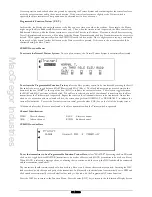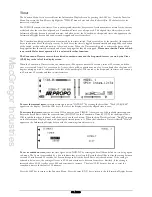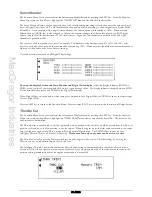MacGregor Industries
44 AERO
The Throttle curve can also be used to give a special Throttle response where the engine quickly comes up to a certain RPM
and then advances slowly to provide precise RPM control for a specific Throttle range, before continuing on to full
Throttle.
If the Twin Engine feature has been activated in System Mode - Wing TYPE, independent Throttle curves are available for
each engine to help eliminate any discrepancies in the Throttle response.
Input and output monitor figures are displayed at the bottom left of the screen. The IN figure represents the Throttle stick
position (input) zero being at one extreme, 50 being the centre and 100 being the other extreme. The OUT figure
represents the Servo (output) position with zero being at one extreme, 50 being the centre and 100 being the other extreme.
With a linear response, the figures move together and with a curved response, the output follows the non-linear curve.
To select the Throttle curve screen,
highlight "Pos.0" (or previous curve) at the top left of the screen by rotating the
Scroll Bar and click on it to bring up a browse box of the available curves. Rotate the Scroll Bar to highlight the required
curve and click to select. The new curve appears on the screen.
Curve Identification
Pos.0
Position 0 Throttle curve.
Pos.1
Position 1 Throttle curve.
RTH.0 Position 0 Right hand Throttle curve. (Appears when Twin Engine is selected in System Mode - DeviceSEL.)
RTH.1 Position 1 Right hand Throttle curve. (Appears when Twin Engine is selected in System Mode - DeviceSEL.)
LTH.0 Position 0 Left hand Throttle curve. (Appears when Twin Engine is selected in System Mode - DeviceSEL.)
LTH.1 Position 1 Left hand Throttle curve. (Appears when Twin Engine is selected in System Mode - DeviceSEL.)
To select an activation switch,
highlight SW SELECT by rotating the Scroll Bar and click on it to bring up the sub menu.
A browse box will appear containing the available switches. Highlight the required switch by rotating the Scroll Bar and
click on it to toggle between "POS0" and "POS1". The black indicator square moves between the bottom of the box
(POS0) to the top of the box (POS1) to indicate the current selection. The selection toggles between POS0 and POS1 with
each click. When the required setting is achieved, highlight SW SELECT and click the Scroll Bar to exit the sub menu.
Please note that the Flight Mode switch choices FM0, FM1 and FM2 will only appear if Flight Modes have been
activated in System Mode - DeviceSEL.
If required, more than one switch may be used to activate the mix and with
multiple switches selected, any switch in the "1" position will cause the Pos1 values to be used.
To select a Throttle stick activation position,
highlight THRO/STK by rotating the Scroll Bar and click on it to bring up
the sub menu.
Rotate the Scroll Bar to set a Throttle stick position. Values between zero and 100 may be entered with zero
being low Throttle and 100 corresponding to full Throttle. To inhibit the Throttle activation (INH), press the clear (CLR)
key. When the required setting is achieved, click the Scroll Bar to exit the sub menu.
For information, the figure to the right of [THRO CURV] on the top left of the screen changes from a “0” (position 0
curve) to “1” (position 1 curve) as the activation switch is moved. Notice that when a "0" (position 0) is selected, the
indicator changes from "1" with the stick below the activation point to "0" with the stick above, indicating the curve
selection being used.
To select an exponential (smoothed) curve,
highlight the OFF adjacent to EXP by rotating the Scroll Bar and click on it
to toggle between OFF and ON. Notice that the displayed graph changes to reflect the new condition.
Summary of Contents for PCM9XII
Page 1: ...MacGregor Industries MACGREGOR INDUSTRIES Instruction Manual PCM9XII ...
Page 4: ...MacGregor Industries This page is intentionally blank ...
Page 43: ...MacGregor Industries 39 HELI ...
Page 65: ...MacGregor Industries 61 AERO ...
Page 85: ...MacGregor Industries 81 GLIDER ...
Page 86: ...MacGregor Industries This page is intentionally blank ...
Page 87: ...MacGregor Industries This page is intentionally blank ...