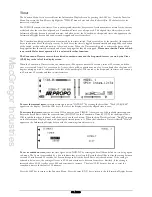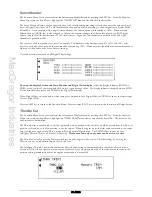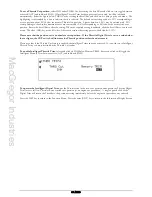MacGregor Industries
72 GLIDER
The mix can be permanently active, or enabled and disabled by the Flight Modes and other switches. When the mix is
activated by a switch, the Pos1 values always take priority over the Pos0 values. If multiple switches are selected and one of
the switches is in the POS1 position, then all other switches are ignored and the Pos1 values are used.
The channel providing the signal for the mix is known as the Master (Mast) channel and the channel being controlled is the
Slave (Slav) channel. When using the Throttle channel as the Master, any trim input is automatically passed to the Slave.
With all other channels, Master input channel trim movements are ignored.
Master channel modifiers (Travel Adjustments, Dual Rates etc.) are automatically passed to the Slave channel. As an
example, if the Master channel travel is reduced by 50% by the Dual Rate feature, the Slave now only moves by 50%. The
four primary channels have additional special Master mixes - the Origin mix (# mix), where all Master modifiers are ignored
and the Slave always moves by the same amount relative to the input stick/switch and the Trim Mix (+ mix), where the
Master input trim is included in the Slave output.
The default mix for Mix 2, with the graph line running from bottom left to top right, gives a linear response with the Slave
channel exactly replicating the Master channel over the entire Master input range. A straight graph line running from top
left to bottom right would give a Slave channel response exactly replicating the Master input - but in reverse. If all mix
points are set to zero, the graph shows a horizontal line in the centre of the screen. (Wherever the Master channel moves,
the Slave stays at the centre - the mix is effectively inhibited.)
Input and output monitor figures are displayed at the bottom left of the screen. The IN figure represents the Master (input)
channel position with zero being at one extreme, 50 being the centre and 100 being the other extreme. The OUT figure
represents the Slave (output) channel position with -100 being at one extreme, zero being the centre and +100 being the
other extreme. With a linear response, the figures move together and with a curved response, the output follows the non-
linear curve.
Please note that the actual Master and Slave channel selection displayed will depend on the settings made in
System Mode - DeviceSEL and Wing TYPE.
To activate Mix 2,
select and click on INH or press the CLR key on the left of the screen. The default is for FPRN
(Flaperon function) to be mixed to FPRN (Flaperon function).
To clear (inhibit) a mix,
highlight either the "Master or Slave select" menu choice and press the clear (CLR) key.
To select a Master channel,
highlight the left hand FPRN (or previously selected Master channel) by rotating the Scroll
Bar and click on it to bring up the sub menu. A browse box of the available Master channels appears with a heading of
"Mast" to indicate that the Master channel is being selected. Rotate the Scroll Bar to select the required channel and click
on it to exit the sub menu. To exit without making changes, select and click on the CANCEL menu choice. Notice that the
cursor bar on the graphical display takes up the current position of the selected Master channel.
To select a Slave channel,
highlight the right hand FPRN (or previously selected Slave channel) by rotating the Scroll Bar
and click on it to bring up the sub menu. A browse box of the available channels appears with a heading of "Slav" to
indicate that the Slave channel is being selected. Rotate the Scroll Bar to select the required channel and click on it to exit
the sub menu. To exit without making changes, select and click on the CANCEL menu choice. Please note that if FPRN
(Flaperon, Ailerons as Flaps) is selected as a Slave, the mix causes both Aileron servos move up and down in the same
direction (like Flaps). If Aileron is selected as a Slave, the mix causes the Aileron servos to move in opposite directions
(like Ailerons).
Summary of Contents for PCM9XII
Page 1: ...MacGregor Industries MACGREGOR INDUSTRIES Instruction Manual PCM9XII ...
Page 4: ...MacGregor Industries This page is intentionally blank ...
Page 43: ...MacGregor Industries 39 HELI ...
Page 65: ...MacGregor Industries 61 AERO ...
Page 85: ...MacGregor Industries 81 GLIDER ...
Page 86: ...MacGregor Industries This page is intentionally blank ...
Page 87: ...MacGregor Industries This page is intentionally blank ...