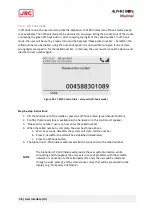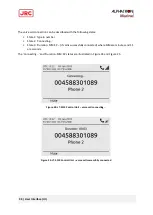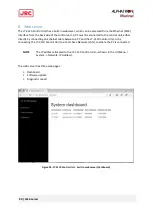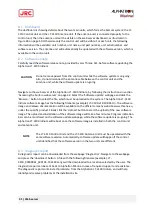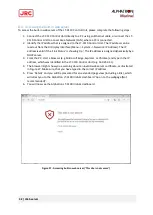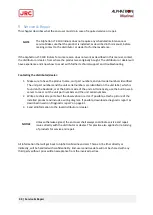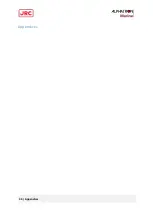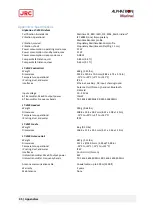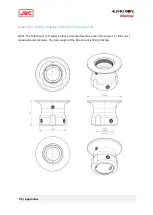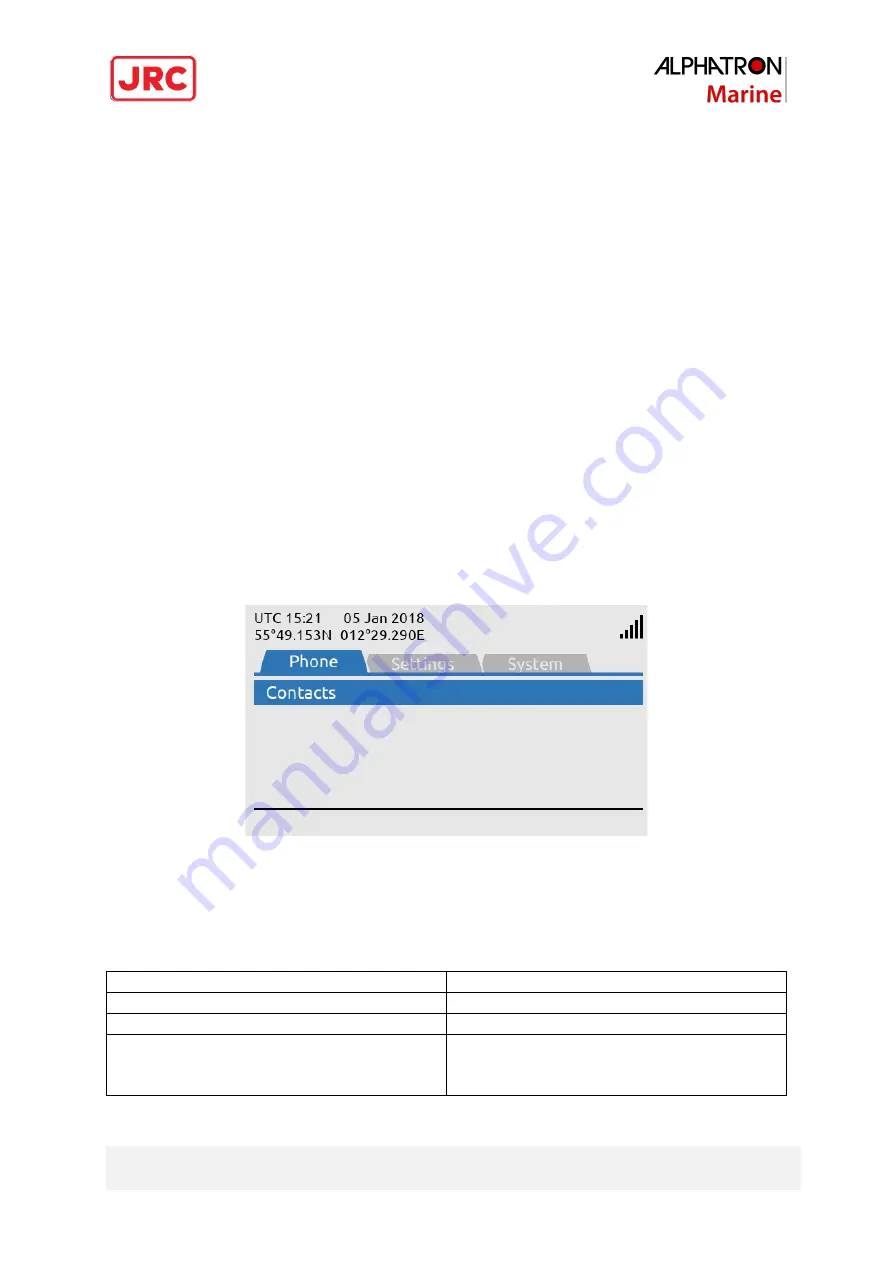
33 | User Interface (UI)
•
MENU button
: The MENU button is used to open the main menu, as illustrated in Figure 20.
The BACK, arrows, and ENTER buttons are used to navigate in the menu layout. Press the
MENU button to exit the menu from anywhere in the menu tree (instead of multiple BACK
button presses).
•
Soft keys buttons
: Three soft keys are available below the display. The soft keys are used for
different purposes and their functions will change in the operation modes of the system.
•
Navigation buttons
: The navigation buttons (BACK, arrows, and ENTER) are used for
navigation purposes in the menu layout. In context of user input or when making selections,
the BACK button will erase input or cancel editing respectfully, the ENTER button will end
input or apply selection respectfully.
•
Numeric Keypad buttons
: The numeric keypad buttons, the '*' button, and the '+' button can
be used for entering digits, letters, and special characters. Depending on context, pressing
one button in rapid succession (< 1s) will cycle through a selection of letters, digits and/or
special characters (e.g. when entering a phone number, pressing the '*' character twice in
succession will result in one '+' character and not two '*' characters). An icon in the status
bar will show the current input mode, which determines which characters can be cycled - if
any. In text mode, the '#' key is used to change between capital and lowercase letters.
7.1
Menu
The main menu is accessed by pressing the MENU button on the keypad. The user will be presented
with a layout as illustrated in Figure 20.
Figure 20: LT-3110 Control Unit - UI display (main menu)
The main menu is represented by three sub-menus: Phone, Settings, and System. The three sub-
menus are listed in Table 4.
Sub-menus
Entries
Phone
Contacts
Settings
Audio Display
System
Information
Network
Security
Table 4: LT-3110 Control Unit, sub-menu layout
Summary of Contents for Alphatron LT-3100 Iridium
Page 1: ...Alphatron LT 3100 Iridium Installation Operation Manual www alphatronmarine com ...
Page 44: ...44 Appendices Appendices ...
Page 46: ...46 Appendices Appendix B Outline Drawing LT 3110 Control Unit ...
Page 47: ...47 Appendices Appendix C Outline Drawing LT 3130 Antenna Unit ...
Page 50: ...50 Appendices Appendix F Outline Drawing LT 3120 Handset ...
Page 51: ...51 Appendices Appendix G Outline Drawing LT 3121 Cradle ...