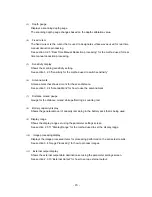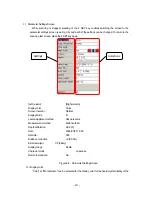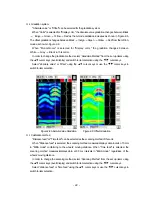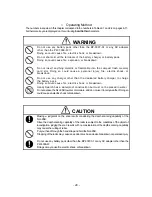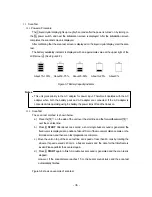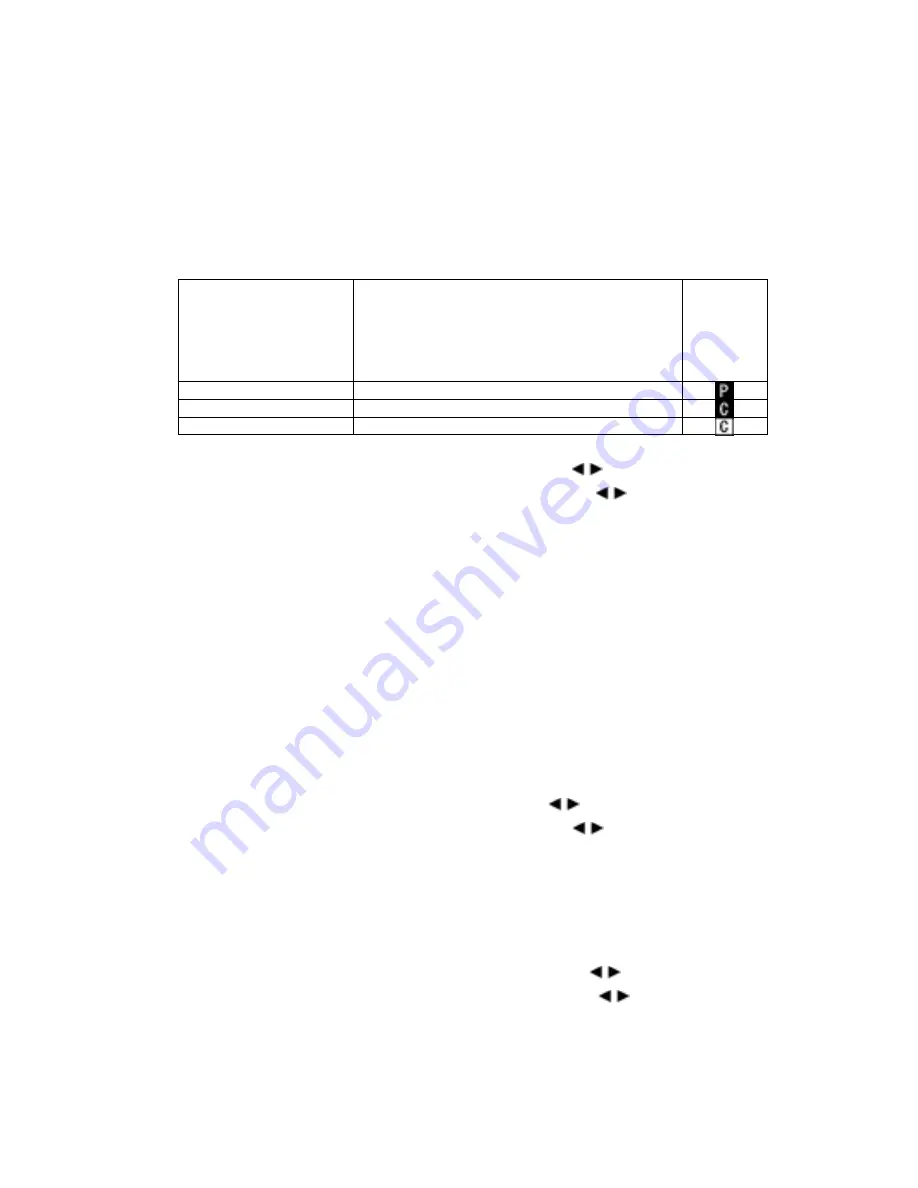
2.3.10
Output Data Format
Set the external output destination of scan test data. The table below shows the relationship
between external output destinations and output data formats.
The currently set external output destination is indicated with the character displayed at the lower
right of the scan test screen.
External Output
Destination
Output Data Format
Scan Test
Screen
Destination
on
Measurem
ent Screen
Printer (I)
Print to the printer
CF [text]
Saved in text format in compact flash memory
CF [binary]
Saved in binary format in compact flash memory
In order to change external output, select “External Output” from the set up items using the
▲▼
cursor keys (invert display) and switch to item selection using the
cursor keys.
Set the “external output” using the
▲▼
cursor keys and use the
cursor keys to switch to
item selection.
See Section 3.6 External Output Methods for the operation method.
2.3.11
Display Range
The display range is an item for setting the display limits of the scanning depth. There
are three settings: “deep”, “standard”, and “shallow”.
Set the range of display based on depth of the object to be scanned using the following.
Depth of the object to be scanned is 30 cm or less: “deep”
The depth of the object to be scanned is 20cm or less: “standard” (same as
NJJ-95A)
Depth of the object to be scanned is 10cm or less: “shallow”
In order to change the display range, select “display range” from the settings using the
▲▼
cursor
keys (inverting display) and switch to item selection using the
cursor key.
Set the “display range” using the
▲▼
cursor keys and use the
cursor keys to switch to item
selection.
2.3.12
Character Mode
Switches displayed characters between Japanese and English.
In order to change the character mode, select “Character Mode” from the settings using the
▲▼
cursor keys (inverting display) and switch to item selection using the
cursor key.
Set the type of characters using the
▲▼
cursor keys and use the
cursor keys to switch to
item selection.
‑ 25 ‑
Summary of Contents for Handy Search NJJ-95B
Page 1: ...Handy Search Instruction Manual...
Page 8: ...Appearance of the NJJ 95B vii...
Page 21: ...Rear view Units in trigonometry mm 9...
Page 24: ...8 14 15 Figure 2 2 Side View 16 17 14 18 Figure 2 3 Rear View 12...
Page 73: ...Display of thumbnails Figure 3 17 CF Control Screen 61...
Page 83: ...B Terminals ACharge confirmation mark Figure 3 22 Battery Pack 71...
Page 85: ...Shutter Charge lamp Figure 3 23 Battery Charger 73...
Page 96: ...Concrete Rebar D 75mm L 75mm D 75mm Difficult to implement 84...
Page 103: ...Dimensions Weight About 149 W x 147 H x 216 D mm Approximately 1 1kg 91...