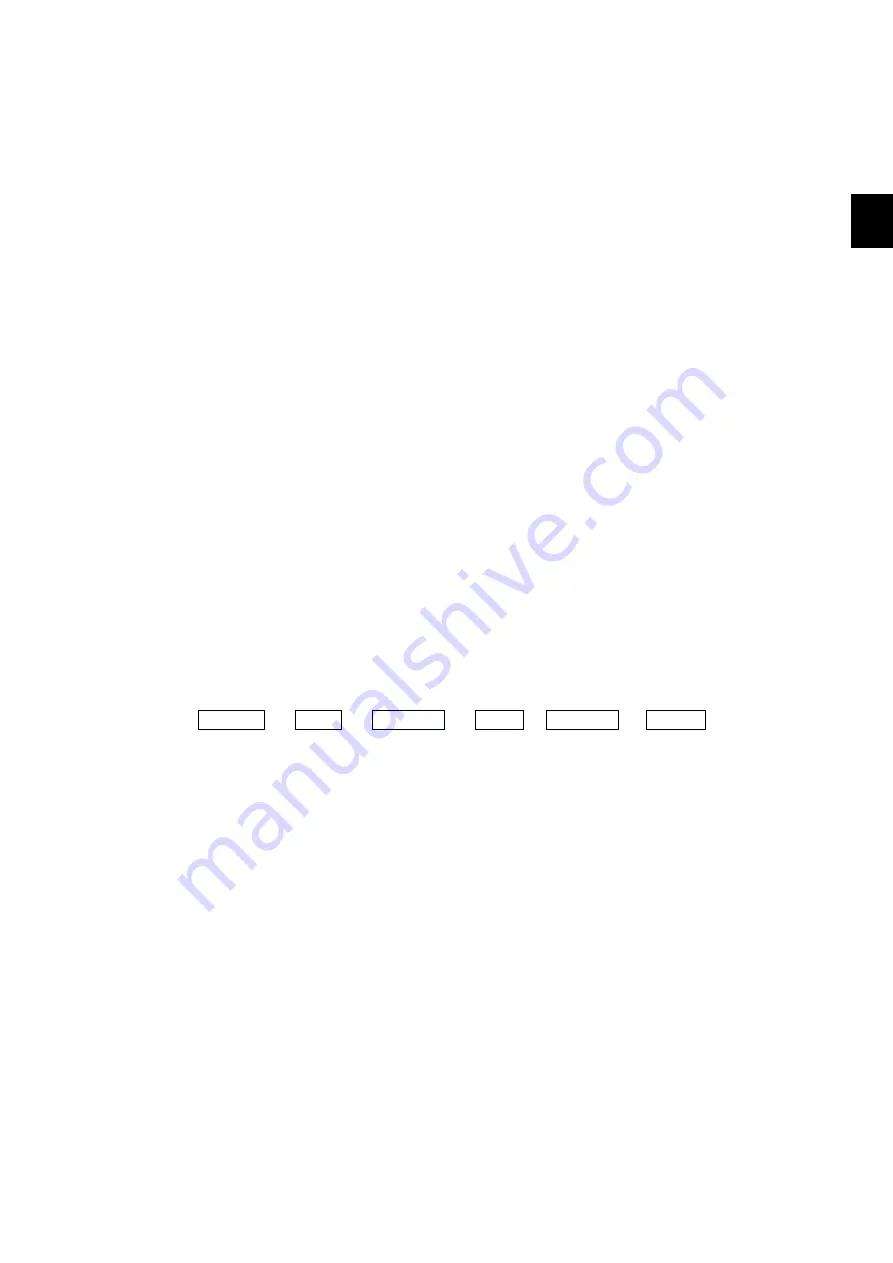
2-13
2 Names and Functions of Parts
2
Refer to the list of menus section for details about keys that can be registered as user keys.
㉘
[MULTI] (multiple function) knob
Turn this knob to the right (clockwise) while an item is selected in an open menu to move the
selected item to the bottom. It will return to the top item after it reaches the very bottom.
Conversely, it will return to the bottom item after it reaches the very top.
When a menu is open, an item is selected, and something is selected or a value has been
input, that selection or value will change. Turning it to the right (clockwise) moves the selection
down or increases the number.
You can set an item by pressing the knob while the desired item is selected.
If no menu is open, the MULTI knob changes the value of items that have been pre-set.
Pressing this knob changes the registered items in sequence.
Also, go to the menu you want to register, and press and hold this knob to open the MULTI
knob registration menu. Do the registration according to the on-screen procedure. To delete a
registration, use [REGISTRATION CANCEL] for menus and other items. For details, refer to
the Operation and registration and MULTI knob registration sections.
Refer to the section about the list of menus for details about keys that can be registered to the
multi knob.
㉙
[VOL] knob
Turn this knob to adjust the volume.
Turning it to the right (clockwise) increases the volume.
Also, pressing the knob adjusts the buzzer's volume through the five levels below.
Lowest -> Low -> Medium -> Loud -> Loudest -> Lowest
㉚
[IMAGE] knob
Turn this knob to the left or right to change the setting from A to E or E to A.
Alternatively, press this knob to change the numbers to the right of the letters A to E to red
numbers in 5 steps ranging from 00 to 99. They change to A00, A05, A10, ...A90, A99, B00,
B05, ... , ... E99.
You can save the set values related to the images on the display unit and the
transmitter/receiver unit in five sets A, B, C, D, and E.
For each set value, fine adjustments of values, such as for clutter, can be done by changing the
numbers 00 through 99. Refer to the section about the list of menus for details about how to
make settings.
㉛
[GAIN] knob
Turn this knob to adjust reception sensitivity. Turn it to the right to increase sensitivity.
Sensitivity can be adjusted from 0.0 to 10.0 in 0.1 increments.
Summary of Contents for JFS-280
Page 2: ......
Page 3: ...A General Information Before you begin 7ZPNA2401...
Page 4: ......
Page 34: ......
Page 36: ......
Page 38: ...1 Overview of the equipment 1 2 1...
Page 43: ...1 7 1 Overview of the equipment 1 Diagram 1 1 Exterior view of the NWZ 207 display unit...
Page 44: ...1 Overview of the equipment 1 8 1 Diagram 1 2 Exterior view of the NCH 578 keyboard...
Page 47: ...1 11 1 Overview of the equipment 1 Diagram 1 5 Exterior view of the NKF 2800 hoisting device...
Page 50: ...2 Names and Functions of Parts 2 2 2...
Page 90: ...3 Operating procedures 3 28 3...
Page 148: ...5 Adjusting How Images Appear 5 34 5...
Page 267: ...7 33 7 Other Items 7...
Page 274: ...7 Other Items 7 40 7 7 6 2 Test Ring Number 7 6 3 Reservation Settings...
Page 282: ...8 Maintenance and inspections 8 2 8...
Page 288: ...8 Maintenance and inspections 8 8 8...
Page 290: ...9 Malfunctions and after sales service 9 2 9...
Page 294: ...9 Malfunctions and after sales service 9 6 9...
Page 296: ...10 Disposal 10 2 10...
Page 298: ...10 Disposal 10 4 10...
Page 300: ...11 Specifications 11 2 11...
Page 306: ...11 Specifications 11 8 11...
Page 308: ...12 Other 12 2 12...
Page 309: ...12 3 12 Other 12 12 1 List of Menus...
Page 310: ...12 Other 12 4 12...
Page 311: ...12 5 12 Other 12...
Page 312: ...12 Other 12 6 12...
Page 313: ...12 7 12 Other 12...
Page 314: ...12 Other 12 8 12...
Page 315: ...12 9 12 Other 12...
Page 316: ...12 Other 12 10 12...
Page 317: ...12 11 12 Other 12...
Page 318: ...12 Other 12 12 12...
Page 319: ...12 13 12 Other 12...
Page 320: ...12 Other 12 14 12 12 2 Setting the Colors of the Sonar Display...
Page 321: ...12 15 12 Other 12...
Page 322: ...12 Other 12 16 12 12 3 Setting the Colors of the Fish Finder Display...
Page 323: ...12 17 12 Other 12 12 4 Sonar Range and Initial Setting Values for the Fish Finder Range...
Page 326: ...12 Other 12 20 12...
Page 327: ......




































